How To Install PipeWire on Ubuntu 24.04 LTS
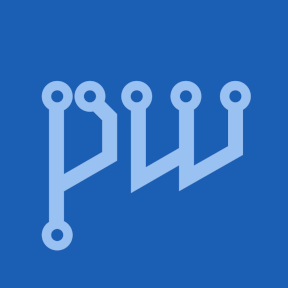
Ubuntu 24.04 LTS marks a significant milestone in Linux audio infrastructure with PipeWire 1.0 as the default audio server, replacing the decades-old PulseAudio system. This modern multimedia framework delivers lower latency, superior resource management, and unified support for both consumer and professional audio workflows. The transition brings enhanced Bluetooth codec compatibility, seamless Wayland screen sharing, and robust JACK application support without complex configuration.
PipeWire represents the culmination of years of development by Red Hat’s engineering team, offering a graph-based processing architecture that handles audio and video streams with unprecedented efficiency. System administrators and audio professionals benefit from its dynamic buffer management, security-enhanced containerized application support, and backward compatibility with existing PulseAudio applications. Understanding the installation, configuration, and optimization of PipeWire on Ubuntu 24.04 LTS enables users to leverage these advanced capabilities while maintaining system stability.
What is PipeWire?
Overview and Purpose
PipeWire is a revolutionary multimedia framework and sound server developed by Wim Taymans at Red Hat to address long-standing limitations in Linux audio infrastructure. Unlike its predecessors, PipeWire provides a unified solution that handles both audio and video stream playback, capture, and processing through a single daemon. The architecture eliminates the traditional fragmentation between consumer audio (PulseAudio) and professional audio (JACK) systems, creating a cohesive environment where both use cases coexist seamlessly.
The framework operates as a graph-based media server, connecting applications, devices, and processing nodes dynamically based on system requirements and user configuration. This approach allows PipeWire to adapt in real-time to changing audio workloads, automatically adjusting buffer sizes and sample rates for optimal performance. The project achieved maturity with version 1.0, signaling production-ready status for enterprise deployments and mission-critical applications.
Core Architecture
PipeWire’s architecture fundamentally differs from PulseAudio through its session manager approach, which separates policy decisions from the core audio processing daemon. WirePlumber serves as the default session manager in Ubuntu 24.04, handling device enumeration, routing policies, and application connection management. This separation creates flexibility for different use cases, from embedded systems to professional audio workstations.
The daemon processes audio using a media graph model where sources, filters, and sinks connect through ports, enabling complex routing scenarios without external patchbays. Security improvements include process isolation using Flatpak’s sandboxing mechanisms and fine-grained permission controls for audio stream access. Real-time scheduling capabilities ensure deterministic latency for professional audio applications while maintaining responsiveness for desktop audio tasks.
Why Switch to PipeWire?
Key Advantages Over PulseAudio
PipeWire delivers measurable performance improvements across multiple dimensions compared to PulseAudio. Latency reduction stands as the most significant benefit, with PipeWire achieving sub-millisecond audio processing delays suitable for professional music production and live performance applications. The dynamic buffer sizing algorithm automatically adjusts to system load, preventing audio dropouts during high CPU utilization while maintaining low latency during light workloads.
Resource efficiency improves through PipeWire’s streamlined codebase and modern design principles, resulting in lower memory consumption and reduced CPU overhead. Professional audio support includes native JACK compatibility without requiring separate servers or complex bridging configurations, allowing professional digital audio workstations to run alongside consumer applications effortlessly. Bluetooth device handling receives substantial enhancements with virtual support for advanced codecs like LDAC, aptX, and AAC through proper codec negotiation.
Security enhancements address modern containerization requirements, providing proper isolation for Flatpak and Snap applications while maintaining functional audio access. Screen sharing under Wayland sessions benefits from PipeWire’s video stream handling, eliminating previous limitations with PulseAudio-only configurations.
Ubuntu 24.04 LTS Default Audio Stack
Ubuntu 24.04 LTS ships with PipeWire 1.0.5 and WirePlumber 0.4.17 pre-installed and enabled by default across all installation flavors. This represents a major architectural shift from the PulseAudio-centric approach used in Ubuntu 22.04 LTS and earlier releases. The decision reflects confidence in PipeWire’s maturity and stability for production environments, backed by extensive testing in upstream distributions like Fedora and Arch Linux.
Ubuntu Studio 24.04, the official multimedia production variant, particularly benefits from this transition with enhanced low-latency audio capabilities and professional audio interface support out of the box. The Audio Configuration tool provided in Ubuntu Studio enables fine-tuned control over latency settings, buffer configurations, and real-time scheduling parameters.
Use Cases and Benefits
Bluetooth headset users experience dramatically improved connection reliability and audio quality through PipeWire’s enhanced Bluetooth stack integration. Profile switching between high-quality stereo (A2DP) and low-latency communication (HSP/HFP) modes occurs automatically based on application requirements. Screen recording and video conferencing applications leverage PipeWire’s unified video and audio stream handling for synchronized capture without timing drift.
Professional audio production workflows benefit from JACK-compatible routing without maintaining separate audio server configurations. Musicians and audio engineers can run digital audio workstations alongside media players and communication tools without conflicts or manual server switching. Gaming applications see reduced audio latency, creating better synchronization between visual and audio feedback. Legacy audio crackling issues common with PulseAudio often resolve automatically through PipeWire’s improved timing and buffer management.
PipeWire vs PulseAudio: Understanding the Differences
Technical Comparison
The architectural paradigm separates PipeWire from PulseAudio fundamentally. PulseAudio employs a monolithic module system where functionality extends through loadable modules executed within the main daemon process. PipeWire adopts a graph-based approach with external session managers handling policy decisions, creating clear separation between audio processing and management logic.
Module loading in PulseAudio occurs statically at daemon startup, while PipeWire dynamically instantiates processing nodes based on active requirements. This dynamic approach reduces idle resource consumption and enables faster adaptation to changing audio scenarios. Latency characteristics differ substantially: PulseAudio typically operates with 20-50ms buffering for stability, while PipeWire achieves 1-10ms latency suitable for real-time audio processing.
Resource consumption measurements show PipeWire using approximately 30% less memory during typical desktop audio workloads compared to PulseAudio, with CPU usage remaining comparable or lower during light loads and significantly better during complex routing scenarios.
Feature Set Comparison
Bluetooth codec support differs significantly between the two systems. PulseAudio includes hardcoded support for SBC and potentially AAC codecs depending on compilation options and legal restrictions. PipeWire provides a framework for virtual codec support, enabling LDAC, aptX, aptX HD, and other high-quality codecs through proper backend libraries.
JACK compatibility represents a major differentiator. PulseAudio requires bridge modules or running JACK as a separate server with complex integration. PipeWire natively implements the JACK API, allowing professional audio applications to use PipeWire directly as a JACK replacement. The JACK development community refers to PipeWire as “JACK 3” due to this comprehensive compatibility.
Wayland integration improves dramatically with PipeWire’s video stream handling capabilities, enabling screen sharing protocols that were impossible with PulseAudio alone. Flatpak application support benefits from PipeWire’s security model, providing proper audio access without compromising sandbox isolation.
Performance Considerations
Real-world performance testing across various Ubuntu installations demonstrates PipeWire’s stability improvements in version 1.0 and beyond. Early PipeWire releases occasionally exhibited audio glitches during heavy system load, but current versions maintain consistent audio streams even during compilation tasks or intensive background processing.
Professional audio users report sample-accurate timing and deterministic latency behavior matching or exceeding JACK performance characteristics. Desktop users experience fewer audio routing conflicts and improved multi-application audio mixing compared to PulseAudio configurations. Power consumption on laptop systems shows modest improvements due to PipeWire’s efficient idle behavior and dynamic resource scaling.
Prerequisites Before Installation
System Requirements
Ubuntu 24.04 LTS serves as the primary target system for this installation guide, applicable to both desktop and server editions. The server edition requires additional packages for audio device management but otherwise functions identically to desktop configurations. Hardware requirements remain minimal, with PipeWire running efficiently on systems from low-power embedded devices to high-performance audio workstations.
Desktop environments including GNOME, KDE Plasma, XFCE, and others fully support PipeWire without special configuration. Ubuntu 24.04 installations include PipeWire and WirePlumber by default, making fresh installations immediately ready for use. Upgraded systems from Ubuntu 22.04 receive automatic PipeWire migration during the distribution upgrade process.
Required Permissions
Administrative access through sudo privileges enables installation and configuration of system-level audio components. User accounts must belong to the audio group for proper device access, though modern Ubuntu configurations handle this automatically during user creation. Real-time audio priority settings may require additional group membership (realtime group) for professional audio applications, particularly when using low-latency configurations.
Backup Recommendations
Creating a Timeshift system snapshot before audio system modifications provides a safety net for recovery if issues arise. Backing up existing audio configuration files from /etc/pulse/ and ~/.config/pulse/ preserves PulseAudio settings for reference or restoration. Documenting currently working audio devices and their configurations aids troubleshooting if device detection changes after PipeWire installation.
Checking Current Audio System Status
Verify PipeWire Installation
Ubuntu 24.04 LTS includes PipeWire by default, but verification ensures the service runs correctly. Execute the following command to check PipeWire service status:
systemctl --user status pipewireActive status with “active (running)” indicates proper operation. The output displays process ID, memory usage, and recent log entries. Green text and the active status confirm successful daemon startup. Failed or inactive status requires investigating log files for error messages.
Check Server Information
The pactl command provides backward compatibility with PulseAudio clients while operating on PipeWire. Running the info subcommand reveals detailed audio server information:
pactl infoLook for “Server Name: PulseAudio (on PipeWire)” in the output, confirming PipeWire serves audio through the PulseAudio compatibility layer. Additional information includes server version, default sink and source names, and active sample format specifications. PipeWire versions display as “PulseAudio (on PipeWire)” to maintain compatibility with applications checking server identity.
WirePlumber Status Verification
WirePlumber provides comprehensive audio system visibility through its control utility. The status command displays all audio components:
wpctl statusOutput organizes into sections for sinks (playback devices), sources (recording devices), filters, streams, and video devices. Active devices show asterisks next to their entries. Device IDs enable targeted control commands. This comprehensive view assists troubleshooting by revealing all detected hardware and active audio streams.
Installing PipeWire on Ubuntu 24.04 LTS
Understanding Ubuntu 24.04’s Default Configuration
Fresh Ubuntu 24.04 LTS installations include PipeWire 1.0.5, WirePlumber 0.4.17, and all necessary compatibility layers pre-installed and configured. Users upgrading from Ubuntu 22.04 receive automatic migration to PipeWire during the distribution upgrade process. Manual installation becomes necessary only when packages were removed previously or when installing on minimal server configurations.
Verify existing installation status before proceeding with installation commands to avoid unnecessary package operations. The default configuration provides optimal settings for typical desktop audio scenarios, including built-in speakers, headphone jacks, USB audio devices, and Bluetooth peripherals.
Installing Core PipeWire Components
Update the package database to ensure access to the latest package versions:
sudo apt updateInstall essential PipeWire packages providing core functionality:
sudo apt install pipewire pipewire-audio-client-librariesThe pipewire package contains the main daemon responsible for audio stream processing. The pipewire-audio-client-libraries package provides compatibility libraries allowing existing applications to use PipeWire transparently. During installation, Ubuntu’s package manager automatically resolves dependencies, including required ALSA libraries and supporting infrastructure.
Installing WirePlumber Session Manager
WirePlumber serves as the recommended session manager, replacing the older pipewire-media-session component. Install WirePlumber with:
sudo apt install wireplumberWirePlumber handles device detection, connection policy, and automatic routing decisions. The session manager operates as a separate service communicating with the PipeWire daemon through D-Bus and PipeWire’s native protocol. Configuration flexibility allows customization of routing policies, device priorities, and application-specific settings without modifying the core PipeWire daemon.
Installing Additional Libraries
Bluetooth audio support requires additional SPA (Simple Plugin API) plugins:
sudo apt install libspa-0.2-bluetoothThis package enables Bluetooth audio device connectivity with support for various profiles and codecs. GStreamer integration allows multimedia applications using the GStreamer framework to utilize PipeWire:
sudo apt install gstreamer1.0-pipewireJACK compatibility for professional audio applications installs through:
sudo apt install pipewire-jackThis package provides JACK API implementation over PipeWire, allowing JACK-native applications to run without the traditional JACK server. Professional audio workstations like Ardour, Reaper, and Bitwig Studio operate directly on PipeWire through this compatibility layer.
Optional: Installing from Upstream PPA
The PipeWire Debian Team maintains a PPA providing newer versions than Ubuntu’s default repositories. Add the repository:
sudo add-apt-repository ppa:pipewire-debian/pipewire-upstreamRefresh package information:
sudo apt updateUpgrade to the latest available PipeWire version:
sudo apt dist-upgradeThis PPA provides PipeWire 1.0.7 and later versions with recent bug fixes and feature additions. Use caution with PPA installations on production systems, as upstream versions receive less integration testing with Ubuntu-specific configurations.
Configuring PipeWire as Default Audio Server
Enabling PipeWire Services
Reload systemd user daemon configurations to recognize newly installed services:
systemctl --user daemon-reloadEnable and start the PipeWire daemon:
systemctl --user --now enable pipewireThe --now flag starts the service immediately while enabling automatic startup on future boots. Enable the PipeWire PulseAudio compatibility daemon:
systemctl --user --now enable pipewire-pulseThis service provides the PulseAudio protocol implementation, ensuring legacy applications communicate successfully with PipeWire. Applications using PulseAudio client libraries connect seamlessly without modification.
Starting WirePlumber
Activate the WirePlumber session manager:
systemctl --user --now enable wireplumber.serviceWirePlumber automatically detects audio devices, establishes routing policies, and manages application connections. The service starts after PipeWire becomes available, ensuring proper initialization order. Restart the service if device detection issues occur:
systemctl --user restart wireplumber.serviceVerification Steps
Confirm PipeWire operates as the active audio backend:
pactl infoExpected output includes “Server Name: PulseAudio (on PipeWire 1.0.5)” or similar, confirming successful PipeWire operation. Check all user services running properly:
systemctl --user status pipewire pipewire-pulse wireplumberAll three services should display “active (running)” status with no error messages in recent logs. Test audio playback with a media file to ensure functional output:
paplay /usr/share/sounds/alsa/Front_Center.wavSuccessful playback confirms complete audio stack operation from applications through PipeWire to hardware devices.
Configuring WirePlumber Settings
Understanding WirePlumber Configuration
WirePlumber loads configuration from multiple directories in priority order. User-specific configurations reside in ~/.config/wireplumber/, overriding system settings in /etc/wireplumber/ and default configurations in /usr/share/wireplumber/. The configuration system uses Lua scripts and SPA-JSON files for flexibility.
Create the user configuration directory:
mkdir -p ~/.config/wireplumber/wireplumber.conf.d/Configuration files in this directory override system defaults without requiring administrator privileges. This approach preserves custom settings during system updates.
Basic Configuration Options
Audio device priorities control which device becomes default when multiple options exist. Create a priority configuration file:
nano ~/.config/wireplumber/wireplumber.conf.d/51-device-priority.confSample rate and bit depth configuration affects audio quality and compatibility. Default settings use 48000 Hz sample rate with automatic resampling for mismatched sources. Buffer size adjustments impact latency and stability tradeoffs. Professional audio users typically reduce buffer sizes for lower latency, while desktop users benefit from larger buffers for stability.
Profile and Component System
WirePlumber’s component architecture enables selective feature loading based on system requirements. Embedded systems disable unnecessary components for reduced resource usage. Professional audio systems enable additional routing components for complex signal paths. Profile switching allows different configurations for various use cases without manual service reconfiguration.
Testing PipeWire Installation
Audio Playback Test
Test system audio output with built-in test sounds:
speaker-test -t wav -c 2This command produces test tones through the left and right channels sequentially. Press Ctrl+C to stop playback. Alternatively, play music files using existing media players to test real-world scenarios. Verify audio output through multiple devices including built-in speakers, headphone jacks, and USB audio interfaces.
Checking Device Detection
List all detected audio devices comprehensively:
wpctl statusThe output displays sinks (output devices), sources (input devices), and active streams. Asterisks mark default devices. Note device IDs for subsequent control commands. Verify all expected hardware appears in the list. Missing devices indicate driver issues or hardware problems rather than PipeWire configuration errors.
Volume Control Verification
Adjust system volume through WirePlumber:
wpctl set-volume @DEFAULT_AUDIO_SINK@ 50%This command sets the default output device to 50% volume. Test volume changes during active playback to confirm immediate response. GUI sound settings in GNOME Settings or KDE System Settings provide visual volume control interfacing with PipeWire through the same mechanisms.
Common Issues and Troubleshooting
PipeWire Service Not Starting
Service startup failures typically result from conflicting audio daemons or permission issues. Check service status and recent log entries:
systemctl --user status pipewire
journalctl --user -u pipewire -n 50Look for error messages indicating missing dependencies or configuration problems. Ensure PulseAudio is not running simultaneously:
systemctl --user stop pulseaudio.service
systemctl --user disable pulseaudio.serviceRestart PipeWire services after resolving conflicts:
systemctl --user restart pipewire pipewire-pulse wireplumberNo Audio Output or Device Detection
Missing audio output often stems from incorrect default device selection or driver issues. Verify ALSA detects audio hardware:
aplay -lThis command lists all ALSA-visible sound cards. If ALSA doesn’t detect devices, hardware or kernel driver problems exist rather than PipeWire configuration issues. Check PipeWire recognizes ALSA devices:
wpctl statusManually set default output if devices appear but audio doesn’t route correctly:
wpctl set-default DEVICE_IDReplace DEVICE_ID with the numeric identifier from wpctl status output.
Bluetooth Connection Problems
Bluetooth audio devices may fail to connect or switch profiles incorrectly. Ensure Bluetooth SPA plugin is installed:
sudo apt install libspa-0.2-bluetoothRestart WirePlumber after installing Bluetooth support:
systemctl --user restart wireplumberManual profile switching resolves stuck profile situations:
pactl set-card-profile CARD_NAME a2dp-sinkReplace CARD_NAME with the Bluetooth device’s card identifier from pactl list cards.
Audio Crackling or Cutting Out
Audio interruptions result from insufficient buffer sizes, USB power management, or real-time scheduling limitations. Disable USB autosuspend for audio devices by creating a udev rule:
sudo nano /etc/udev/rules.d/91-pipewire-alsa.rulesAdd content:
ACTION=="add", SUBSYSTEM=="usb", ATTR{idVendor}=="XXXX", ATTR{idProduct}=="YYYY", TEST=="power/control", ATTR{power/control}="on"Replace XXXX and YYYY with device-specific vendor and product IDs from lsusb. Adjust WirePlumber’s suspend timeout to prevent aggressive power management:
nano ~/.config/wireplumber/wireplumber.conf.d/51-alsa-disable-suspend.confAdd configuration to disable automatic device suspension. Increase buffer sizes for stability at the cost of higher latency by modifying quantum settings in PipeWire configuration.
Application Compatibility Issues
Legacy applications occasionally exhibit compatibility problems with PipeWire’s PulseAudio layer. Verify the PulseAudio compatibility service runs:
systemctl --user status pipewire-pulseRestart the compatibility layer if problems persist:
systemctl --user restart pipewire-pulseJACK applications require setting the JACK library path to use PipeWire’s implementation:
export LD_LIBRARY_PATH=/usr/lib/x86_64-linux-gnu/pipewire-0.3/jack:$LD_LIBRARY_PATHAdd this export to .bashrc or .profile for persistent configuration. Professional audio applications benefit from launching with real-time priority:
chrt -f 10 application_nameOptimizing PipeWire Performance
Adjusting Sample Rate and Bit Depth
PipeWire’s default 48000 Hz sample rate suits most applications, but audio professionals often prefer 96000 Hz or higher. Edit PipeWire daemon configuration:
mkdir -p ~/.config/pipewire/pipewire.conf.d/
nano ~/.config/pipewire/pipewire.conf.d/10-rates.confAdd sample rate configuration specifying preferred default rates and allowed ranges. Bit depth configuration affects audio quality and CPU usage similarly. Higher rates consume more processing resources and bandwidth but provide superior audio fidelity for recording and production workflows.
Latency Configuration
Buffer size directly impacts latency characteristics. Ubuntu Studio Audio Configuration provides GUI controls for quantum size adjustment, affecting buffer length. Lower quantum values reduce latency but increase CPU usage and risk audio dropouts. Professional audio production typically uses 64 or 128 sample buffers, achieving 1-3ms latency on modern systems.
Command-line quantum adjustment requires editing PipeWire configuration:
nano ~/.config/pipewire/pipewire.conf.d/10-quantum.confSpecify minimum and maximum quantum sizes along with default values. Real-time scheduling priority increases timing determinism:
sudo usermod -a -G realtime $USERLog out and back in for group membership changes to take effect.
Professional Audio Optimization
JACK compatibility mode configuration allows fine-tuning behavior for professional applications. Create JACK configuration linking to PipeWire:
ln -s /usr/share/pipewire/jack.conf ~/.config/pipewire/jack.confEdit this file to specify professional audio interface settings, buffer configurations, and routing preferences. Zero-latency internal routing between applications occurs automatically through PipeWire’s graph architecture without additional configuration.
Managing Audio Devices with WirePlumber
Switching Default Audio Devices
Change default output device using WirePlumber’s control utility:
wpctl set-default DEVICE_IDReplace DEVICE_ID with the numeric identifier from wpctl status. The change takes effect immediately for new audio streams. Existing streams continue using previously selected devices until restarted or manually moved.
Volume Management via CLI
Adjust volume levels precisely through command-line controls:
wpctl set-volume @DEFAULT_AUDIO_SINK@ 5%+This increases volume by 5%. Decrease with 5%- instead. Set absolute volume levels:
wpctl set-volume DEVICE_ID 0.75Values range from 0.0 (mute) to 1.0 (100%). Mute and unmute operations:
wpctl set-mute @DEFAULT_AUDIO_SINK@ toggleDevice Priority Configuration
Configure which devices WirePlumber prefers when multiple options exist. Create a priority override configuration:
nano ~/.config/wireplumber/wireplumber.conf.d/51-priority.confSpecify device priorities using match rules based on device properties. Higher priority values take precedence during automatic device selection. This configuration proves valuable for systems with multiple audio interfaces where consistent default selection matters.
Advanced Configuration Options
Custom Configuration Files
WirePlumber’s configuration system supports complex customization through Lua scripts and JSON configuration files. Create custom configurations in the user directory:
mkdir -p ~/.config/wireplumber/wireplumber.conf.d/
mkdir -p ~/.config/wireplumber/scripts/Configuration files load in alphanumeric order, allowing fine-grained control over setting precedence. Best practices include using numbered prefixes (10-, 20-, 50-) for logical grouping. Document custom configurations with comments explaining their purpose and effects.
ALSA and JACK Integration
PipeWire-ALSA integration enables ALSA-native applications to use PipeWire transparently. The system-wide ALSA configuration redirects to PipeWire automatically in Ubuntu 24.04. PipeWire-JACK provides professional audio application compatibility. Configure JACK-specific settings:
nano ~/.config/pipewire/jack.confSpecify sample rates, buffer sizes, and client connection behavior matching professional workflow requirements.
Module Loading and Components
WirePlumber loads components based on profile configurations. Customize which components load:
nano ~/.config/wireplumber/wireplumber.conf.d/50-components.confDisable unnecessary components for reduced resource usage or enable additional features for specific requirements. Module selection affects functionality availability and resource consumption patterns.
Reverting to PulseAudio (Optional)
When to Consider Reverting
PipeWire’s maturity in version 1.0 and Ubuntu 24.04’s integration make reverting rarely necessary. Consider reverting only when encountering specific hardware incompatibilities or critical application requirements that PipeWire cannot satisfy. Most audio issues stem from configuration rather than fundamental PipeWire limitations, suggesting troubleshooting before reversion.
Reversion Steps
Disable PipeWire services:
systemctl --user --now disable pipewire pipewire-pulse wireplumberRe-enable PulseAudio:
systemctl --user --now enable pulseaudio.serviceNote that Ubuntu 24.04 strongly recommends PipeWire as the supported audio system, and PulseAudio receives reduced testing and support. Future Ubuntu releases may remove PulseAudio entirely as PipeWire becomes the universal standard.
Congratulations! You have successfully installed PipeWire. Thanks for using this tutorial for installing PipeWire server for handling audio and video streams on your Ubuntu 24.04 LTS Linux system. For additional help or useful information, we recommend you check the official PipeWire website.