How To Install PlayOnLinux on AlmaLinux 10

Running Windows applications on Linux has never been more accessible, especially with tools like PlayOnLinux simplifying the entire process. AlmaLinux 10, as a robust enterprise-grade distribution, provides an excellent foundation for running Windows software through Wine compatibility layers. This comprehensive guide walks you through every step of installing PlayOnLinux on AlmaLinux 10, from initial system preparation to successfully running your first Windows application.
PlayOnLinux serves as an intuitive graphical frontend for Wine, eliminating much of the complexity traditionally associated with running Windows programs on Linux systems. Unlike manually configuring Wine environments, PlayOnLinux offers automated installation scripts, simplified dependency management, and user-friendly interfaces that make the entire process accessible to users of all skill levels.
AlmaLinux 10 stands out as an ideal choice for this setup due to its enterprise-grade stability, long-term support lifecycle, and strong compatibility with Red Hat Enterprise Linux packages. The distribution’s focus on security and reliability makes it perfect for both desktop and server environments where consistent performance matters most.
Throughout this article, you’ll learn how to properly prepare your AlmaLinux 10 system, install PlayOnLinux through multiple methods, configure Wine environments, and troubleshoot common issues that may arise during the installation process. Whether you’re a system administrator looking to support legacy Windows applications or an enthusiast wanting to run Windows software on Linux, this guide provides the expertise and step-by-step instructions needed for success.
Understanding PlayOnLinux and System Requirements
PlayOnLinux Architecture and Functionality
PlayOnLinux operates as a sophisticated wrapper around Wine, the Windows compatibility layer that translates Windows API calls into POSIX calls on Linux systems. This architecture provides several key advantages over using Wine directly. The application automatically manages Wine prefixes, handles dependency installations, and provides preconfigured environments optimized for specific Windows applications.
The software excels at gaming compatibility, supporting hundreds of Windows games through community-contributed installation scripts. Beyond gaming, PlayOnLinux accommodates productivity software, legacy applications, and specialized Windows-only tools that businesses often require. The platform maintains compatibility databases that track which applications work well and which require specific configurations or workarounds.
Current PlayOnLinux version 4.3.4 offers enhanced stability, improved user interface design, and better integration with modern Linux desktop environments. While development has slowed in recent years, the existing codebase remains highly functional and continues receiving community support through forums, wikis, and user-contributed scripts.
AlmaLinux 10 System Requirements
Successfully running PlayOnLinux on AlmaLinux 10 requires meeting specific hardware and software prerequisites. Your system needs a 64-bit processor capable of running both 32-bit and 64-bit applications, as many Windows programs still rely on 32-bit libraries. Memory requirements vary significantly based on intended usage, with a minimum of 4GB RAM recommended for basic applications and 8GB or more preferred for gaming or resource-intensive software.
Storage considerations extend beyond the initial installation footprint. While PlayOnLinux itself requires minimal space, Wine prefixes and installed Windows applications can consume substantial disk space. Allocating at least 20GB of free space ensures adequate room for multiple application installations and temporary files generated during software operations.
Graphics hardware plays a crucial role, particularly for gaming applications. Modern DirectX and OpenGL support through updated graphics drivers significantly improves compatibility and performance. Network connectivity remains essential for downloading Wine versions, application installers, and dependency packages throughout the installation and configuration process.
Software prerequisites include a fully updated AlmaLinux 10 base installation with administrative privileges for package management and system configuration. Basic command-line familiarity helps during troubleshooting, though the graphical interface handles most routine operations. Understanding package management concepts and repository structures proves valuable when resolving dependency conflicts or adding third-party software sources.
Pre-Installation Preparation
System Updates and Package Management
Begin by ensuring your AlmaLinux 10 system runs the latest packages and security updates. Execute the system update command to synchronize package repositories and upgrade installed software:
sudo dnf update -yThis process downloads and installs available updates, which may include kernel updates requiring system reboot. Monitor the update process for any errors or conflicts that might affect subsequent installations. After completing updates, restart your system if kernel or critical system components received updates.
Repository management forms a critical foundation for PlayOnLinux installation. AlmaLinux 10 requires additional repositories to access Wine and related packages not included in the base distribution. Enable the Extra Packages for Enterprise Linux (EPEL) repository, which provides essential software packages:
sudo dnf install -y epel-releaseConsider adding RPM Fusion repositories for multimedia support and additional codec access. While not strictly required for basic PlayOnLinux functionality, these packages improve compatibility with media-rich Windows applications and games. Exercise caution when adding third-party repositories, ensuring they come from trusted sources to maintain system security.
Installing Essential Dependencies
Wine installation represents the most critical dependency for PlayOnLinux functionality. AlmaLinux 10 repositories typically include Wine packages, though versions may lag behind the latest upstream releases. Install Wine and essential supporting packages:
sudo dnf install -y wine wine-core wine-filesystemEnabling 32-bit architecture support proves essential since many Windows applications, particularly older software and games, require 32-bit libraries. Configure your system to handle multilib packages and install 32-bit Wine components:
sudo dnf install -y wine.i686 wine-core.i686Initialize Wine after installation to create the basic Windows environment structure. Run the Wine configuration utility to set up the initial prefix and configure basic settings:
winecfgThis command opens a graphical configuration window where you can select the Windows version to emulate, configure audio and graphics settings, and verify that Wine recognizes your system hardware correctly.
Supporting packages enhance compatibility and functionality. Install development tools, audio system dependencies, and graphics libraries that many Windows applications require. These packages include compilation tools, multimedia codecs, and driver libraries that improve overall system compatibility.
User Account Configuration
Proper user account configuration ensures smooth PlayOnLinux operation while maintaining system security. Verify that your user account belongs to necessary system groups for audio, graphics, and device access. Add your user to the audio group for sound functionality:
sudo usermod -a -G audio $USERCreate dedicated directories for Wine prefixes and PlayOnLinux configurations. This organization helps maintain clean separation between different Windows environments and simplifies backup and maintenance procedures:
mkdir -p ~/.PlayOnLinux/{prefixes,tmp,configurations}Establish a backup strategy before proceeding with installations. Wine prefixes and PlayOnLinux configurations can become complex over time, making regular backups valuable for recovery purposes. Consider creating automated backup scripts that preserve user configurations and application states.
PlayOnLinux Installation Methods
Method 1: Repository Installation
The most straightforward approach involves installing PlayOnLinux directly from configured repositories. This method provides automatic dependency resolution and simplified maintenance through standard package management tools. First, verify that your repositories include PlayOnLinux packages:
dnf search playonlinuxIf packages appear in search results, proceed with direct installation:
sudo dnf install -y playonlinuxThe installation process automatically resolves dependencies, downloads required packages, and configures the application for immediate use. Monitor the installation output for any warnings or error messages that might indicate compatibility issues or missing dependencies.
Some AlmaLinux 10 configurations may require adding specific repositories that include PlayOnLinux packages. Research community repositories that maintain PlayOnLinux builds compatible with RHEL-based distributions. Always verify repository authenticity and security before adding new package sources to your system.
After installation, verify package status and version information:
rpm -qa | grep playonlinux
playonlinux --versionMethod 2: Manual RPM Installation
Manual RPM installation provides more control over the installation process and enables using packages from alternative sources. Download PlayOnLinux RPM packages from official sources or trusted community repositories. Verify package integrity using checksums or digital signatures before installation.
Identify required dependencies that may not install automatically with manual RPM installation. Use RPM query commands to examine package requirements:
rpm -qpR playonlinux-*.rpmInstall the package using RPM with appropriate options to handle dependencies:
sudo rpm -ivh playonlinux-*.rpmIf dependency conflicts arise, consider using DNF to install the local RPM while automatically resolving dependencies:
sudo dnf install -y ./playonlinux-*.rpmThis approach combines the control of manual installation with automatic dependency resolution capabilities of modern package managers.
Method 3: Source Compilation
Building PlayOnLinux from source code offers maximum customization and ensures compatibility with specific system configurations. This method requires development tools and deeper understanding of compilation processes. Install necessary build dependencies:
sudo dnf groupinstall -y "Development Tools"
sudo dnf install -y python3-devel wxpython4-develDownload source code from official PlayOnLinux repositories, verify authenticity, and extract the archive. Navigate to the source directory and examine build requirements documented in README or INSTALL files.
Execute the standard compilation process:
./configure --prefix=/usr/local
make -j$(nproc)
sudo make installCustom installation directories allow multiple PlayOnLinux versions or development builds without interfering with system-wide installations. Source compilation enables feature selection during build time and integration with specific system library versions.
Step-by-Step Installation Process
Preparation Phase
Conduct a comprehensive system readiness check before beginning installation. Verify that all prerequisites meet minimum requirements and that sufficient disk space exists for installation and future Windows applications. Test network connectivity to ensure package downloads will complete successfully:
ping -c 4 google.com
df -h /
free -hCreate a dedicated working directory for installation files, temporary downloads, and configuration backups. This organization helps maintain clean installation procedures and simplifies cleanup afterward:
mkdir ~/playonlinux-installation
cd ~/playonlinux-installationDocument current system state by recording installed packages, kernel version, and system configuration. This information proves valuable if installation issues require troubleshooting or system restoration.
Core Installation Steps
Begin with comprehensive Wine dependency installation to ensure complete functionality. Install all Wine components, including both 64-bit and 32-bit libraries for maximum application compatibility:
sudo dnf install -y wine wine-devel wine-pulseaudio wine-alsa
sudo dnf install -y wine.i686 wine-devel.i686 wine-pulseaudio.i686Configure Wine with optimal settings for PlayOnLinux integration. Launch the Wine configuration utility and select Windows 10 emulation for best compatibility with modern applications. Configure graphics settings for your hardware and verify audio system integration.
Proceed with PlayOnLinux installation using your chosen method. Monitor the installation process carefully, noting any warnings or errors that appear during package installation or dependency resolution. Address conflicts immediately to prevent functionality issues later.
Execute initial PlayOnLinux configuration by launching the application and completing the first-time setup wizard. This process creates necessary directories, downloads initial Wine versions, and configures basic application preferences. Select appropriate Wine versions based on your intended usage patterns.
Post-Installation Verification
Test the installation thoroughly to ensure all components function correctly. Launch PlayOnLinux from the applications menu and verify that the interface appears without errors. Check version information to confirm successful installation:
playonlinux --version
wine --versionExamine system integration by verifying menu entries, desktop shortcuts, and file associations. PlayOnLinux should appear in applications menus under appropriate categories, typically Games or Wine-related sections. Test basic functionality by creating a simple Wine prefix and installing a minimal Windows application.
Verify that PlayOnLinux can download and install different Wine versions automatically. This functionality proves essential for application compatibility, as different Windows programs often require specific Wine versions for optimal performance.
Configuration and Setup
Wine Configuration Within PlayOnLinux
PlayOnLinux simplifies Wine version management by providing automated downloading and installation of multiple Wine releases. Access the Wine version manager through PlayOnLinux menus to install additional versions based on application requirements. Each Wine version installation creates separate environments optimized for different compatibility needs.
Configure graphics and audio settings through PlayOnLinux’s integrated configuration tools. These settings override default Wine configurations and provide application-specific optimizations. DirectX and OpenGL support requires proper graphics driver installation and configuration for optimal performance.
Advanced users can customize Wine registry settings, DLL overrides, and system integration options through PlayOnLinux’s configuration interfaces. These modifications enable fine-tuning for specific applications while maintaining clean separation between different Windows environments.
Creating Virtual Drives
Wine prefixes represent isolated Windows environments that prevent application conflicts and enable different Windows version emulation simultaneously. PlayOnLinux automates prefix creation through its virtual drive management system. Each virtual drive maintains separate registries, installed software, and system configurations.
Create new virtual drives through PlayOnLinux menus, selecting appropriate Windows versions and initial configurations. Name drives descriptively to identify their intended purposes, such as “Office2019” or “Gaming” for organizational clarity.
Configure drive letters and folder mappings within each virtual drive to match Windows application expectations. Many applications require specific drive letters or folder structures that differ from Linux filesystem organization.
Application Installation Templates
PlayOnLinux provides extensive collections of automated installation scripts for popular Windows applications. These templates handle complex dependency management, registry modifications, and configuration optimizations automatically. Browse available scripts through PlayOnLinux menus and select applications matching your requirements.
Community-contributed templates cover thousands of applications, from productivity software to specialized tools and games. Each script includes compatibility ratings, installation notes, and user feedback that help evaluate application viability before installation attempts.
For applications without existing templates, manual installation procedures provide flexibility while requiring more user intervention. Document successful manual installations to create custom scripts that can be shared with the community or reused for future installations.
Installing Your First Windows Application
Choosing Compatible Software
Research application compatibility thoroughly before attempting installation. The Wine Application Database (AppDB) provides comprehensive compatibility ratings, installation instructions, and user feedback for thousands of Windows applications. PlayOnLinux supported applications databases offer additional compatibility information.
Review community feedback and ratings to understand potential issues and workarounds required for specific applications. Some software may require particular Wine versions, additional Windows components, or specific configuration modifications for optimal functionality.
Prepare installation media by mounting ISO files, organizing installation files, or downloading necessary components. Ensure license keys and activation information are available, as Windows software licensing remains applicable regardless of the underlying operating system.
Installation Process
Launch PlayOnLinux and select the installation wizard for guided application setup. The wizard presents available automated scripts or manual installation options based on your application choice. Automated scripts provide simplified installation with minimal user intervention.
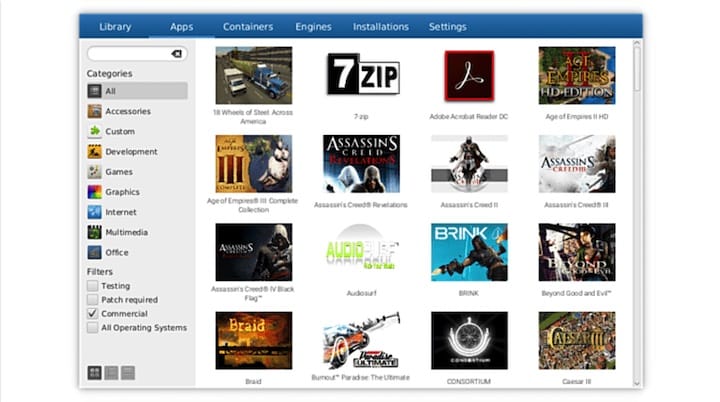
Follow wizard prompts to select appropriate Wine versions, configure virtual drives, and specify installation parameters. The process may download additional Wine components, Windows libraries, or application-specific dependencies automatically.
Monitor installation progress and respond to prompts as necessary. Some installations require user interaction with Windows-style installation dialogs, license agreements, or configuration options. These interactions occur within Wine’s Windows emulation environment.
Manual installation procedures require greater user involvement but provide more control over the installation process. Select manual installation when automated scripts are unavailable or when specific customizations are required for your environment.
Testing and Optimization
After installation completion, test application functionality thoroughly to identify any compatibility issues or performance problems. Launch applications through PlayOnLinux menus and verify that core features work correctly. Document any errors or unusual behavior for troubleshooting purposes.
Optimize application performance through Wine configuration adjustments, graphics settings modifications, and system resource allocation changes. Some applications benefit from specific Wine versions, DLL overrides, or registry modifications that improve stability and performance.
Troubleshooting Common Issues
Installation Problems
Dependency conflicts represent the most common installation challenges when setting up PlayOnLinux on AlmaLinux 10. These issues typically arise from missing 32-bit libraries, incompatible package versions, or conflicting repository sources. Resolve conflicts by identifying specific missing packages and installing them manually:
sudo dnf install -y package-name.i686Repository connectivity problems can prevent package downloads or updates. Verify repository configurations, check network connectivity, and consider switching to alternative mirror servers if download speeds are slow or connections fail consistently.
Missing library identification requires systematic troubleshooting approaches. Use dependency checking tools to identify required packages:
ldd /path/to/playonlinux
rpm -qR playonlinuxRuntime Issues
Application launch failures often result from incorrect Wine configurations, missing Windows components, or incompatible Wine versions. Examine Wine error messages in terminal output when launching applications to identify specific problems. Common solutions include installing additional Windows redistributable packages, adjusting Wine version selections, or modifying DLL override settings.
Performance problems may stem from graphics driver issues, insufficient memory allocation, or suboptimal Wine configurations. Update graphics drivers to latest versions compatible with your hardware and AlmaLinux 10. Adjust Wine graphics settings and consider disabling unnecessary visual effects for better performance.
Memory-related issues can be addressed by modifying Wine virtual memory settings or adjusting system swap configurations. Monitor system resource usage during application execution to identify bottlenecks or resource constraints.
System Integration Issues
File association problems prevent proper integration between Windows applications and Linux desktop environments. Configure MIME types and default applications through desktop environment settings or command-line tools to ensure proper file handling.
Audio and video issues require careful attention to driver configurations and system integration. Verify that PulseAudio or ALSA systems function correctly with Wine applications. Install additional codec packages if multimedia content fails to play properly within Windows applications.
Desktop environment integration problems may require manual configuration of menu entries, desktop shortcuts, or application icons. PlayOnLinux should handle most integration automatically, but manual adjustments may be necessary for specific desktop environments or custom configurations.
Best Practices and Security Considerations
Security Best Practices
Implement application sandboxing to limit Windows application access to sensitive system areas and personal data. Wine prefixes provide natural sandboxing by isolating applications within separate Windows environments. Configure file system access permissions to restrict applications to necessary directories only.
Regular maintenance procedures help maintain system security and performance. Update Wine and PlayOnLinux regularly to receive security patches and compatibility improvements. Clean temporary files and remove unused Wine prefixes to free disk space and reduce potential security exposure.
Monitor system resources during Windows application execution to detect unusual behavior that might indicate malware or system compromise. While Linux systems are generally more resistant to Windows malware, maintaining vigilance helps ensure continued system security.
Performance Optimization
System resource management requires balancing Windows application needs with Linux system performance. Allocate sufficient memory for Wine prefixes while maintaining adequate resources for native Linux applications. Consider using process management tools to limit resource usage by demanding applications.
Gaming-specific optimizations involve graphics driver tuning, latency reduction techniques, and frame rate optimization strategies. Enable graphics driver optimizations for gaming, configure Wine for gaming performance, and consider using specialized gaming distributions or kernels for enhanced performance.
CPU affinity configuration can improve performance for multi-core systems by dedicating specific processor cores to Wine applications. This technique proves particularly beneficial for gaming applications that benefit from consistent CPU performance.
Backup and Recovery
Implement comprehensive backup strategies for Wine prefixes and PlayOnLinux configurations. Wine prefixes contain all Windows application installations, configurations, and user data within virtualized Windows environments. Regular backups prevent data loss from system failures or configuration errors.
Create automated backup scripts that preserve critical configurations and application states. These backups should include Wine prefixes, PlayOnLinux configurations, and custom installation scripts or modifications.
System restore points provide additional protection against configuration changes that might affect system stability. Consider creating filesystem snapshots before major PlayOnLinux installations or configuration modifications.
Congratulations! You have successfully installed PlayOnLinux. Thanks for using this tutorial for installing PlayOnLinux on your AlmaLinux OS 10 system. For additional help or useful information, we recommend you check the official PlayOnLinux website.