
In this tutorial, we will show you how to install PlayOnLinux on CentOS 8. For those of you who didn’t know, PlayOnLinux is an implementation of Wine that makes it easy to install Windows software on Wine. The purpose of this software is to simplify and automate the process of installing and running Windows applications on Linux platforms. It has a list of applications where you can automate each installation process as much as you can.
This article assumes you have at least basic knowledge of Linux, know how to use the shell, and most importantly, you host your site on your own VPS. The installation is quite simple and assumes you are running in the root account, if not you may need to add ‘sudo‘ to the commands to get root privileges. I will show you the step-by-step installation of the PlayOnLinux on CentOS 8.
Prerequisites
- A server running one of the following operating systems: CentOS 8.
- It’s recommended that you use a fresh OS install to prevent any potential issues.
- SSH access to the server (or just open Terminal if you’re on a desktop).
- A
non-root sudo useror access to theroot user. We recommend acting as anon-root sudo user, however, as you can harm your system if you’re not careful when acting as the root.
Install PlayOnLinux on CentOS 8
Step 1. First, let’s start by ensuring your system is up-to-date.
sudo dnf clean all sudo dnf update
Step 2. Installing PlayOnLinux on CentOS 8.
By default, PlayOnLinux is not available on Rocky Linux 9 base repository. We can install PlayOnLinux in the CentOS system using PlayOnLinux official Repo:
nano /etc/yum.repos.d/playonlinux.repo
Add the following lines:
[playonlinux] name=PlayOnLinux Official repository baseurl=http://rpm.playonlinux.com/fedora/yum/base enable=1 gpgcheck=0 gpgkey=http://rpm.playonlinux.com/public.gpg
Once done, now install PlayOnLinux using the following dnf command below:
sudo dnf update sudo dnf install playonlinux
Step 3. Accessing PlayOnLinux on CentOS 8 Linux.
Once successfully installed, you can start the PlayOnLinux as a normal user from the application menu or use the following command to start it:
playonlinux
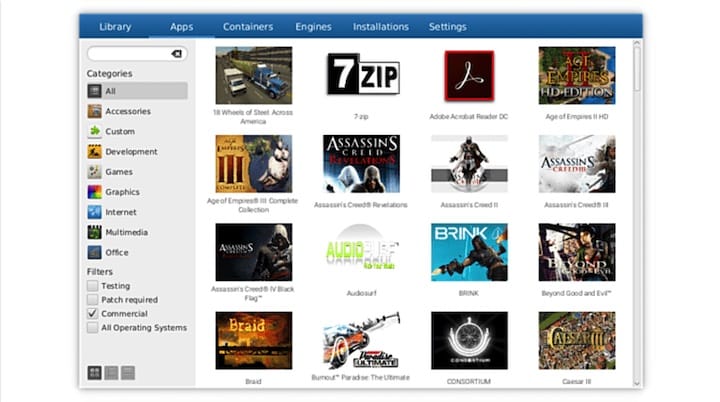
Congratulations! You have successfully installed PlayOnLinux. Thanks for using this tutorial for installing PlayOnLinux on CentOS 8 systems. For additional help or useful information, we recommend you check the official PlayOnLinux website.