How To Install PlayOnLinux on Debian 13

Running Windows applications on Linux has never been easier. PlayOnLinux provides a user-friendly solution for Debian 13 users who need access to Windows software without dual-booting or using virtual machines. This comprehensive guide walks through multiple installation methods, configuration steps, and troubleshooting techniques to get PlayOnLinux running smoothly on your Debian 13 Trixie system. Whether you’re a gamer looking to run Windows titles or a professional needing specific Windows applications, this tutorial covers everything from initial setup to launching your first Windows program on Linux.
What is PlayOnLinux?
PlayOnLinux is a free, open-source frontend for Wine that simplifies the process of installing and managing Windows applications on Linux systems. Unlike using Wine directly through command-line interfaces, PlayOnLinux offers a graphical user interface that makes the entire experience accessible to users of all skill levels. The software acts as a compatibility layer, translating Windows API calls into instructions that Linux can understand and execute.
The platform excels at managing multiple Wine versions simultaneously, allowing different applications to use specific Wine releases for optimal compatibility. Each Windows program runs in its own isolated environment called a Wine prefix, preventing conflicts between applications and system-wide configurations. This isolation ensures that installing one program doesn’t affect others, maintaining system stability and reliability.
PlayOnLinux includes an extensive library of pre-configured installation scripts for popular Windows applications and games. These scripts automate the installation process, handling dependencies, registry settings, and configuration parameters automatically. Users benefit from community-tested configurations that work out of the box, eliminating hours of manual troubleshooting and configuration.
PlayOnLinux Features and Capabilities
The software supports both 32-bit and 64-bit Windows applications, providing versatility for modern and legacy programs alike. DirectX and OpenGL support enables graphics-intensive applications and games to run with acceptable performance on Linux systems. GPU-specific configuration options allow users to optimize settings for NVIDIA, AMD, and Intel graphics cards, maximizing visual quality and frame rates.
Individual Wine prefix management stands out as one of PlayOnLinux’s strongest features. Each application receives its own virtual Windows environment, complete with separate registry settings, system files, and DLL libraries. This architectural approach prevents conflicts and allows users to experiment with different configurations without risking system-wide issues.
Custom Wine version selection per application provides unparalleled flexibility. Some older Windows programs run best on Wine 1.6, while newer applications might require Wine 8.0 or later. PlayOnLinux automatically downloads and manages these different Wine versions, storing them separately and applying the correct version when launching each application.
Desktop environment integration works seamlessly with GNOME 48, KDE Plasma 6.3, Xfce 4.20, and other desktop environments included in Debian 13. Applications appear in system menus alongside native Linux programs, with proper icons and shortcuts. Users can pin Windows applications to taskbars or docks just like any other software.
The PlayOnLinux community maintains thousands of installation scripts covering everything from productivity software to AAA gaming titles. Community members continuously test and update these scripts, ensuring compatibility with new Wine versions and Debian releases. Forums and documentation provide additional support when troubleshooting uncommon issues.
System Requirements
Debian 13 Trixie serves as the foundation for this installation guide. The operating system supports x86_64 architecture, which is essential for running both 32-bit and 64-bit Windows applications. Your system should have at least 2GB of RAM for basic Windows applications, though 4GB or more is recommended for games and resource-intensive software.
Disk space requirements vary depending on the applications you plan to install. Reserve at least 5GB for PlayOnLinux, Wine, and associated libraries. Individual Windows applications consume additional space, with games often requiring 20GB or more. A fast SSD improves loading times and overall responsiveness significantly.
Desktop environment choice affects the user experience but doesn’t limit functionality. GNOME provides modern aesthetics and touch-friendly interfaces, while KDE Plasma offers extensive customization options. Xfce delivers lightweight performance on older hardware. All major desktop environments integrate well with PlayOnLinux.
A stable internet connection facilitates downloading Wine versions, application installers, and dependencies. While offline installation is possible with pre-downloaded packages, internet connectivity simplifies the process considerably. Broadband speeds above 5 Mbps ensure reasonable download times for large packages.
Administrative privileges through sudo access are mandatory for installing system packages and enabling 32-bit architecture support. Standard user accounts with sudo privileges work perfectly fine. Root access isn’t required for running PlayOnLinux itself, only for the initial installation steps.
Prerequisites Before Installation
Begin by updating your Debian 13 system to ensure all packages are current. Open a terminal and execute the update command to refresh package lists. This step prevents conflicts with outdated dependencies and ensures compatibility with the latest Wine releases.
sudo apt update && sudo apt upgrade -yEnabling 32-bit architecture support is crucial for PlayOnLinux functionality. Many Windows applications are 32-bit programs, and Wine requires 32-bit libraries to run them properly. Execute the following command to add i386 architecture support to your Debian system.
sudo dpkg --add-architecture i386After adding 32-bit architecture, refresh the package database again. This update allows apt to fetch 32-bit package information from Debian repositories. The system can now install both 64-bit and 32-bit versions of libraries simultaneously.
sudo apt updateInstalling Wine32 provides the foundational compatibility layer that PlayOnLinux depends on. Wine32 includes essential libraries and components for running 32-bit Windows applications. The installation process downloads numerous dependencies automatically.
sudo apt install wine32 -yVerifying Wine installation confirms that the compatibility layer is working correctly. Check the Wine version to ensure proper installation. Current Debian 13 repositories typically include Wine 9.0 or newer.
wine --versionFor users requiring the latest Wine versions, consider adding the official WineHQ repository. This optional step provides access to cutting-edge Wine releases with improved compatibility and performance. However, the Wine version included in Debian repositories works well for most applications.
Method 1: Install PlayOnLinux from Debian Repository
The simplest installation method uses Debian’s official repositories. This approach offers automatic dependency resolution and seamless system integration. Begin by opening a terminal application from your desktop environment’s application menu.
Execute the apt install command to download and install PlayOnLinux along with all required dependencies. The package manager handles everything automatically, including Python libraries, wxPython bindings, and configuration tools.
sudo apt install playonlinux -yThe installation process downloads approximately 50-100MB of packages depending on already-installed dependencies. Progress bars indicate download and installation status. The entire process typically completes in 2-5 minutes on modern hardware with fast internet connections.
After installation completes, verify the PlayOnLinux version to confirm successful installation. This command displays the installed version number, which should be 4.3.4 or similar.
playonlinux --versionLaunching PlayOnLinux for the first time initializes configuration directories and performs initial setup. Find PlayOnLinux in your application menu under the Games or Wine category. The first launch takes slightly longer as the program creates necessary directories and files.
This installation method automatically adds PlayOnLinux to your system’s application menu with proper desktop integration. Icons, shortcuts, and menu entries appear alongside other installed applications. Updates arrive through the standard Debian package management system.
Advantages of repository installation include simplicity, automatic dependency management, and seamless updates through the system package manager. The primary limitation is that repository versions may lag behind the latest PlayOnLinux releases by several months.
Method 2: Install PlayOnLinux from DEB Package
Manual installation using the official DEB package provides access to the latest PlayOnLinux version directly from the project’s website. This method suits users who need cutting-edge features or fixes not yet available in Debian repositories.
Navigate to the Downloads directory and download the PlayOnLinux 4.3.4 DEB package using wget. This command-line tool retrieves the file directly from the official PlayOnLinux server.
cd ~/Downloads
wget https://www.playonlinux.com/script_files/PlayOnLinux/4.3.4/PlayOnLinux_4.3.4.debOnce the download completes, install the DEB package using dpkg. This low-level package manager handles the installation but may encounter dependency issues initially.
sudo dpkg -i PlayOnLinux_4.3.4.debDependency errors are common during manual DEB installation. The dpkg tool installs the main package but may lack required supporting libraries. The apt install -f command resolves these dependency issues automatically.
sudo apt install -fThis fix command instructs apt to analyze missing dependencies and install them from Debian repositories. Python2, wxPython3.0, and other supporting packages download and install automatically. Confirm the installation when prompted by pressing Y and Enter.
After dependency resolution completes, verify PlayOnLinux installation by checking the version number. The command should return 4.3.4 or the version you downloaded.
playonlinux --versionLaunch PlayOnLinux from the terminal or application menu to begin using it. The program creates initial configuration files during the first run. Manual installation provides version control and flexibility but requires more hands-on management compared to repository installations.
Method 3: Install PlayOnLinux via Flatpak
Flatpak offers containerized application deployment with enhanced security and isolation. This modern package format runs applications in sandboxed environments, preventing them from affecting system files or other programs.
Install Flatpak support on Debian 13 if not already present. Most Debian 13 installations include Flatpak by default, but verify by executing the installation command.
sudo apt install flatpak -yAdd the Flathub repository, which hosts thousands of applications including PlayOnLinux. Flathub serves as the primary distribution point for Flatpak applications across all Linux distributions.
flatpak remote-add --if-not-exists flathub https://flathub.org/repo/flathub.flatpakrepoInstall PlayOnLinux from Flathub using the flatpak install command. The system downloads the application and all required runtime dependencies automatically.
flatpak install flathub com.playonlinux.PlayOnLinux4 -yLaunch the Flatpak version of PlayOnLinux using the run command. Alternatively, find it in your application menu under the Games or Wine section.
flatpak run com.playonlinux.PlayOnLinux4Flatpak installation offers several advantages including application isolation, consistent behavior across distributions, and simplified dependency management. The sandboxed environment prevents applications from accessing sensitive system areas without explicit permission.
Potential drawbacks include increased disk space usage due to bundled dependencies and slight performance overhead from containerization. For most users, these trade-offs are negligible compared to the security and stability benefits.
Post-Installation Configuration
The first launch of PlayOnLinux triggers an initial setup wizard. This process creates necessary directories in your home folder, typically under ~/.PlayOnLinux. Configuration files, Wine prefixes, and application data reside in this location.
Configure Wine versions for optimal compatibility by accessing the Tools menu. PlayOnLinux can download and manage multiple Wine versions simultaneously. Different applications benefit from specific Wine releases, so maintaining several versions proves useful.
Graphics options require attention for gaming and DirectX applications. Navigate to Configure > Wine > Graphics to adjust settings like virtual desktop mode, CSMT (Command Stream Multithreading), and direct rendering. Virtual desktop mode confines applications to a specific window size, preventing full-screen issues.
Audio configuration ensures proper sound output in Windows applications. Access the audio settings through Configure > Wine > Audio. Select appropriate output devices and adjust driver settings. The PulseAudio backend works well for most Debian 13 desktop environments.
The PlayOnLinux directory structure organizes files logically. Wine prefixes reside in ~/.PlayOnLinux/wineprefix/, with each application receiving its own subdirectory. Downloaded Wine versions live in ~/.PlayOnLinux/wine/, allowing the program to switch between versions seamlessly.
Desktop shortcuts and menu entries integrate Windows applications with your Linux desktop environment. PlayOnLinux automatically creates launcher files during application installation. These shortcuts appear in system menus just like native Linux programs.
Performance settings optimization improves application responsiveness and stability. Adjust Wine settings based on your hardware capabilities. Systems with powerful GPUs benefit from enabling CSMT and staging features, while older hardware may require disabling visual effects.
How to Install Your First Windows Application
Open PlayOnLinux from your application menu to access the main interface. The clean, intuitive layout displays installed applications on the left and provides installation buttons at the top. The Install button opens the software library.
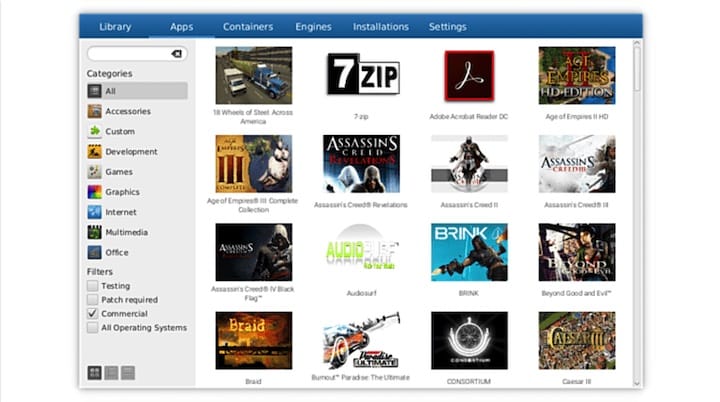
Click the Install button to access PlayOnLinux’s extensive application database. The library contains thousands of Windows programs and games with pre-configured installation scripts. Categories at the top filter results by software type: Accessories, Games, Graphics, Internet, Multimedia, Office, and more.
Search for specific applications using the search bar at the bottom of the installation window. Type the program name to filter results instantly. For this example, search for a popular application like Notepad++ or Steam.
Select your desired application from the list and click the Install button. PlayOnLinux displays a description and compatibility information before proceeding. Read these details to understand any special requirements or known issues.
The installation wizard guides you through each step. PlayOnLinux automatically downloads the appropriate Wine version if not already installed. Progress indicators show download and installation status. Some applications require the original Windows installation media or installer files.
When prompted, provide the Windows installation executable or point PlayOnLinux to installation media. Browse to the .exe or .msi file location on your system. PlayOnLinux handles the rest, configuring Wine settings and installing dependencies automatically.
Wait for the installation to complete. Complex applications may take several minutes to install as PlayOnLinux configures registry settings, installs .NET Framework, DirectX components, or other requirements. Progress dialogs keep you informed throughout the process.
After installation finishes, PlayOnLinux creates shortcuts and menu entries automatically. Launch the application by selecting it from the PlayOnLinux main window or finding it in your system’s application menu. Test functionality to ensure proper installation and operation.
Installing Custom Windows Software
Not all Windows applications appear in PlayOnLinux’s pre-configured library. Custom software installation requires manual intervention but remains straightforward. Click the Install button and select “Install a non-listed program” from the menu.
The manual installation wizard presents several options for creating a new Wine prefix. Choose between 32-bit and 64-bit prefixes based on your application’s requirements. Most Windows software runs on 32-bit prefixes, even on 64-bit systems.
Select an appropriate Wine version for your application. Recent applications typically require newer Wine versions (8.0 or later), while older software may need legacy Wine releases (1.6-3.0). Research your specific application’s Wine compatibility online if unsure.
The wizard prompts for the Windows installer file location. Browse to your .exe or .msi installer and select it. PlayOnLinux executes the installer within the configured Wine environment, presenting Windows-style installation dialogs.
Follow the installer’s on-screen instructions as if installing on Windows. Accept license agreements, choose installation directories, and select components. PlayOnLinux intercepts system calls and translates them for Linux compatibility.
Additional Windows components sometimes require manual installation. Many applications need .NET Framework, Visual C++ redistributables, or DirectX libraries. PlayOnLinux includes tools for installing these components through the Configure menu. Select your application, click Configure, then navigate to the Install Components tab.
Testing installed applications reveals potential issues early. Launch the program and verify core functionality. Check graphics rendering, audio output, and file operations. Some programs may require additional Wine configuration tweaks for optimal performance.
Managing multiple Wine prefixes for different applications provides flexibility and stability. Each prefix operates independently with its own registry, system32 directory, and Windows components. This isolation prevents conflicts between applications with conflicting requirements.
Managing Installed Applications
The PlayOnLinux main window displays all installed Windows applications in an organized list. Icons represent each program, making identification easy. Double-click any application to launch it immediately.
Configuring individual application settings allows fine-tuning for optimal performance. Right-click an application and select Configure to access detailed settings. This menu provides options for Wine version changes, graphics adjustments, audio configuration, and more.
Updating Wine versions for specific applications improves compatibility as Wine development progresses. Select your application in the main window, click Configure, and navigate to the General tab. The Wine version dropdown lists all installed Wine releases. Change versions and test application functionality to find the optimal configuration.
Removing unwanted Windows software frees disk space and declutters your application list. Right-click the application you want to remove and select Remove. PlayOnLinux deletes the Wine prefix and all associated files. This action is permanent and cannot be undone.
Backing up Wine prefixes preserves application configurations and data. Navigate to ~/.PlayOnLinux/wineprefix/ and copy the entire directory for the application you want to back up. Store this backup on external media or cloud storage. Restore by copying the directory back to the wineprefix folder.
PlayOnLinux configuration tools provide advanced functionality for power users. Access these through the Configure button on the main window. Available tools include Registry Editor, Wine configuration panel, Task Manager, and file browser for the Wine prefix.
Managing Wine plugins and extensions enhances application compatibility. Some programs require specific DLL overrides or registry modifications. The Configure > Wine > Configure Wine menu provides access to Libraries, Applications, and other advanced settings.
Troubleshooting Common Issues
32-bit architecture errors frequently occur when users forget to enable i386 support. Error messages mentioning missing 32-bit libraries or Wine32 indicate this problem. Resolve by executing the dpkg command to add i386 architecture, then updating the package database and installing wine32.
Missing dependency errors during DEB package installation are normal and expected. The dpkg tool installs packages without resolving dependencies automatically. Running sudo apt install -f after dpkg installation downloads and installs all required supporting packages.
Graphics rendering issues often stem from incorrect Wine configuration or driver problems. Enable CSMT in Wine configuration for improved DirectX performance. Verify that proper GPU drivers are installed for your graphics card. NVIDIA users should install the proprietary nvidia-driver package, while AMD users need the firmware-amd-graphics package.
Audio problems typically relate to Wine’s audio driver configuration. Access Configure > Wine > Audio and select appropriate output devices. The PulseAudio backend works reliably on most Debian 13 installations. Test audio within Windows applications to verify proper configuration.
Application crashes and Wine errors generate helpful error messages. Read these carefully for clues about missing components or configuration issues. Common problems include missing .NET Framework, Visual C++ redistributables, or DirectX libraries. Install these components through the Configure > Install Components menu.
Font rendering issues make text appear blocky or difficult to read. Install Microsoft Core Fonts for improved text display. Execute the following commands in terminal to install these fonts system-wide, improving both Wine and native application typography.
Network connectivity problems in Windows applications may stem from Wine’s network stack configuration. Some applications require specific registry settings or network library configurations. Research your specific application’s network requirements on Wine’s application database or PlayOnLinux forums.
Configuration file corruption occasionally occurs after system crashes or improper shutdowns. Delete the corrupted application’s Wine prefix and reinstall the program. Prefix directories are located in ~/.PlayOnLinux/wineprefix/ and can be safely deleted.
Community support provides valuable assistance when encountering unusual problems. Visit the official PlayOnLinux forums and Wine AppDB for application-specific troubleshooting guides. Experienced users often share configuration files and scripts for problematic applications.
Performance Optimization Tips
Adjusting Wine graphics settings dramatically improves gaming performance and visual quality. Access these settings through Configure > Wine > Graphics. Enable CSMT for improved DirectX performance through command stream multithreading. This feature reduces CPU overhead and increases frame rates in many games.
DXVK installation translates DirectX 9, 10, and 11 calls to Vulkan, providing substantial performance improvements for modern games. Download DXVK from the official GitHub repository and install it into your application’s Wine prefix. This Vulkan-based translation layer often doubles or triples frame rates compared to Wine’s default DirectX implementation.
GPU-specific optimizations maximize visual quality and performance. NVIDIA users benefit from enabling threaded optimization in nvidia-settings. AMD users should verify that AMDGPU and Mesa drivers are current. Intel integrated graphics require mesa-vulkan-drivers for optimal performance.
Memory allocation adjustments help resource-intensive applications run smoothly. Edit Wine registry settings to increase available memory limits. Access the Registry Editor through PlayOnLinux’s Configure menu and navigate to HKEY_CURRENT_USER\Software\Wine. Create or modify memory-related settings based on your system’s RAM capacity.
Choosing appropriate Wine versions significantly impacts performance. Older Wine releases (3.0-4.0) often provide better stability for legacy applications. Newer releases (8.0-9.0) include performance optimizations for recent games and software. Experiment with different versions to find optimal configurations.
Disabling unnecessary Wine features reduces overhead and improves responsiveness. Many applications don’t require the Windows desktop environment or visual themes. Disable these features through Configure > Wine > Desktop Integration. Minimal configurations consume less CPU and memory resources.
Background process management ensures maximum resources for Windows applications. Close unnecessary Linux applications before launching resource-intensive Windows programs. Monitor system resources using htop or system monitor tools to identify processes consuming excessive CPU or memory.
Security Considerations
Wine’s security model differs significantly from Windows but still requires careful consideration. The compatibility layer can execute Windows malware, though Linux system protection limits potential damage. Malicious Windows programs cannot easily modify Linux system files or escalate privileges beyond the user account running Wine.
Isolating applications with separate Wine prefixes provides security boundaries between programs. Each prefix operates independently, preventing malware in one application from affecting others. This containerization approach significantly reduces cross-application security risks.
Keeping Wine and PlayOnLinux updated ensures access to security patches and bug fixes. Debian’s package management system delivers updates automatically for repository-installed software. Manual DEB installations require periodic version checks and manual updates.
Flatpak sandboxing provides additional security layers through strict permission controls. Applications cannot access files, devices, or network resources without explicit permission. This security model prevents malicious software from accessing sensitive data or system resources.
Downloading Windows software safely requires vigilance and common sense. Obtain installers only from official vendor websites or trusted sources. Avoid pirated software, cracks, and keygens, which frequently contain malware. Verify file hashes when possible to ensure download integrity.
Untrusted installation scripts pose potential security risks. While PlayOnLinux’s built-in scripts undergo community review, custom scripts from unknown sources may contain malicious code. Review script contents before execution when installing applications manually.
Uninstalling PlayOnLinux
Remove PlayOnLinux from Debian 13 using the apt package manager. The remove command deletes the program while preserving configuration files. The purge command eliminates everything including user configurations.
sudo apt remove playonlinuxFor complete removal including all configuration files:
sudo apt purge playonlinuxClean up Wine prefixes and application data manually. PlayOnLinux stores these files in ~/.PlayOnLinux/ within your home directory. Delete this directory to reclaim disk space.
rm -rf ~/.PlayOnLinuxRemove PlayOnLinux configuration directories to eliminate all traces of the program. Hidden configuration files reside in ~/.config/ and ~/.local/share/.
rm -rf ~/.config/playonlinuxUninstall the Flatpak version using flatpak remove command:
flatpak uninstall com.playonlinux.PlayOnLinux4Verify complete removal by checking for remaining PlayOnLinux files. Search your home directory for any leftover configuration or data files. Manual removal ensures clean uninstallation.
Congratulations! You have successfully installed PlayOnLinux. Thanks for using this tutorial to install the latest version of PlayOnLinux run your favorite Windows games and applications on Debian 13 “Trixie” system. For additional help or useful information, we recommend you check the official PlayOnLinux website.