How To Install PlayOnLinux on Fedora 37

In this tutorial, we will show you how to install PlayOnLinux on Fedora 37. For those of you who didn’t know, PlayOnLinux is free software that enables one to easily install and use Windows applications and games. PlayOnLinux has a database of Windows applications from which the user can install the desired applications with a few clicks. Fedora is one distribution that makes it easy to install PlayOnLinux with the application being available in the default repositories.
This article assumes you have at least basic knowledge of Linux, know how to use the shell, and most importantly, you host your site on your own VPS. The installation is quite simple and assumes you are running in the root account, if not you may need to add ‘sudo‘ to the commands to get root privileges. I will show you the step-by-step installation of PlayOnLinux on a Fedora 37.
Prerequisites
- A server running one of the following operating systems: Fedora 37.
- It’s recommended that you use a fresh OS install to prevent any potential issues.
- SSH access to the server (or just open Terminal if you’re on a desktop).
- An active internet connection. You’ll need an internet connection to download the necessary packages and dependencies for PlayOnLinux.
- A
non-root sudo useror access to theroot user. We recommend acting as anon-root sudo user, however, as you can harm your system if you’re not careful when acting as the root.
Install PlayOnLinux on Fedora 37
Step 1. Before proceeding, update your Fedora operating system to make sure all existing packages are up to date. Use this command to update the server packages:
sudo dnf upgrade sudo dnf update
Step 2. Installing PlayOnLinux on Fedora 37.
- Method 1. Install PlayOnLinux from the Official Fedora Repository √
By default, the PlayOnLinux package comes in the default repository of Fedora 37. Now run the following command below to install the latest version of PlayOnLinux to your Fedora system:
sudo dnf install flatpak
- Method 2. Install PlayOnLinux using Flatpak/Flathub √
First, we need to install Flatpak on your Fedora system using the command below:
sudo dnf install flatpak reboot
Next, we add a repository so that it could fetch the packages from Flathub to install on the Fedora system you are using. For that use the command, given below:
sudo flatpak remote-add --if-not-exists flathub https://flathub.org/repo/flathub.flatpakrepo
Finally, install PlayOnLinux using the following command below:
flatpak install flathub org.phoenicis.playonlinux
Step 3. Accessing PlayOnLinux on Fedora 37.
Once the PlayOnLinux installation is complete, you can start PlayOnLinux by typing playonlinux in your terminal or going to Activities -> search for PlayOnLinux.
Flatpak users can use the following command to launch from the terminal:
flatpak run org.phoenicis.playonlinux
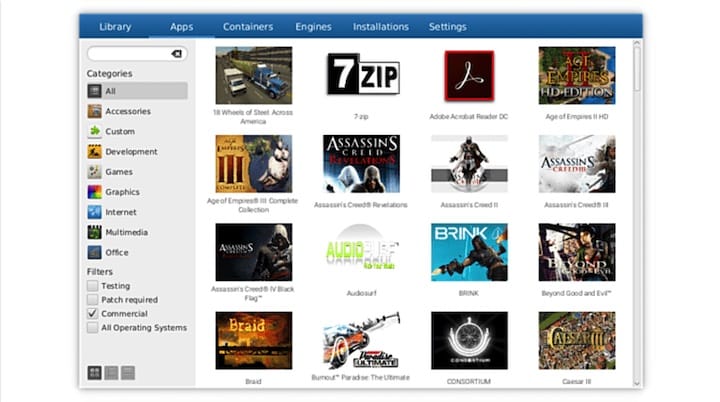
Congratulations! You have successfully installed PlayOnLinux. Thanks for using this tutorial for installing PlayOnLinux on your Fedora 37 system. For additional help or useful information, we recommend you check the official PlayOnLinux website.