How To Install PlayOnLinux on Fedora 38

In this tutorial, we will show you how to install PlayOnLinux on Fedora 38. For those of you who didn’t know, PlayOnLinux is a free and open-source software that simplifies the installation and usage of Windows applications on Linux systems. It leverages Wine, a compatibility layer that translates Windows API calls to Linux-compatible ones, making it possible to run Windows software seamlessly.
This article assumes you have at least basic knowledge of Linux, know how to use the shell, and most importantly, you host your site on your own VPS. The installation is quite simple and assumes you are running in the root account, if not you may need to add ‘sudo‘ to the commands to get root privileges. I will show you the step-by-step installation of PlayOnLinux on a Fedora 38.
Benefits of PlayOnLinux
- User-Friendly Interface: PlayOnLinux provides a graphical interface that simplifies the installation and management of Windows applications.
- Compatibility: PlayOnLinux supports a wide range of Windows applications, including popular productivity tools, games, and multimedia software.
- Virtual Drives: PlayOnLinux allows you to create virtual drives to isolate different Windows applications, ensuring compatibility and preventing conflicts.
- Easy Installation: PlayOnLinux provides a vast catalog of pre-configured application scripts, making it easy to install popular Windows software with just a few clicks.
Prerequisites
- A server running one of the following operating systems: Fedora 38.
- It’s recommended that you use a fresh OS install to prevent any potential issues.
- SSH access to the server (or just open Terminal if you’re on a desktop).
- An active internet connection. You’ll need an internet connection to download the necessary packages and dependencies for PlayOnLinux.
- A
non-root sudo useror access to theroot user. We recommend acting as anon-root sudo user, however, as you can harm your system if you’re not careful when acting as the root.
Install PlayOnLinux on Fedora 38
Step 1. Before we can install PlayOnLinux on Fedora 38, it’s important to ensure that our system is up-to-date with the latest packages. This will ensure that we have access to the latest features and bug fixes and that we can install PlayOnLinux without any issues:
sudo dnf upgrade --refresh
Step 2. Enable RPM Fusion Repository.
PlayOnLinux requires some dependencies that are not available in the default Fedora repositories. To install these dependencies, you need to enable the RPM Fusion repository. Open a terminal and execute the following command:
sudo dnf install -y https://mirrors.rpmfusion.org/free/fedora/rpmfusion-free-release-$(rpm -E %fedora).noarch.rpm https://mirrors.rpmfusion.org/nonfree/fedora/rpmfusion-nonfree-release-$(rpm -E %fedora).noarch.rpm
Enter your password when prompted, and the RPM Fusion repository will be enabled on your system.
Step 3. Installing PlayOnLinux on Fedora 38.
By default, PlayOnLinux is available on Fedora 38 base repository. Installing PlayOnLinux on Fedora 38 is straightforward using the DNF package manager. Execute the following command in the terminal:
sudo dnf install playonlinux
Step 4. Installing Wine.
PlayOnLinux relies on Wine to provide the necessary Windows compatibility layer. Wine allows PlayOnLinux to run Windows applications by translating Windows API calls to Linux-compatible ones. To install Wine, execute the following command:
sudo dnf install wine
Step 5. Launching PlayOnLinux on Fedora.
Once the installation is complete, you can launch PlayOnLinux from the application menu or by executing the following command in the terminal:
playonlinux
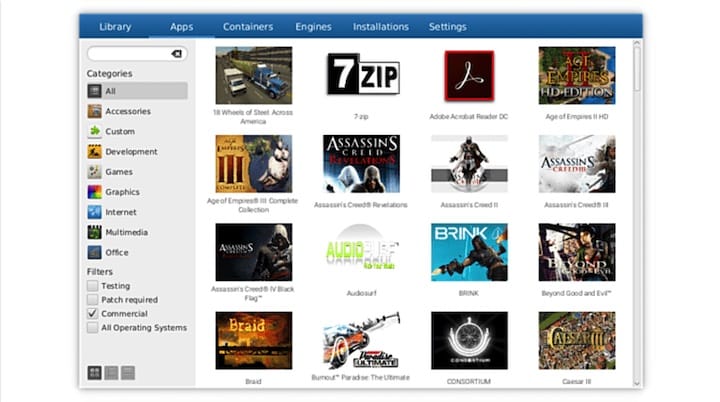
Step 6. Troubleshooting and Tips.
- Updating Wine.
Periodically, it is recommended to update Wine to benefit from the latest improvements and bug fixes. You can update Wine by executing the following command in the terminal:
sudo dnf update wine
- Compatibility and Known Issues,
While PlayOnLinux and Wine offer excellent compatibility for a wide range of Windows applications, some software may not work optimally or may have limitations. It is recommended to consult PlayOnLinux’s official website or community forums for compatibility information and possible workarounds for specific applications.
Congratulations! You have successfully installed PlayOnLinux. Thanks for using this tutorial for installing PlayOnLinux on your Fedora 38 system. For additional help or useful information, we recommend you check the official PlayOnLinux website.