How To Install PlayOnLinux on Fedora 43

Running Windows applications on Linux has long been a challenge for users transitioning from Microsoft’s operating system. PlayOnLinux offers an elegant solution to this problem by providing a user-friendly graphical interface for Wine, making it significantly easier to install and manage Windows software on Fedora 43. This comprehensive guide walks through multiple installation methods, configuration steps, and troubleshooting techniques to help you successfully run Windows applications and games on your Fedora system.
Whether you’re a gamer looking to play Windows-exclusive titles or a professional needing specific Windows software, PlayOnLinux simplifies the entire process. This tutorial covers everything from initial installation to advanced configuration, ensuring you have all the knowledge needed to leverage this powerful compatibility layer.
What is PlayOnLinux?
PlayOnLinux serves as a sophisticated frontend for Wine, the compatibility layer that allows Linux systems to run Windows applications without requiring a Windows license or virtual machine. Built primarily using Bash and Python scripting languages, PlayOnLinux abstracts away the complexity of Wine configuration, making it accessible to users of all experience levels.
The software provides a graphical user interface that manages Wine installations, handles dependencies automatically, and creates isolated environments for each Windows application. This separation ensures that programs don’t interfere with one another, preventing conflicts that commonly occur when running multiple Windows applications through Wine directly.
PlayOnLinux maintains an extensive database of pre-configured installation scripts for popular Windows software and games. These scripts automate the setup process, installing necessary libraries and applying optimal Wine settings for specific applications.
Key Features and Benefits
PlayOnLinux eliminates the need for a Windows license, allowing you to run Windows software completely free on your Linux system. The application supports multiple Wine versions simultaneously, letting you choose the optimal version for each program you install.
Each Windows application runs in its own virtual drive, creating isolated environments that prevent conflicts. This architecture means one application’s configuration won’t affect another, improving stability and reducing troubleshooting time.
The software handles both 32-bit and 64-bit Windows applications, providing comprehensive compatibility across different application architectures. DirectX and OpenGL support enables running graphics-intensive games with reasonable performance.
PlayOnLinux offers access to thousands of pre-configured installation scripts through its built-in software library. These scripts simplify installing popular applications like Microsoft Office, Adobe Photoshop, and numerous games.
As free and open-source software, PlayOnLinux receives regular updates from its community of developers and contributors. The transparent development process ensures security and allows users to verify the code they’re running.
System Requirements and Prerequisites
Before installing PlayOnLinux on Fedora 43, ensure your system meets the minimum requirements. Your processor should be x86_64 architecture, which includes most modern Intel and AMD processors.
Allocate at least 2GB of RAM for basic Windows applications, though 4GB or more is recommended for games and resource-intensive software. Storage requirements vary based on installed applications, but reserve at least 10GB of free disk space for PlayOnLinux, Wine versions, and virtual drives.
Your system needs several dependencies including Wine, Python runtime, and 32-bit compatibility libraries. These components work together to provide the Windows compatibility layer.
Administrator privileges through sudo access are required for installing system packages. Ensure your user account has proper permissions before proceeding.
A stable internet connection is necessary for downloading PlayOnLinux packages, Wine versions, and installation scripts. For gaming purposes, a dedicated graphics card with proper Linux drivers significantly improves performance.
Pre-Installation Steps
Start by updating your Fedora 43 system to ensure all packages are current. Updated systems provide better compatibility and security, reducing potential installation issues.
Open your terminal application from the application menu or press Ctrl+Alt+T. Execute the following command to update all system packages:
sudo dnf upgrade --refreshThis command refreshes repository metadata and upgrades installed packages to their latest versions. The process may take several minutes depending on your internet connection and the number of available updates.
Verify your Fedora version by running:
cat /etc/fedora-releaseCheck available disk space to ensure sufficient room for PlayOnLinux and its virtual drives:
df -hLook for your root partition (/) and ensure at least 10GB of free space remains after system files.
Method 1: Install PlayOnLinux via DNF
The DNF package manager provides the most straightforward installation method for PlayOnLinux on Fedora 43. This approach integrates seamlessly with your system’s package management, ensuring proper dependency resolution.
Step 1: Update System Repositories
Begin by refreshing your DNF repository metadata to access the latest package information:
sudo dnf check-updateThis command queries configured repositories and identifies available package updates without installing them. The repository refresh ensures DNF knows about the most recent PlayOnLinux package.
Step 2: Install PlayOnLinux Package
Install PlayOnLinux along with all required dependencies using a single command:
sudo dnf install playonlinuxDNF automatically resolves dependencies, downloading and installing packages like Wine, Python libraries, and necessary 32-bit compatibility packages. The installation process typically downloads 200-300MB of data depending on already-installed dependencies.
Respond “y” when prompted to confirm the installation. The package manager handles the entire setup process, including desktop menu integration and file associations.
Step 3: Verify Installation
Confirm PlayOnLinux installed correctly by checking its version:
dnf info playonlinuxThis command displays detailed package information including version number, installation size, and description. Verify the binary location by running:
which playonlinuxThe command should return /usr/bin/playonlinux, confirming the executable is in your system PATH.
Alternative: Official Repository Method
If PlayOnLinux isn’t available in standard Fedora repositories, add the official PlayOnLinux repository. Import the GPG key first:
sudo rpm --import http://rpm.playonlinux.com/public.gpgCreate a repository configuration file:
sudo nano /etc/yum.repos.d/playonlinux.repoAdd the following content:
[playonlinux]
name=PlayOnLinux Official Repository
baseurl=http://rpm.playonlinux.com/fedora/$releasever/
enabled=1
gpgcheck=1Save the file and install PlayOnLinux:
sudo dnf install playonlinuxThis method accesses the official repository maintained by PlayOnLinux developers, potentially providing newer versions than standard Fedora repositories.
Method 2: Install PlayOnLinux via Flatpak
Flatpak offers an alternative installation method with universal packaging and application sandboxing. This approach provides consistent behavior across different Linux distributions and often includes newer software versions.
Step 1: Install Flatpak
Check if Flatpak is already installed on your Fedora 43 system:
flatpak --versionIf the command returns a version number, Flatpak is already installed. Skip to Step 2. Otherwise, install Flatpak using DNF:
sudo dnf install flatpakFlatpak typically installs within one to two minutes. The package is relatively small, usually under 50MB.
Step 2: Enable Flathub Repository
Flathub serves as the primary repository for Flatpak applications, hosting thousands of packaged programs. Add the Flathub remote repository:
flatpak remote-add --if-not-exists flathub https://flathub.org/repo/flathub.flatpakrepoThe --if-not-exists flag prevents errors if Flathub is already configured. This command configures your system to access Flathub’s application catalog.
Restart your terminal or log out and back in to ensure the changes take effect properly.
Step 3: Install PlayOnLinux via Flatpak
Search for PlayOnLinux in the Flathub repository:
flatpak search playonlinuxInstall the application using its full application ID:
flatpak install flathub com.playonlinux.PlayOnLinux4Flatpak downloads the PlayOnLinux runtime and all dependencies. The download size ranges from 500MB to 1GB depending on already-installed runtimes. Confirm the installation when prompted.
Step 4: Troubleshoot Flatpak Installation Issues
If the installation fails with a disabled repository error, enable Flathub explicitly:
sudo flatpak remote-modify --enable flathubVerify Flathub is properly configured:
flatpak remotesThe output should list Flathub as an enabled remote. If problems persist, remove and re-add the repository:
flatpak remote-delete flathub
flatpak remote-add --if-not-exists flathub https://flathub.org/repo/flathub.flatpakrepoCheck Flatpak system permissions if the application won’t launch:
flatpak override --user --show com.playonlinux.PlayOnLinux4This command displays current permission overrides that might restrict application functionality.
Comparison: DNF vs Flatpak Method
The DNF method provides native system integration with better performance and direct access to system resources. System-wide installations benefit all users, and updates integrate with regular system maintenance.
Flatpak offers sandboxed applications with improved security isolation. Applications can’t access system files without explicit permission. Newer software versions often appear in Flathub before official distribution repositories.
Choose DNF for traditional system integration and slightly better performance. Select Flatpak for enhanced security, newer versions, or if PlayOnLinux isn’t available in official repositories.
Launching PlayOnLinux
After installation, launch PlayOnLinux from your application menu. Search for “PlayOnLinux” in your desktop environment’s application launcher, typically found in the Games or Wine categories.
Alternatively, start PlayOnLinux from the terminal:
playonlinuxFor Flatpak installations, use the full application ID:
flatpak run com.playonlinux.PlayOnLinux4The first launch triggers automatic Wine installation. PlayOnLinux downloads and configures its default Wine version, which takes several minutes depending on your internet connection.
The main window displays several sections: a toolbar with installation and configuration options, a list of installed Windows programs, and quick access buttons for common tasks.
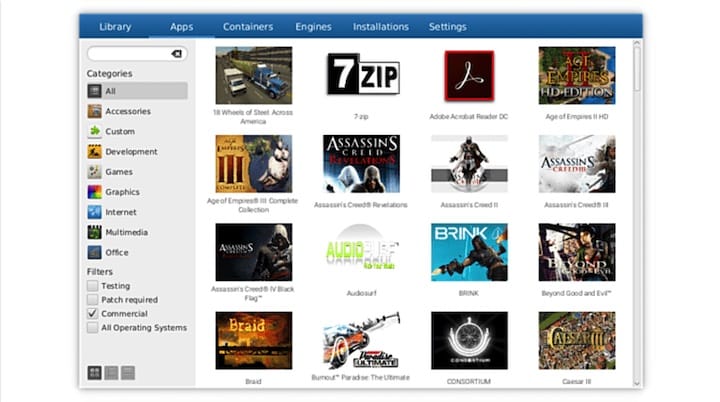
Initial Configuration and Setup
Upon first launch, PlayOnLinux may prompt you to install additional components. Accept these installations as they provide essential functionality.
Access the configuration window by clicking “Configure” in the main toolbar. This interface manages Wine settings, virtual drives, and installed applications.
Create your first virtual drive by clicking “Install” and selecting “Install a non-listed program.” Choose whether to install in a new virtual drive or use the default drive. For most applications, creating separate virtual drives prevents conflicts.
Select between 32-bit and 64-bit virtual drives based on your application requirements. Most older Windows software requires 32-bit environments, while modern applications benefit from 64-bit configurations.
Install additional Wine versions through Tools > Manage Wine versions. Different Wine versions provide varying compatibility levels for specific applications. Newer Wine versions generally offer better performance and compatibility, but some older programs work better with older Wine releases.
Configure graphics settings by selecting your virtual drive in the Configuration window, clicking “Configure Wine,” and navigating to the Graphics tab. Enable virtual desktop mode if applications have fullscreen issues.
Set up DirectX libraries through Tools > Install components. Install DirectX 9 or DirectX 11 depending on your application requirements. These libraries enable Windows graphics APIs on Linux.
Configure audio by selecting your virtual drive, clicking “Configure Wine,” and checking the Audio tab. Ensure the correct audio driver is selected, typically PulseAudio or ALSA on Fedora systems.
Installing Windows Applications
PlayOnLinux simplifies Windows application installation through its built-in software library and custom installation support. Click “Install” in the main toolbar to open the installation wizard.
Browse the categorized software library to find your desired application. PlayOnLinux provides pre-configured scripts for hundreds of popular programs, handling Wine settings and dependencies automatically.
Search for specific applications using the search box. Once found, click the application name and follow the installation wizard. The script downloads necessary components and guides you through the Windows installer.
Install applications not in the library by selecting “Install a non-listed program.” The wizard walks through creating a virtual drive, selecting a Wine version, and running the Windows installer executable.
Navigate to your downloaded Windows installer (.exe or .msi file) when prompted. PlayOnLinux runs the installer in the configured Wine environment. Follow the Windows installation wizard as you would on a Windows system.
Each application receives its own virtual drive by default, stored in ~/.PlayOnLinux/wineprefix/. This isolation prevents configuration conflicts between programs.
After installation completes, PlayOnLinux creates desktop shortcuts and menu entries. The installed application appears in the main window’s program list, ready to launch with a double-click.
Managing Virtual Drives
Virtual drives serve as isolated Windows environments, each containing its own Windows directory structure, registry, and installed applications. Understanding drive management is crucial for maintaining a stable PlayOnLinux installation.
Create new virtual drives through the Configuration window by clicking “New” in the virtual drives section. Name drives descriptively to easily identify their purpose.
Configure individual drive settings by selecting a drive and using the buttons on the right side. “Configure Wine” opens Wine’s configuration utility where you adjust Windows version emulation, graphics settings, and audio configuration.
Access virtual drive files directly at ~/.PlayOnLinux/wineprefix/DRIVENAME/drive_c/. This location corresponds to the C: drive as Windows applications see it. Install additional software or modify files by navigating this directory structure.
Move virtual drives to different locations if storage space becomes limited. PlayOnLinux supports relocating drives to external storage or separate partitions. Open the Configuration window, select the drive, and choose “Move” to specify a new location.
Delete unused virtual drives to free disk space. Select the drive in the Configuration window and click “Remove.” This action permanently deletes all data within that virtual drive, so back up important files first.
Each virtual drive can use a different Wine version, allowing optimal compatibility for various applications. Change Wine versions by selecting the drive and choosing from available versions in the dropdown menu.
Common Troubleshooting Issues
PlayOnLinux installation and usage occasionally encounters problems. Understanding common issues and their solutions helps maintain a smooth experience.
If PlayOnLinux won’t start after installation, verify all dependencies are installed. Missing Python or wxPython packages prevent the application from launching. Install missing dependencies:
sudo dnf install python3 python3-wxpython4Restart PlayOnLinux after installing dependencies.
Virtual drive creation stuck or hanging usually indicates Wine component download issues. Check your internet connection and firewall settings. Cancel the operation, restart PlayOnLinux, and try again. Manually installing Wine versions through Tools > Manage Wine versions sometimes resolves persistent issues.
Application installation failures often result from missing Windows libraries. Install additional components through Tools > Install components. Common requirements include DirectX, Visual C++ redistributables, and .NET Framework.
Graphics rendering problems appear as black screens, graphical glitches, or poor performance. Try different Wine versions as graphics support varies between releases. Enable virtual desktop mode in Wine configuration to contain applications in windowed mode.
Audio not working typically stems from incorrect driver selection. Open Wine configuration for the affected virtual drive, navigate to the Audio tab, and ensure the correct driver is selected. Test audio using the Test Sound button.
Performance issues in games require optimization. Lower graphics settings within games, install DXVK for Vulkan-based DirectX translation, and ensure your GPU drivers are current.
Check debug logs when troubleshooting obscure problems. PlayOnLinux stores logs in ~/.PlayOnLinux/logs/. These files contain detailed error messages that help identify specific problems.
Missing 32-bit library errors occur on 64-bit systems. Install 32-bit compatibility packages:
sudo dnf install glibc.i686 libgcc.i686Common error messages like “Wine cannot find libwine” indicate corrupted Wine installations. Reinstall Wine through PlayOnLinux’s Wine version manager.
Performance Optimization Tips
Optimizing PlayOnLinux configuration significantly improves application performance, especially for games. Configure GPU-specific settings based on your graphics card manufacturer.
Enable DXVK for modern games requiring DirectX 10 or 11. DXVK translates DirectX calls to Vulkan, dramatically improving performance on Linux. Install DXVK through PlayOnLinux’s component installer or manually download the latest version.
Choose between DirectX and OpenGL rendering based on application requirements. Some games perform better with OpenGL translation through WineD3D, while others benefit from native DirectX through DXVK.
Adjust virtual memory settings if applications report insufficient memory. Open Wine configuration, navigate to Staging settings, and increase the virtual memory size.
Lower graphics quality settings within games to improve frame rates. Disable anti-aliasing, reduce texture quality, and lower resolution if performance is inadequate. Linux gaming performance typically runs 10-30% slower than native Windows, so some adjustment is normal.
Select optimal Wine versions for each application. Newer Wine releases generally provide better performance and compatibility, but some applications work best with specific older versions. Experiment with different versions through PlayOnLinux’s Wine version manager.
Update GPU drivers regularly. AMD and NVIDIA both provide Linux drivers, though performance characteristics differ from Windows. Mesa drivers for AMD cards offer excellent open-source support, while NVIDIA requires proprietary drivers for best performance.
Updating and Maintaining PlayOnLinux
Regular maintenance keeps PlayOnLinux running smoothly and ensures access to the latest features. Update DNF-installed PlayOnLinux through standard system updates:
sudo dnf upgrade playonlinuxThis command checks for newer PlayOnLinux versions in configured repositories and upgrades if available.
Update Flatpak-installed versions using Flatpak’s update command:
flatpak update com.playonlinux.PlayOnLinux4Run Flatpak updates regularly to receive the latest application versions and security patches.
Keep Wine versions current through PlayOnLinux’s Tools > Manage Wine versions interface. Download new Wine releases as they become available to ensure compatibility with newer Windows applications.
Manage installed scripts by reviewing your application list periodically. Remove programs you no longer use to free disk space.
Clean up old virtual drives that contain uninstalled or unused applications. Each virtual drive consumes significant disk space, so removing unnecessary drives helps maintain storage availability.
Perform regular system maintenance by updating Fedora:
sudo dnf autoremove
sudo dnf clean allThese commands remove orphaned packages and clear package cache, freeing disk space.
Uninstalling PlayOnLinux
If you need to remove PlayOnLinux from your Fedora 43 system, use the appropriate method based on your installation type. For DNF installations, execute:
sudo dnf remove playonlinuxThis command removes PlayOnLinux while leaving configuration files and virtual drives intact.
Uninstall Flatpak versions with:
flatpak uninstall com.playonlinux.PlayOnLinux4Confirm the uninstallation when prompted. Flatpak removes the application and its dedicated runtime if no other applications depend on it.
Remove configuration files and virtual drives manually if you want a complete removal. Delete the PlayOnLinux directory:
rm -rf ~/.PlayOnLinuxThis permanently removes all virtual drives, installed Windows applications, and PlayOnLinux configuration. Back up important data before executing this command.
Remove Wine dependencies if you no longer need them and they’re not required by other applications:
sudo dnf remove wineCheck for orphaned packages after removal:
sudo dnf autoremoveThis cleans up dependencies that were only required by PlayOnLinux.
Congratulations! You have successfully installed PlayOnLinux. Thanks for using this tutorial for installing PlayOnLinux on your Fedora 43 Linux system. For additional help or useful information, we recommend you check the official PlayOnLinux website.