How To Install PlayOnLinux on Manjaro

In this tutorial, we will show you how to install PlayOnLinux on Manjaro. PlayOnLinux is an open-source front-end application designed to make it easier to install and use Windows games and applications on Linux operating systems. It acts as a compatibility layer, allowing Windows programs to run smoothly on Linux by using Wine. For Linux gamers and application users, PlayOnLinux is an essential tool that provides access to thousands of games and apps that are otherwise incompatible with Linux. It eliminates the need to have a separate Windows partition or virtual machine just for gaming or running Windows-only software.
This article assumes you have at least basic knowledge of Linux, know how to use the shell, and most importantly, you host your site on your own VPS. The installation is quite simple and assumes you are running in the root account, if not you may need to add ‘sudo‘ to the commands to get root privileges. I will show you the step-by-step installation of the PlayOnLinux on a Manjaro Linux.
Prerequisites
- A server or desktop running one of the following operating systems: Manjaro, and other Arch-based distributions.
- It’s recommended that you use a fresh OS install to prevent any potential issues.
- SSH access to the server (or just open Terminal if you’re on a desktop).
- A stable internet connection is crucial for downloading and installing packages. Verify your connection before proceeding.
- A
non-root sudo useror access to theroot user. We recommend acting as anon-root sudo user, however, as you can harm your system if you’re not careful when acting as the root.
Install PlayOnLinux on Manjaro
Step 1. Before making any major system changes like installing new software, it’s a good idea to refresh all existing packages. This pulls in the latest security patches, bug fixes, and dependency updates from the Manjaro repositories.
sudo pacman -Syu sudo pacman -S base-devel
Step 2. Installing Dependencies.
Before installing PlayOnLinux, we need to install a few dependencies. These include Wine, a free and open-source compatibility layer that allows computer programs developed for Windows to run on Unix-like operating systems, and Python, a high-level, interpreted programming language that’s used in a wide variety of application domains. To install Wine and Python, use the following commands:
sudo pacman -S wine sudo pacman -S python
After running these commands, verify the successful installation by typing wine --version and python --version into the terminal. If both commands return a version number, the installation was successful.
Step 3. Installing PlayOnLinux on Manjaro.
The installation process of PlayOnLinux on Manjaro using CLI involves a series of steps. Here’s a detailed guide:
sudo pacman -S playonlinux
To verify the successful installation, you can use the following command:
playonlinux --version
Step 4. Using PlayOnLinux on Manjaro.
After the installation, it’s important to verify that PlayOnLinux has been installed correctly. You can do this by running the command playonlinux in the terminal. If the installation was successful, the PlayOnLinux interface should appear.
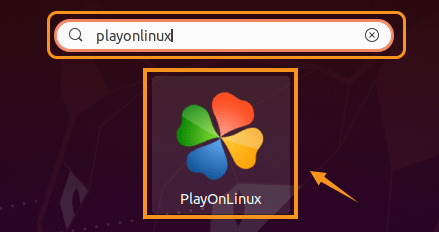
Step 5. Troubleshooting Common Issues.
- Identifying Common Problems
While PlayOnLinux simplifies the process of running Windows applications on Linux, you may still encounter issues such as installation errors and application compatibility problems.
- Solutions and Resources
The official PlayOnLinux documentation is a great resource for troubleshooting common issues. Additionally, the Manjaro Linux and PlayOnLinux forums are filled with helpful community members who can provide assistance. Online tutorials and guides can also be invaluable resources.
Congratulations! You have successfully installed PlayOnLinux. Thanks for using this tutorial to install the latest version of the PlayOnLinux on the Manjaro system. For additional help or useful information, we recommend you check the official PlayOnLinux website.