
In this tutorial, we will show you how to install PlayOnLinux on Ubuntu 20.04 LTS. For those of you who didn’t know, PlayOnLinux is an implementation of Wine that makes it easy to install Windows software on Wine. The PlayOnLinux overcomes Wine’s complexity by providing a graphical user interface, and you can easily install Windows applications on Linux.
This article assumes you have at least basic knowledge of Linux, know how to use the shell, and most importantly, you host your site on your own VPS. The installation is quite simple and assumes you are running in the root account, if not you may need to add ‘sudo‘ to the commands to get root privileges. I will show you the step-by-step installation of the PlayOnLinux graphical front-end interface for Wine on Ubuntu 20.04 (Focal Fossa). You can follow the same instructions for Ubuntu 18.04, 16.04, and any other Debian-based distribution like Linux Mint.
Prerequisites
- A server running one of the following operating systems: Ubuntu 20.04, 18.04, 16.04, and any other Debian-based distribution like Linux Mint.
- It’s recommended that you use a fresh OS install to prevent any potential issues.
- SSH access to the server (or just open Terminal if you’re on a desktop).
- A
non-root sudo useror access to theroot user. We recommend acting as anon-root sudo user, however, as you can harm your system if you’re not careful when acting as the root.
Install PlayOnLinux on Ubuntu 20.04 LTS Focal Fossa
Step 1. First, make sure that all your system packages are up-to-date by running the following apt commands in the terminal.
sudo apt update sudo apt upgrade
Step 2. Installing PlayOnLinux on Ubuntu 20.04.
PlayOnLinux is available right from Ubuntu 20.04’s default package repository. Now run the following commands to install PlayOnLinux on the Ubuntu system:
sudo apt install playonlinux
Verify the installation, and check the installed version with the command:
playonlinux --version
Step 3. Accessing PlayOnLinux on Ubuntu.
Once successfully installed, You can now go to the Ubuntu application menu and open PlayOnLinux.
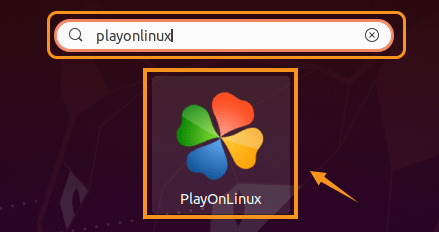
Congratulations! You have successfully installed PlayOnLinux. Thanks for using this tutorial for installing the PlayOnLinux on your Ubuntu 20.04 LTS Focal Fossa system. For additional help or useful information, we recommend you check the official PlayOnLinux website.