How To Install Plesk on Linux System
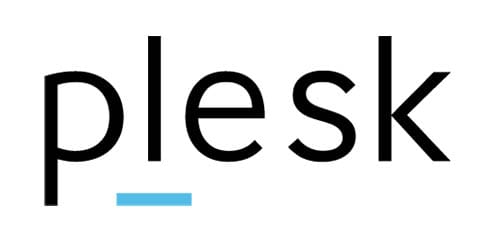
In this tutorial, we will show you how to install Plesk on a Linux system. Installing Plesk on a Linux system transforms your server into a powerful web hosting platform with an intuitive control panel. Whether you’re a beginner or experienced system administrator, this comprehensive guide will walk you through multiple installation methods to get Plesk running on your Linux server efficiently and securely.
Plesk stands as one of the most popular web hosting control panels, offering streamlined server management capabilities that simplify website hosting, domain management, and application deployment. With its user-friendly interface and robust feature set, Plesk eliminates the complexity of manual server configuration while providing professional-grade hosting functionality.
This detailed tutorial covers four proven installation methods, from the lightning-fast one-click installation to advanced command-line techniques. You’ll discover system requirements, troubleshooting solutions, and post-installation configuration steps essential for optimal Plesk performance.
System Requirements and Prerequisites
Before diving into the installation process, ensuring your Linux server meets Plesk’s technical requirements is crucial for a successful deployment.
Hardware Requirements
Memory specifications form the foundation of Plesk’s performance capabilities. The minimum RAM requirement for Linux installations is 1 GB plus 1 GB swap space. However, production environments typically require significantly more memory, especially when hosting multiple websites or resource-intensive applications.
Storage considerations extend beyond basic installation needs. While Plesk itself requires minimal disk space, plan for additional storage to accommodate websites, databases, email accounts, and backup files. A minimum of 20 GB free disk space ensures adequate room for growth and system operations.
Network connectivity represents another critical prerequisite. Your server must maintain stable internet access throughout the installation process, as Plesk downloads components and updates from remote repositories.
Supported Linux Distributions
Plesk demonstrates broad compatibility across major Linux distributions, ensuring flexibility in your server environment choices.
Ubuntu compatibility includes full support for Ubuntu 20.04 LTS and newer versions. Ubuntu’s popularity in web hosting environments makes it an excellent choice for Plesk installations, offering stability and extensive community support.
AlmaLinux and CentOS support extends Plesk’s reach to enterprise-focused distributions. These systems provide robust security features and long-term support cycles ideal for business-critical hosting environments.
Additional supported distributions include Debian, CloudLinux, and various other mainstream Linux variants, ensuring Plesk adapts to diverse infrastructure requirements.
Pre-Installation System Preparation
Clean server requirements cannot be overstated in importance. Install Plesk on a fresh Linux installation without conflicting web servers, control panels, or incompatible software packages. Existing Apache, Nginx, or other web services may create conflicts during installation.
Root access verification ensures installation privileges. Log into your server as the root user or confirm sudo access for your administrative account. Installation scripts require elevated permissions to modify system configurations and install components.
Firewall port configuration prevents connectivity issues during and after installation. Essential ports include 8443 (Plesk admin interface), 8447 (web installer), 8880 (alternative HTTP access), plus standard HTTP (80) and HTTPS (443) ports.
Method 1: One-Click Installation – The Fastest Approach
One-click installation represents the most efficient method for deploying Plesk with minimal user intervention and maximum automation.
Understanding One-Click Installation Benefits
This streamlined approach downloads the latest stable Plesk release automatically, applying security patches and optimizations without manual configuration. The installation typically completes within 30 minutes to one hour, depending on server specifications and internet connectivity.
Default component selection includes essential features required by most hosting scenarios. While this approach may not install every available component, you can easily add or remove features post-installation through Plesk’s component manager.
Step-by-Step One-Click Installation Process
Initial server connection begins by accessing your Linux server via SSH. Use your preferred SSH client with root credentials:
ssh root@your-server-ipExecute the installation command by running the automated installer script. This single command handles the entire installation process:
sh <(curl https://autoinstall.plesk.com/one-click-installer || wget -O - https://autoinstall.plesk.com/one-click-installer)The command uses curl as the primary download method, with wget serving as a fallback option. This redundancy ensures successful script retrieval even if one method encounters issues.
Monitor installation progress through the console output. The installer provides real-time feedback about download progress, component installation, and configuration steps. Avoid interrupting the process, as incomplete installations may require system restoration.
Installation completion verification occurs when the installer displays final status messages and access URLs. Note these URLs carefully, as they provide direct access to your newly installed Plesk control panel.
What Happens During One-Click Installation
The automated process performs numerous critical tasks simultaneously. Component downloads fetch the latest Plesk packages from official repositories, ensuring you receive current security updates and feature enhancements.
Database initialization configures MySQL or MariaDB services required for Plesk operations. The installer automatically creates necessary databases, user accounts, and permissions structures.
Service configuration establishes web server settings, mail server configurations, and system service integrations. These automated configurations follow Plesk’s recommended best practices for security and performance.
Method 2: Web Interface Installation – Visual Control Over Installation
Web interface installation provides a graphical approach to Plesk deployment, offering visual feedback and component selection control through your web browser.
When to Choose Web Interface Installation
Visual installation preferences make this method ideal for administrators who prefer graphical interfaces over command-line operations. The web-based approach provides clear visual confirmation of installation progress and component selections.
Remote installation scenarios benefit from web interface capabilities, allowing installation management from any device with browser access. This flexibility proves valuable when managing multiple servers or working from various locations.
Preparation and Initial Setup
Download the installer begins the web interface installation process:
wget https://autoinstall.plesk.com/plesk-installerSet executable permissions enables script execution:
chmod +x plesk-installerConfigure firewall settings to allow web installer access. Ensure port 8447 remains open for browser connectivity during installation.
Launching the Web Interface Installer
Start the web interface by executing the installer with web interface parameters:
./plesk-installer --web-interfaceThis command launches a web server on port 8447, providing browser-based access to the installation interface.
Access the installer through your web browser by navigating to:
https://your-server-ip:8447Authenticate using root credentials when prompted. The web interface requires root username and password for security verification.
Web Interface Installation Walkthrough
Product selection presents available Plesk versions and editions. Choose the latest stable release unless specific compatibility requirements dictate otherwise.
Installation type selection offers multiple configuration options. Standard installation includes commonly used components, while custom installation provides granular component control.
Component preview and confirmation displays selected packages before installation begins. Review the component list carefully, ensuring all required features are included while avoiding unnecessary additions that consume system resources.
Real-time progress monitoring shows installation status through the web interface console. Progress indicators and log messages provide detailed feedback about each installation phase.
Method 3: Command Line Installation – Advanced Control
Command-line installation offers maximum flexibility and control over the Plesk deployment process, making it ideal for experienced administrators and automated deployment scenarios.
CLI Installation Advantages
Granular control over component selection allows precise customization of Plesk installations. Advanced users can select specific modules, configure installation parameters, and integrate custom configurations.
Scriptable deployment capabilities enable automated installations across multiple servers. Command-line methods integrate easily with configuration management tools and deployment pipelines.
Resource efficiency often results from CLI installations, as they avoid browser overhead and can operate on minimal system resources.
Detailed CLI Installation Process
Download the installer script using wget:
wget https://autoinstall.plesk.com/plesk-installerConfigure permissions for script execution:
chmod +x plesk-installerLaunch the interactive installer:
./plesk-installerAlternatively, access all available Plesk versions:
./plesk-installer --all-versionsInstallation Decisions and Prompts
Terms and conditions acceptance requires explicit agreement. Type ‘F’ to accept the license terms and proceed with installation.
Telemetry data sharing requests permission to send usage statistics to Plesk developers. Type ‘Y’ to participate or ‘N’ to decline without affecting installation.
Installation type selection presents multiple options. Choose ‘F’ for the recommended installation type if unsure about specific requirements.
Package information review displays components scheduled for installation. Type ‘S’ to view detailed package lists or ‘F’ to proceed with installation.
Method 4: Web Installer Service – Remote Installation
The web installer service provides cloud-based installation management, eliminating the need for direct server access during the installation process.
Web Installer Service Overview
Browser-based deployment allows Plesk installation from any internet-connected device without SSH requirements. This approach proves particularly valuable for administrators managing multiple servers or working from restricted networks.
Centralized installation management through Plesk’s official web interface streamlines deployment across various server configurations and hosting providers.
Web Installer Process
Access the installation portal by navigating to https://get.plesk.com/ in your web browser.
Provide server credentials including your server’s IP address or hostname. Enter your root password or upload your private SSH key for authentication.
Accept licensing terms by reviewing and agreeing to the End-User License Agreement before proceeding with installation.
Monitor remote installation through the web interface progress indicators. The service provides real-time updates about installation status and completion estimates.
Completing Web Installer Setup
Installation completion notification includes direct login links to your newly installed Plesk control panel. Bookmark these URLs for future access.
Security warning handling may occur when accessing Plesk with self-signed SSL certificates. Create security exceptions in your browser to access the control panel.
Post-Installation Configuration and Setup
Completing the installation process requires essential configuration steps to prepare your Plesk control panel for production use.
Initial Plesk Access and Setup
Access your control panel by navigating to https://your-server-ip:8443 in your web browser. This secure connection ensures administrative credentials remain protected during initial setup.
Root user authentication provides initial access using your server’s root username and password. This temporary access method will change during the setup process.
Administrator Account Configuration
Contact information setup requires administrator details including full name and email address. This information appears in system notifications and administrative communications.
Password configuration involves changing from the root password to a dedicated admin password. Choose a strong password following security best practices with mixed characters, numbers, and symbols.
Username transition occurs automatically as Plesk creates an ‘admin’ account to replace root access. Future logins will use ‘admin’ as the username with your newly configured password.
License Configuration and Activation
License selection presents multiple options including trial licenses and paid activations. New installations automatically qualify for a 15-day free trial period.
Trial license benefits provide full Plesk functionality without limitations during the evaluation period. This allows complete testing of features and compatibility verification.
Paid license activation requires entering your license key if previously purchased. License keys activate additional features and remove trial limitations.
Final agreement acceptance completes the initial setup process. Review and accept the end-user agreement to finalize your Plesk configuration.
Security Considerations and Best Practices
Securing your Plesk installation protects both the control panel and hosted websites from potential security threats.
Essential Firewall Configuration
Port management requires careful configuration of server firewalls. Essential ports include 8443 for Plesk admin access, 80 and 443 for web traffic, and 8880 for alternative HTTP access.
UFW configuration on Ubuntu systems provides straightforward firewall management:
ufw allow 22
ufw allow 80
ufw allow 443
ufw allow 8443
ufw enableSecurity rule implementation should follow the principle of least privilege, opening only necessary ports while blocking unused services.
Post-Installation Security Measures
Strong password policies prevent unauthorized access through weak authentication. Implement complex passwords for all administrative accounts and encourage similar practices for hosted accounts.
SSL certificate configuration ensures encrypted communications between browsers and the Plesk control panel. Obtain and install valid SSL certificates to replace self-signed certificates.
Regular security updates maintain protection against emerging threats. Enable automatic updates for Plesk components and underlying system packages.
Troubleshooting Common Installation Issues
Understanding common installation problems and their solutions prevents delays and ensures successful Plesk deployment.
Network Connectivity Problems
DNS resolution failures often manifest as “Couldn’t resolve host ‘autoinstall.plesk.com'” errors. This issue typically indicates network configuration problems preventing access to Plesk’s installation servers.
Resolution verification involves testing DNS connectivity:
ping autoinstall.plesk.com
nslookup autoinstall.plesk.comDNS server configuration may require updating /etc/resolv.conf with reliable DNS providers:
nameserver 8.8.8.8
nameserver 8.8.4.4Service Management and Access Issues
Service status verification helps diagnose post-installation problems:
systemctl status sw-cp-serverService restart procedures resolve many temporary issues:
systemctl restart sw-cp-serverLogin URL generation provides fresh access links when browser bookmarks fail:
plesk loginInstallation Failure Recovery
Permission-related errors often result from insufficient user privileges during installation. Ensure installation runs with root access or appropriate sudo permissions.
System requirement conflicts occur when existing software interferes with Plesk installation. Review installed packages and remove conflicting web servers or control panels before retrying installation.
Port accessibility issues prevent proper installation completion. Verify firewall configurations and hosting provider port restrictions that might block required connections.
Maximizing Your Plesk Installation
Beyond basic installation, optimizing your Plesk environment enhances performance and functionality for hosted websites and applications.
Component Management and Optimization
Additional component installation expands Plesk capabilities through the control panel’s component manager. Access Tools & Settings > Updates & Upgrades > Add/Remove Components to install additional features like Plesk Migrator.
Performance tuning involves adjusting PHP settings, database configurations, and caching mechanisms to optimize hosted website performance.
Resource monitoring through Plesk’s built-in tools helps identify performance bottlenecks and optimize resource allocation across hosted accounts.
Integration and Extended Functionality
Third-party application integration extends Plesk functionality through extensions and plugins available in the Plesk Extensions Catalog.
Backup and restoration planning ensures data protection through Plesk’s integrated backup tools and external storage integration.
Monitoring and alerting configuration provides proactive notifications about system health, resource usage, and security events.
Congratulations! You have successfully installed Plesk. Thanks for using this tutorial for installing Plesk web hosting control panels on a Linux system. For additional help or useful information, we recommend you to check the official Plesk website.