How To Install Plex on Debian 12

In this tutorial, we will show you how to install Plex on Debian 12. Plex Media Server is a free, open-source software that transforms your computer or compatible device into a robust media server. It intelligently organizes your media files, providing a sleek and user-friendly interface for browsing, streaming, and sharing your content. With Plex, you can bid farewell to the hassle of managing scattered files across multiple devices and embrace a streamlined, consolidated media experience.
One of the key advantages of Plex is its cross-platform compatibility. Whether you’re using a desktop computer, smartphone, tablet, or smart TV, Plex seamlessly integrates with a wide range of devices, ensuring a consistent and enjoyable viewing experience. Additionally, Plex offers remote access capabilities, allowing you to access your media library from anywhere with an internet connection.
This article assumes you have at least basic knowledge of Linux, know how to use the shell, and most importantly, you host your site on your own VPS. The installation is quite simple and assumes you are running in the root account, if not you may need to add ‘sudo‘ to the commands to get root privileges. I will show you the step-by-step installation of Plex on a Debian 12 (Bookworm).
Prerequisites
- A server running one of the following operating systems: Debian 12 (Bookworm).
- It’s recommended that you use a fresh OS install to prevent any potential issues.
- SSH access to the server (or just open Terminal if you’re on a desktop).
- An active internet connection. You’ll need an internet connection to download the necessary packages and dependencies for Plex.
- A
non-root sudo useror access to theroot user. We recommend acting as anon-root sudo user, however, as you can harm your system if you’re not careful when acting as the root.
Install Plex on Debian 12 Bookworm
Step 1. It’s always a good practice to keep your system up-to-date before installing new software. This not only ensures compatibility but also addresses potential security vulnerabilities. To update your Debian 12 system, open a terminal and run the following commands:
sudo apt update sudo apt install curl gnupg apt-transport-https
This command will refresh the repository, allowing you to install the latest versions of software packages.
Step 2. Installing Required Dependencies.
Plex Media Server requires a few dependencies to be installed before proceeding with the main installation. Run the following command to install these dependencies:
sudo apt install curl gnupg2
Step 3. Installing Plex on Debian 12.
- Method 1: Installing Plex from the official source.
Utilize either of the commands below to acquire the Plex Media Server package:
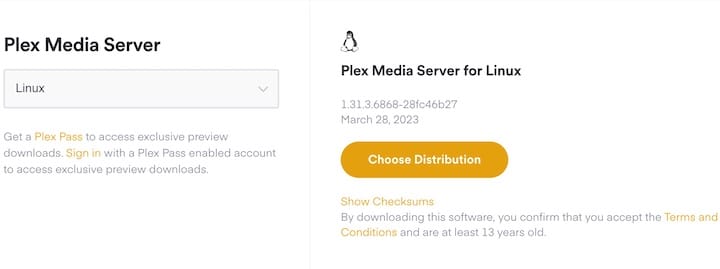
wget https://downloads.plex.tv/plex-media-server-new/1.32.5.7349-8f4248874/debian/plexmediaserver_1.32.5.7349-8f4248874_amd64.deb
Or
curl -O https://downloads.plex.tv/plex-media-server-new/1.32.5.7349-8f4248874/debian/plexmediaserver_1.32.5.7349-8f4248874_amd64.deb
Execute the subsequent commands to install Plex Media Server:
sudo dpkg -i plexmediaserver_1.32.5.7349-8f4248874_amd64.deb sudo systemctl start plexmediaserver sudo systemctl enable plexmediaserver
The first command installs the Plex package, while the subsequent commands start the Plex service and ensure its automatic launch on system boot.
- Method 2: Installing Plex via Plex repository.
First, you need to add the Plex repository to your system. To do this, you can use the following command:
echo deb https://downloads.plex.tv/repo/deb public main | sudo tee /etc/apt/sources.list.d/plexmediaserver.list
This command will add the Plex repository to your system’s sources list.
Next, you need to import the Plex GPG key into your system. This key is used to verify the integrity of the packages in the Plex repository. To import the key, use the following command:
curl https://downloads.plex.tv/plex-keys/PlexSign.key | sudo apt-key add -
This command will download the Plex GPG key and add it to your system’s keyring.
After adding the Plex repository and importing the GPG key, you need to update the package list. To do this, run the following command:
sudo apt update
Finally, you can install Plex using the following command:
sudo apt install plexmediaserver
Once the installation is complete, you can start and enable Plex using the following commands:
sudo systemctl start plexmediaserver sudo systemctl enable plexmediaserver
Step 4. Accessing Plex Media Server on Debian Linux.
After starting and enabling Plex, you can access it by opening a web browser and navigating to http://localhost:32400/web. This will open the Plex web interface, where you can configure and use Plex.

Congratulations! You have successfully installed Plex. Thanks for using this tutorial for installing the latest version of Plex on Debian 12 Bookworm. For additional help or useful information, we recommend you check the official Plex website.