How To Install Plex Media Server on Linux Mint 21

In this tutorial, we will show you how to install Plex Media Server on Linux Mint 21. Are you tired of managing your media files across multiple devices? Do you want a seamless media streaming experience that can be accessed from anywhere? Look no further than Plex Media Server. This powerful media management tool allows you to organize and stream your music, movies, and TV shows on any device, anytime, anywhere.
This article assumes you have at least basic knowledge of Linux, know how to use the shell, and most importantly, you host your site on your own VPS. The installation is quite simple and assumes you are running in the root account, if not you may need to add ‘sudo‘ to the commands to get root privileges. I will show you the step-by-step installation of Plex Media Server on Linux Mint 21 (Vanessa).
Prerequisites
- A server running one of the following operating systems: Linux Mint 21 (Vanessa).
- It’s recommended that you use a fresh OS install to prevent any potential issues.
- SSH access to the server (or just open Terminal if you’re on a desktop).
- An active internet connection. You’ll need an internet connection to download the necessary packages and dependencies for Plex Media Server.
- A
non-root sudo useror access to theroot user. We recommend acting as anon-root sudo user, however, as you can harm your system if you’re not careful when acting as the root.
Install Plex Media Server on Linux Mint 21
Step 1. Before running the tutorial below, it’s important to make sure your system is up to date by running the following apt commands in the terminal:
sudo apt update sudo apt install software-properties-common apt-transport-https wget ca-certificates gnupg2
Step 2. Installing Plex Media Server on Linux Mint 21.
- Method 1: Install Plex Media Server via the official repository √
By default, Plex is not available on the Linux Mint 21 base repository. Now run the following command below to add the Plex repository to your system to your Linux Mint system:
echo deb https://downloads.plex.tv/repo/deb public main | sudo tee /etc/apt/sources.list.d/plexmediaserver.list
Next, import the GPG key using following command:
curl https://downloads.plex.tv/plex-keys/PlexSign.key | sudo apt-key add -
After that, update your system to ensure that the package list is updated and install Plex using the following command below:
sudo apt update sudo apt install plexmediaserver
- Method 2: Install Plex Media Server via the command line √
Alternatively, you can also install Plex Media Server on Linux Mint 21 via the command line. Now we download the latest Plex Media Server package from the official page:
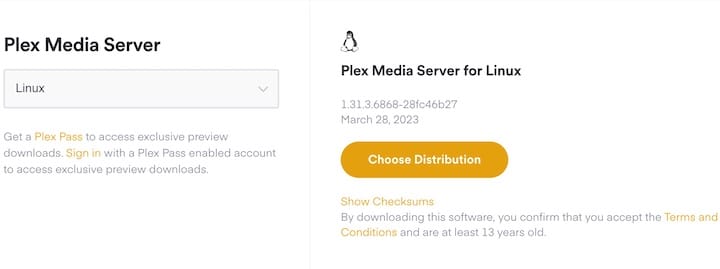
Once the download is complete, install the Plex Media Server package using the dpkg command, as shown below:
sudo dpkg -i plexmediaserver_(version)_amd64.deb
The installation process will create a Plex Media Server service and start it automatically. To verify that the Plex Media Server service is running, use the systemctl command, as shown below:
sudo systemctl status plexmediaserver
Step 3. Accessing Plex Media Server on Linux Mint.
Once the installation is complete, open a web browser and enter the following URL: http://localhost:32400/web/. The Plex Media Server web interface will appear.

Congratulations! You have successfully installed Plex. Thanks for using this tutorial for installing the latest version of Plex Media Server on the Linux Mint system. For additional help or useful information, we recommend you check the official Plex website.