How To Install Plotly on AlmaLinux 10
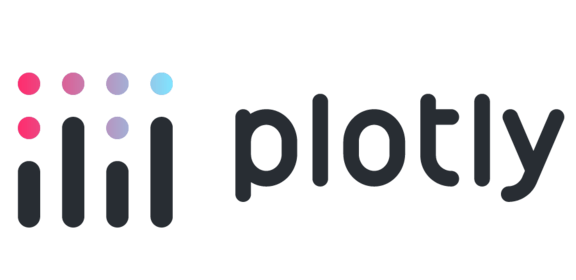
Data visualization has become the cornerstone of modern decision-making processes across industries. Interactive charts and graphs transform raw numbers into compelling visual narratives that drive business insights and scientific discoveries. When it comes to creating stunning, interactive visualizations on enterprise-grade Linux systems, combining Plotly with AlmaLinux 10 delivers an unbeatable solution for developers, data scientists, and system administrators.
This comprehensive guide walks you through every step of installing Plotly on AlmaLinux 10, from system preparation to creating your first interactive chart. Whether you’re setting up a development environment, configuring a production server, or simply exploring data visualization possibilities, this tutorial provides the expertise needed to get Plotly running smoothly on your AlmaLinux system.
Why Choose Plotly for Data Visualization?
Plotly stands out as one of the most powerful interactive visualization libraries available today. Unlike static plotting tools, Plotly generates dynamic, web-based charts that users can zoom, pan, and explore in real-time. The library supports over 40 different chart types, from basic line graphs to complex 3D surfaces and geographic maps.
Built with modern web technologies, Plotly leverages JavaScript under the hood while providing clean Python APIs that feel natural to data scientists and developers. The MIT license ensures commercial viability, while an active community contributes to continuous improvements and extensive documentation.
Compared to traditional visualization libraries like Matplotlib or Seaborn, Plotly excels in interactivity and aesthetic appeal. Charts automatically include hover tooltips, zoom controls, and export options without additional configuration. This makes Plotly particularly valuable for dashboards, reports, and presentations where user engagement matters.
AlmaLinux 10 at a Glance
AlmaLinux 10 represents the cutting-edge of enterprise Linux distributions. As a 1:1 binary-compatible clone of Red Hat Enterprise Linux, AlmaLinux provides the stability and security features required for production environments while maintaining complete compatibility with RHEL ecosystems.
The distribution uses DNF (Dandified YUM) as its primary package manager, offering improved dependency resolution and faster package operations compared to legacy YUM systems. AlmaLinux 10 includes modern Python versions, updated development tools, and enhanced security features that make it ideal for data science workloads.
Security updates and long-term support ensure that your Plotly installations remain stable and secure throughout the system lifecycle. This reliability makes AlmaLinux 10 particularly attractive for organizations requiring consistent, maintainable visualization platforms.
Prerequisites and System Requirements
Before beginning the Plotly installation process, ensure your system meets the following requirements:
Hardware Requirements:
- 64-bit x86_64 architecture
- Minimum 2 GB RAM (4 GB recommended for complex visualizations)
- At least 1 GB free disk space
- Stable internet connection for package downloads
Software Prerequisites:
- Fresh AlmaLinux 10 installation with root or sudo access
- Basic familiarity with command-line operations
- Understanding of Python virtual environments (recommended)
Important: Always create system backups or snapshots before making significant changes to your server configuration. This practice protects against potential issues during installation and provides easy rollback options if needed.
System Update and Preparation
Begin by updating your AlmaLinux 10 system to ensure all packages are current and security patches are applied:
sudo dnf clean all
sudo dnf update -yThis process may take several minutes depending on the number of available updates. After the update completes, reboot your system to ensure any kernel updates take effect:
sudo systemctl rebootThe reboot step is crucial for loading new kernel modules and ensuring system stability throughout the installation process.
Choosing Your Python Installation Strategy
AlmaLinux 10 offers several approaches for installing Python and Plotly. Each method has distinct advantages depending on your specific requirements:
System Python (DNF): Uses AlmaLinux’s package manager for installation. Provides stability and automatic security updates but may lag behind the latest Python versions.
Source Compilation: Builds Python from source code. Offers access to the newest features and performance optimizations but requires manual maintenance and updates.
Conda/Miniconda: Creates isolated environments with precise version control. Excellent for research and development but adds complexity to system management.
For most users, the system Python approach provides the best balance of stability and functionality.
Method A: Installing Python 3 from AlmaLinux Repositories
The most straightforward approach uses AlmaLinux’s built-in package repositories. First, enable the EPEL (Extra Packages for Enterprise Linux) repository to access additional Python packages:
sudo dnf install epel-release -yNext, install Python 3 and essential development tools:
sudo dnf install python3 python3-devel python3-pip -yVerify the installation by checking version numbers:
python3 --version
pip3 --versionYou should see output similar to:
Python 3.11.x
pip 23.x.x from /usr/lib/python3.11/site-packages/pip (python 3.11)This method ensures compatibility with AlmaLinux’s package management system and provides automatic security updates through regular system maintenance.
Method B: Building Python from Source Code
For users requiring the absolute latest Python features or performance optimizations, building from source provides maximum flexibility. Install the necessary build dependencies:
sudo dnf groupinstall "Development Tools" -y
sudo dnf install gcc openssl-devel bzip2-devel libffi-devel zlib-devel wget make sqlite-devel -yDownload and extract the latest Python source code:
cd /tmp
wget https://www.python.org/ftp/python/3.12.4/Python-3.12.4.tgz
tar -xzf Python-3.12.4.tgz
cd Python-3.12.4Configure the build with optimizations enabled:
./configure --enable-optimizations --prefix=/usr/localCompile using all available CPU cores:
make -j$(nproc)Install the compiled Python:
sudo make altinstallNote: Using altinstall instead of install prevents overwriting the system Python, maintaining system stability.
This compilation process typically takes 15-30 minutes depending on hardware specifications. The resulting installation includes Profile Guided Optimization (PGO) and Link Time Optimization (LTO), potentially improving performance by 10-20% for computational workloads.
Creating Python Virtual Environments
Virtual environments isolate Python packages and prevent conflicts between different projects. This isolation proves essential when working with multiple data science projects or testing different package versions.
Create a new virtual environment for Plotly:
python3 -m venv ~/plotly-envActivate the environment:
source ~/plotly-env/bin/activateYour command prompt should change to indicate the active environment:
(plotly-env) [user@hostname ~]$To deactivate the environment later:
deactivateTo remove the environment completely:
rm -rf ~/plotly-envVirtual environments ensure that Plotly installations don’t interfere with system packages or other Python projects.
Installing Plotly with pip (Recommended Method)
With your virtual environment activated, upgrade pip to the latest version:
pip install --upgrade pipInstall Plotly using pip:
pip install plotlyFor a complete installation including all optional dependencies:
pip install "plotly[complete]"This command installs additional packages that enhance Plotly’s functionality, including support for various data formats and export options.
Verify the installation:
python -c "import plotly; print(f'Plotly version: {plotly.__version__}')"Successful installation displays the Plotly version number, confirming that the library is ready for use.
Alternative: Installing Plotly with Conda
If you prefer using Conda for package management, first install Miniconda or Anaconda. Add the conda-forge channel for access to the latest packages:
conda config --add channels conda-forge
conda config --set channel_priority strictCreate a new Conda environment:
conda create -n plotly-env python=3.11
conda activate plotly-envInstall Plotly:
conda install plotlyConda automatically resolves dependencies and ensures package compatibility, making it particularly useful for complex data science environments.
Installing Essential Companion Libraries
Plotly works best alongside other data science libraries. Install commonly used packages:
Data manipulation libraries:
pip install pandas numpyJupyter notebook support:
pip install jupyter jupyterlabStatistical computing:
pip install scipy scikit-learnThese libraries form the foundation of most data science workflows and integrate seamlessly with Plotly for comprehensive data analysis and visualization.
Enabling Static Image Export with Kaleido
Static image export allows saving Plotly charts as PNG, SVG, or PDF files for reports and presentations. Install the Kaleido engine:
pip install -U kaleidoFor Conda users:
conda install -c conda-forge python-kaleidoOn headless servers without display capabilities, set the following environment variable:
export DISPLAY=:99This configuration enables image generation even without a graphical desktop environment.
Integrating Plotly with JupyterLab
JupyterLab provides an excellent interface for interactive data analysis with Plotly. Modern Plotly versions (5.x and later) automatically register with JupyterLab without requiring additional extensions.
For older installations, manually install the required extensions:
jupyter labextension install jupyterlab-plotly
jupyter labextension install plotlywidgetRebuild JupyterLab to ensure proper integration:
jupyter lab buildStart JupyterLab:
jupyter lab --ip=0.0.0.0 --port=8888 --no-browserThe --ip=0.0.0.0 flag allows connections from other machines on the network, useful for remote server installations.
Your First Plotly Visualization
Test your installation with a simple interactive chart:
import plotly.express as px
import pandas as pd
# Create sample data
data = {
'Day': ['Monday', 'Tuesday', 'Wednesday', 'Thursday', 'Friday'],
'Visitors': [120, 135, 98, 147, 162],
'Revenue': [1200, 1450, 980, 1580, 1720]
}
df = pd.DataFrame(data)
# Create an interactive line chart
fig = px.line(df, x='Day', y='Visitors',
title='Website Visitors by Day',
markers=True,
hover_data=['Revenue'])
# Customize the chart
fig.update_layout(
xaxis_title="Day of Week",
yaxis_title="Number of Visitors",
hovermode='x unified'
)
# Display the chart
fig.show()This code creates an interactive line chart that opens in your default web browser. Users can hover over data points to see detailed information, zoom into specific regions, and export the chart in various formats.
To save charts programmatically:
# Save as HTML
fig.write_html("visitors_chart.html")
# Save as static image
fig.write_image("visitors_chart.png", width=800, height=600)Understanding Offline vs Online Modes
Plotly operates in two primary modes:
Offline Mode: All JavaScript libraries are bundled with your charts, enabling viewing without internet connectivity. This mode is default and suitable for most applications.
Online/Cloud Mode: Charts connect to Plotly’s cloud services for sharing and collaboration features. Requires a Plotly account and internet connection.
For most installations, offline mode provides the necessary functionality without external dependencies.
Introduction to Dash Web Applications
Dash extends Plotly’s capabilities by creating interactive web applications. Install Dash:
pip install dashA simple Dash application:
import dash
from dash import dcc, html
import plotly.express as px
app = dash.Dash(__name__)
# Sample data
df = px.data.iris()
fig = px.scatter(df, x="sepal_width", y="sepal_length", color="species")
app.layout = html.Div([
html.H1("Iris Dataset Visualization"),
dcc.Graph(figure=fig)
])
if __name__ == '__main__':
app.run_server(debug=True, host='0.0.0.0', port=8050)This creates a web application accessible at http://your-server:8050, perfect for creating data dashboards and interactive reports.
Troubleshooting Common Issues
ModuleNotFoundError: No module named ‘plotly’
This error typically occurs when Plotly is installed in a different Python environment. Verify your active environment:
which python
pip list | grep plotlyEnsure you’re using the correct Python interpreter and that Plotly is installed in the active environment.
Import errors with Jupyter widgets
Clear browser cache and reinstall JupyterLab extensions:
jupyter lab clean
jupyter lab build --dev-build=False --minimize=FalsePermission denied errors
Avoid installing packages with sudo. Use virtual environments or user-specific installations:
pip install --user plotlyFirewall blocking Jupyter/Dash ports
Configure firewalld to allow connections:
sudo firewall-cmd --permanent --add-port=8888/tcp
sudo firewall-cmd --permanent --add-port=8050/tcp
sudo firewall-cmd --reloadSELinux preventing execution
Temporarily disable SELinux for testing:
sudo setenforce 0For production systems, configure appropriate SELinux policies instead of disabling security features.
Maintaining and Upgrading Plotly
Regular updates ensure access to new features and security patches. Check for available updates:
pip list --outdated | grep plotlyUpgrade Plotly:
pip install --upgrade plotlyFor Conda installations:
conda update plotlyBest Practice: Test upgrades in development environments before applying to production systems. Some version updates may introduce breaking changes requiring code modifications.
Monitor the official Plotly changelog for information about new features, deprecations, and security updates.
Performance Optimization Tips
Optimize large datasets:
# Sample large datasets before plotting
df_sample = df.sample(n=1000) if len(df) > 1000 else df
fig = px.scatter(df_sample, x='x_col', y='y_col')Use efficient serialization:
# Convert to JSON for faster rendering
chart_json = fig.to_json()Enable browser GPU acceleration:
Modern browsers can leverage GPU acceleration for smoother interactions with complex visualizations. Ensure WebGL is enabled in your browser settings.
Memory management:
For server deployments, implement proper memory management:
import gc
import plotly.graph_objects as go
# Clear figure objects when done
fig = None
gc.collect()Security Best Practices
Use non-root environments: Always install and run Python packages in user-space or virtual environments to minimize security risks.
Keep systems updated: Regularly update AlmaLinux and Python packages:
sudo dnf update -y
pip install --upgrade pip setuptools wheelVerify package integrity: For high-security environments, verify package hashes:
pip install --require-hashes -r requirements.txtNetwork security: When running Jupyter or Dash servers, use strong passwords and consider SSL certificates for encrypted connections.
Uninstalling and Cleanup
To remove Plotly completely:
pip uninstall plotly -yRemove associated cache files:
rm -rf ~/.cache/pip/wheels/plotly*For virtual environments, simply delete the environment directory:
rm -rf ~/plotly-envThis cleanup ensures no residual files remain on your system.
Frequently Asked Questions
Does Plotly require internet connectivity?
No, Plotly’s offline mode works without internet access. Only cloud features require connectivity.
Can I embed Plotly charts in web applications?
Yes, Plotly generates HTML/JavaScript that embeds easily in websites, blogs, and applications.
Is Plotly suitable for real-time data visualization?
Yes, combined with Dash, Plotly handles real-time updates through callbacks and streaming data.
How does Plotly compare to other visualization libraries?
Plotly excels in interactivity and web integration, while libraries like Matplotlib offer more fine-grained control for static plots.
Advanced Configuration Options
Custom themes and styling:
import plotly.io as pio
pio.templates.default = "plotly_white"
# Custom color sequences
custom_colors = ['#1f77b4', '#ff7f0e', '#2ca02c']
fig.update_layout(colorway=custom_colors)Memory optimization for large datasets:
# Use data references instead of copying
fig = go.Figure()
fig.add_trace(go.Scatter(x=df['x'], y=df['y'], mode='markers'))Server deployment considerations:
For production deployments, consider using WSGI servers like Gunicorn:
pip install gunicorn
gunicorn --bind 0.0.0.0:8000 app:serverCongratulations! You have successfully installed Plotly. Thanks for using this tutorial for installing Plotly on AlmaLinux OS 10 system. For additional or useful information, we recommend you check the official Plotly website.