How To Install Pluma Text Editor on Ubuntu 22.04 LTS

In this tutorial, we will show you how to install Pluma Text Editor on Ubuntu 22.04 LTS. Are you looking for a reliable and easy-to-use text editor for your Ubuntu 22.04 system? Look no further than Pluma! Pluma is a lightweight and user-friendly text editor that comes with a range of features to help you create and edit your documents with ease. In this article, we’ll walk you through the process of installing Pluma Text Editor on Ubuntu 22.04, step-by-step. We’ll cover everything from downloading and installing the software to configuring it to suit your needs. So, whether you’re a seasoned Linux user or just getting started, read on to learn how to get Pluma Text Editor up and running on your Ubuntu 22.04 system.
This article assumes you have at least basic knowledge of Linux, know how to use the shell, and most importantly, you host your site on your own VPS. The installation is quite simple and assumes you are running in the root account, if not you may need to add ‘sudo‘ to the commands to get root privileges. I will show you the step-by-step installation of the Pluma Text Editor on Ubuntu 22.04 (Jammy Jellyfish). You can follow the same instructions for Ubuntu 22.04 and any other Debian-based distribution like Linux Mint, Elementary OS, Pop!_OS, and more as well.
Prerequisites
- A server running one of the following operating systems: Ubuntu 22.04, 20.04, and any other Debian-based distribution like Linux Mint.
- It’s recommended that you use a fresh OS install to prevent any potential issues.
- An active internet connection. You’ll need an internet connection to download the necessary packages and dependencies for Pluma Text Editor.
- SSH access to the server (or just open Terminal if you’re on a desktop).
- A
non-root sudo useror access to theroot user. We recommend acting as anon-root sudo user, however, as you can harm your system if you’re not careful when acting as the root.
Install Pluma Text Editor Ubuntu 22.04 LTS Jammy Jellyfish
Step 1. First, make sure that all your system packages are up-to-date by running the following apt commands in the terminal.
sudo apt update sudo apt upgrade sudo apt install wget apt-transport-https gnupg2 software-properties-common
Step 2. Installing Pluma Text Editor on Ubuntu 22.04.
By default, Pluma is available on Ubuntu 22.04 base repository. To install Pluma Text Editor on Ubuntu 22.04, you can use the following command in the terminal:
sudo apt install pluma
Step 3. Accessing Pluma Text Editor on Ubuntu 22.04.
Once the installation is complete, you can launch Pluma Text Editor from the applications menu or by running the following command in the terminal:
pluma
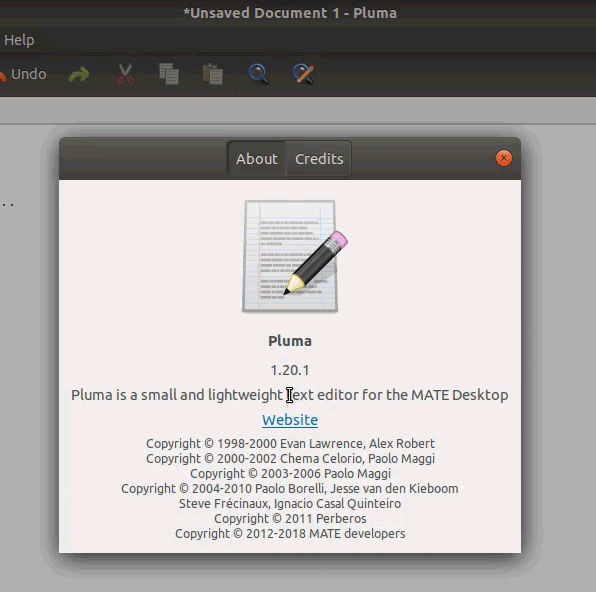
Step 4. Configuring Pluma Text Editor.
Pluma Text Editor comes with some default settings that may not be optimal for your workflow. Fortunately, you can easily configure Pluma to suit your needs. Here are a few examples of the settings you can change:
- Changing the font and font size: To change the font and font size in Pluma, go to Edit > Preferences > Font & Colors. Here, you can choose your preferred font and adjust the font size.
- Enabling line numbers: To enable line numbers in Pluma, go to View > Show Line Numbers. This will show the line numbers in the left margin of the editor.
- Installing plugins: Pluma supports plugins, which can add new features to the editor. To install a plugin, go to Edit > Preferences > Plugins and check the box next to the plugin you want to install.
Congratulations! You have successfully installed Pluma. Thanks for using this tutorial for installing the Pluma Text Editor on Ubuntu 22.04 LTS Jammy Jellyfish system. For additional help or useful information, we recommend you check the official Pluma website.