How To Install Podman on openSUSE
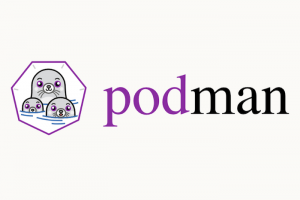
In this tutorial, we will show you how to install Podman on openSUSE. Podman is a lightweight, open-source container engine that provides a simplified and user-friendly interface for managing containers on Linux systems. It is an excellent alternative to Docker, offering similar features and functionalities while being more resource-efficient and secure.
This article assumes you have at least basic knowledge of Linux, know how to use the shell, and most importantly, you host your site on your own VPS. The installation is quite simple and assumes you are running in the root account, if not you may need to add ‘sudo‘ to the commands to get root privileges. I will show you the step-by-step installation of the Podman on openSUSE.
Prerequisites
- A server running one of the following operating systems: openSUSE.
- It’s recommended that you use a fresh OS install to prevent any potential issues.
- You will need access to the terminal to execute commands. openSUSE provides the Terminal application for this purpose. It can be found in your Applications menu.
- You’ll need an active internet connection to download Podman and its dependencies.
- You need access to a user account with sudo privileges. The sudo command allows you to run programs with the security privileges of another user (by default, the superuser). This is necessary for installing packages and making system-wide changes.
Install Podman on openSUSE
Step 1. Keeping your system up-to-date is a crucial practice in maintaining a secure and stable operating environment. Before installing any new software, it’s recommended to update the system packages. Use the following command to update your openSUSE system:
sudo zypper refresh sudo zypper update
Step 2. Installing Podman on openSUSE.
With your system updated, you’re ready to install Podman. The openSUSE repositories contain the Podman package, making the installation process straightforward. Run the following command to install Podman:
sudo zypper install podman
Once the installation is complete, verify the successful installation by checking the Podman version:
podman --version
Step 3. Exploring Podman Commands.
Podman offers a variety of commands that allow you to manage and interact with your containers. Here are some basic commands:
podman run: This command is used to run a command in a new container.podman ps: This command lists running containers.podman stop: This command stops a running container.
Try running a test container to familiarize yourself with these commands:
podman run hello-world
Step 4. Running a Container with Podman.
To illustrate the use of Podman, let’s run a simple container. The following command runs an Ubuntu container and opens a bash shell:
podman run -it ubuntu bash
Step 5. Managing Containers with Podman.
Managing containers involves starting, stopping, and removing containers. Here are the commands to perform these actions:
- Start a container:
podman start <container_id> - Stop a container:
podman stop <container_id> - Remove a container:
podman rm <container_id>
Step 6. Building Images with Podman.
Podman allows you to build an image from a Dockerfile. Here’s a command to build an image:
podman build -t <image_name> .
After building the image, you can verify its creation using the podman images command.
Step 7. Pushing Images to a Registry.
Pushing an image to a registry allows it to be shared and used across different environments. Here’s how to push an image:
podman push <image_name> <registry>/<username>/<repository>:<tag>
Step 8. Configuring Podman.
Podman’s behavior can be customized via configuration files located in /etc/containers/. The containers.conf file is the main configuration file and allows you to set global options that apply to all containers.
Congratulations! You have successfully installed Podman. Thanks for using this tutorial for installing the Podman on your openSUSE system. For additional or useful information, we recommend you check the official Podman website.