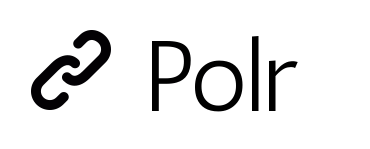
In this tutorial, we will show you how to install Polr on CentOS 8. For those of you who didn’t know, Polr is a quick, modern, and open-source link shortener. It allows you to host your own URL shortener, brand your URLs, and gain control over your data. Polr assists you in promoting your online brand since it is more convenient to share short links and gain better insights by tracking clicks to each individual link.
This article assumes you have at least basic knowledge of Linux, know how to use the shell, and most importantly, you host your site on your own VPS. The installation is quite simple and assumes you are running in the root account, if not you may need to add ‘sudo‘ to the commands to get root privileges. I will show you the step-by-step installation of Polr URL shortener on a CentOS 8.
Prerequisites
- A server running one of the following operating systems: CentOS 8.
- It’s recommended that you use a fresh OS install to prevent any potential issues.
- SSH access to the server (or just open Terminal if you’re on a desktop).
- A
non-root sudo useror access to theroot user. We recommend acting as anon-root sudo user, however, as you can harm your system if you’re not careful when acting as the root.
Install Polr on CentOS 8
Step 1. First of all, make sure that all packages are up to date.
sudo dnf update
Step 2. Installing LAMP Stack.
If you don’t have a LAMP stack already installed on your server, you can follow our guide here.
Step 3. Installing Composer.
Download and run the Composer installer:
curl -sS https://getcomposer.org/installer | php
Step 4. Installing Polr on CentOS 8.
Run the following command to clone the Polr repository from Github:
cd /var/www/html git clone https://github.com/cydrobolt/polr.git –depth=1
Next, move the downloaded files to the root of the webserver:
mv ./polr/.[!.]* . && mv ./polr/* . && rm -rf polr
After that, install the dependencies with Composer:
php composer.phar install --no-dev -o cp .env.setup .env
We will need to change some folders permissions:
chown -R apache:apache /var/www/html/ chmod -R 755 /var/www/html/ chcon -R -t httpd_sys_rw_content_t storage .env
Step 5. Configuring MariaDB for Polr.
By default, MariaDB is not hardened. You can secure MariaDB using the mysql_secure_installation script. you should read and below each step carefully which will set a root password, remove anonymous users, disallow remote root login, and remove the test database and access to secure MariaDB:
mysql_secure_installation
Configure it like this:
- Set root password? [Y/n] y - Remove anonymous users? [Y/n] y - Disallow root login remotely? [Y/n] y - Remove test database and access to it? [Y/n] y - Reload privilege tables now? [Y/n] y
Next, we will need to log in to the MariaDB console and create a database for the Polr. Run the following command:
mysql -u root -p
This will prompt you for a password, so enter your MariaDB root password and hit Enter. Once you are logged in to your database server you need to create a database for Polr installation:
MariaDB [(none)]> CREATE DATABASE polrdb; MariaDB [(none)]> GRANT ALL ON polrdb.* TO 'polr' IDENTIFIED BY 'strong-my-password'; MariaDB [(none)]> FLUSH PRIVILEGES; MariaDB [(none)]> EXIT;
Step 6. Configure Apache for Polr.
Now we create a new Apache configuration file for the Polr installation:
nano /etc/httpd/conf.d/polr.conf
Add the following lines:
ServerName your-domain.com
ServerAlias www.your-domain.com
DocumentRoot "/var/www/html/public"
<Directory "/var/www/html/public">
Require all granted
Options Indexes FollowSymLinks
AllowOverride All
Order allow,deny
llow from all
ErrorLog /var/log/httpd/error.log
CustomLog /var/log/httpd/access.log combined
Restart the Apache webserver so that the changes take place:
sudo systemctl restart httpd
Step 7. Configure Firewall.
In case of OS firewall enabled on your server then provide access to port 80 and 443 to be accessed from outside the network:
sudo firewall-cmd --permanent --add-service=http sudo firewall-cmd --permanent --add-service=https sudo firewall-cmd --reload
Step 8. Accessing the Polr Web Interface.
Polr will be available on HTTP port 80 by default. Open your favorite browser and navigate to http://your-domain.com/ and follow the on-screen instructions to complete the installation.
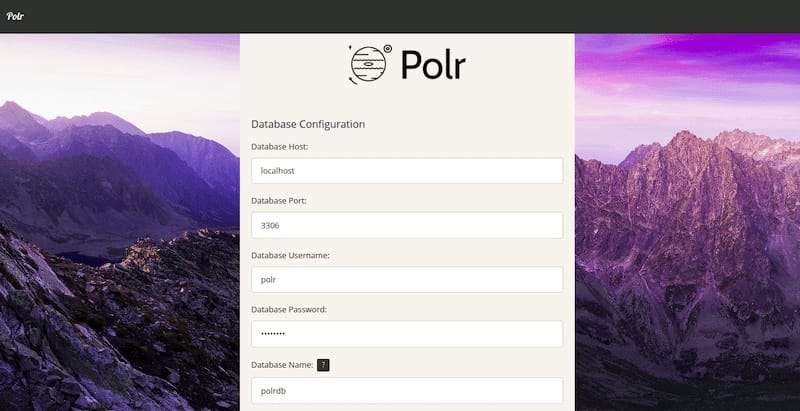
Congratulations! You have successfully installed Polr. Thanks for using this tutorial for installing the Polr modern URL shortener on CentOS 8 system. For additional help or useful information, we recommend you to check the official Polr website.