How To Install Portainer on Debian 11

In this tutorial, we will show you how to install Portainer on Debian 11. Looking to simplify your container management? Portainer is your answer! This fantastic open-source tool makes it easy to manage and deploy your containerized applications. You don’t need to be a tech wizard to use it – the user-friendly web interface ensures that even novices can navigate with ease. In this article, we’ll take you through the simple steps to get Portainer up and running on your Debian 11 system. With Portainer, you’ll have full control over your Docker environment in no time.
This article assumes you have at least basic knowledge of Linux, know how to use the shell, and most importantly, you host your site on your own VPS. The installation is quite simple and assumes you are running in the root account, if not you may need to add ‘sudo‘ to the commands to get root privileges. I will show you the step-by-step installation of the Portainer on a Debian 11 (Bullseye).
Prerequisites
- A server running one of the following operating systems: Debian 11.
- It’s recommended that you use a fresh OS install to prevent any potential issues.
- SSH access to the server (or just open Terminal if you’re on a desktop).
- An active internet connection. You’ll need an internet connection to download the necessary packages and dependencies for Portainer.
- A
non-root sudo useror access to theroot user. We recommend acting as anon-root sudo user, however, as you can harm your system if you’re not careful when acting as the root.
Install Portainer on Debian 11 Bullseye
Step 1. Before we install any software, it’s important to make sure your system is up to date by running the following apt commands in the terminal:
sudo apt update sudo apt install apt-transport-https ca-certificates curl gnupg2 software-properties-common
Step 2. Installing Docker.
Now we add the official Docker CE repository to your system:
curl -fsSL https://download.docker.com/linux/debian/gpg | sudo gpg --dearmor -o /usr/share/keyrings/docker-archive-keyring.gpg echo "deb [arch=amd64 signed-by=/usr/share/keyrings/docker-archive-keyring.gpg] https://download.docker.com/linux/debian $(lsb_release -cs) stable" | sudo tee /etc/apt/sources.list.d/docker.list
Once added Docker CE repository, run the following commands to install it:
sudo apt update sudo apt install docker-ce docker-ce-cli containerd.io
Verify the installation of the Docker version using the following command:
docker -v
After is completed, start the Docker service on your Debian Linux and also enable it to run automatically with system boot:
sudo systemctl start docker sudo systemctl enable docker
For additional resources on installing Docker, read the post below:
Step 3. Installing Docker Compose.
First, download the latest version of Docker Compose binary to your system using the following command:
wget https://github.com/docker/compose/releases/download/v2.15.1/docker-compose-linux-x86_64
Next, copy the downloaded binary to the system location:
cp docker-compose-linux-x86_64 /usr/local/bin/docker-compose
Set the executable permission to the Docker Compose binary:
chmod +x /usr/local/bin/docker-compose
Verify the Docker Compose installation using the following command:
docker-compose --version
Step 4. Installing Portainer on Debian 11.
Now that we have Docker installed on our system, let’s proceed with the installation of Portainer on Debian 11. First, create a volume to store Portainer data using the following command:
docker volume create data
Verify the created volume using the following command:
docker volume ls
Next, run the following command to download and run the Portainer Docker image:
docker run -d -p 8000:8000 -p 9000:9000 --name=portainer --restart=always -v /var/run/docker.sock:/var/run/docker.sock -v data:/data portainer/portainer
Verify the status of Portainer using the following command:
docker ps
Step 5. Access Portainer Web Interface.
Once installation is successful, you can now access it using the URL http://your-IP-address:9000. You will get the following page:
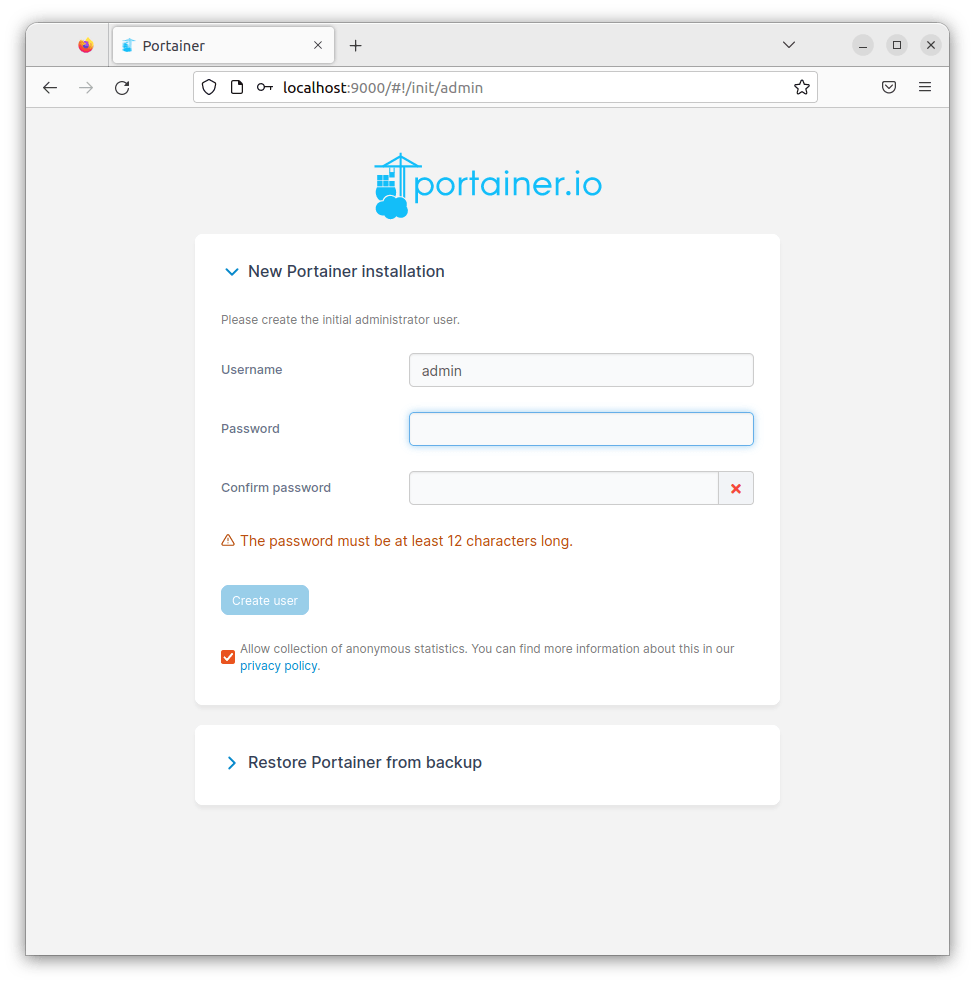
You will be prompted to create an initial admin account and set a password. Once done, you will be redirected to the Portainer dashboard.
Congratulations! You have successfully installed Portainer. Thanks for using this tutorial for installing the latest version of Portainer on Debian 11 Bullseye. For additional help or useful information, we recommend you check the official Portainer website.