How To Install Postman on AlmaLinux 10

Postman has become an indispensable tool for API development and testing, used by over 10 million developers and 500,000 companies worldwide. As a comprehensive platform for API collaboration, Postman simplifies the process of building, testing, and documenting APIs. AlmaLinux 10, being a robust Red Hat Enterprise Linux (RHEL) compatible distribution, provides an excellent foundation for development environments where Postman can thrive.
AlmaLinux 10 offers enterprise-grade stability and security features that make it an ideal choice for developers and organizations requiring reliable infrastructure. The combination of Postman’s powerful API testing capabilities with AlmaLinux’s enterprise reliability creates a perfect development ecosystem. This comprehensive guide will walk you through multiple installation methods, ensuring you can successfully deploy Postman on your AlmaLinux 10 system regardless of your technical preferences or requirements.
Whether you’re a seasoned developer looking to integrate Postman into your existing workflow or a newcomer to API testing, this guide provides detailed instructions for every installation scenario. We’ll explore four distinct installation methods, each with its own advantages and use cases, along with comprehensive troubleshooting and optimization techniques.
Prerequisites and System Requirements
Before installing Postman on AlmaLinux 10, ensure your system meets the necessary requirements for optimal performance and compatibility.
System Requirements
AlmaLinux 10 compatibility has been confirmed for Postman installation across various hardware configurations. Your system should have a minimum of 4GB RAM, though 8GB is recommended for smooth performance when working with large API collections. The application requires approximately 200MB of free disk space for the base installation, with additional space needed for collections, environments, and cached data.
Postman requires a 64-bit processor architecture, which aligns with AlmaLinux 10’s standard deployment configurations. Ensure your user account has sudo privileges, as most installation methods require elevated permissions for system-wide installation. A stable internet connection is essential not only for downloading the application but also for syncing collections and accessing Postman’s cloud features.
Essential Dependencies
AlmaLinux 10 comes with most required dependencies pre-installed, but certain packages may need verification or installation. The system requires OpenSSL libraries for secure API communications, which are typically included in the base AlmaLinux installation. For GUI-based installations, ensure that your system has a desktop environment configured and running.
Package managers like DNF are essential for managing dependencies, particularly when installing through Snap or Flatpak. Network connectivity requirements extend beyond initial installation, as Postman regularly checks for updates and synchronizes user data across devices when logged into a Postman account.
Method 1: Installing Postman via Snap Package Manager
The Snap package manager provides one of the most straightforward installation methods for Postman on AlmaLinux 10, offering automatic dependency management and streamlined updates.
Installing Snapd on AlmaLinux 10
AlmaLinux 10 requires manual installation of the Snap daemon since it’s not included by default. Begin by enabling the EPEL (Extra Packages for Enterprise Linux) repository, which provides additional packages for RHEL-compatible distributions:
sudo dnf install epel-release -y
sudo dnf update -yInstall the snapd package using DNF:
sudo dnf install snapd -yEnable and start the snapd service to ensure it runs automatically at system startup:
sudo systemctl enable --now snapd.socket
sudo systemctl start snapdCreate the necessary symbolic link to make snap commands available system-wide:
sudo ln -s /var/lib/snapd/snap /snapRestart your system or log out and log back in to ensure the snap binary paths are properly loaded into your environment.
Installing Postman with Snap
Once snapd is properly configured, installing Postman becomes a single command operation:
sudo snap install postmanThis command downloads and installs the latest stable version of Postman directly from the Snap Store. The installation process handles all dependencies automatically, ensuring a clean and functional setup.
Verify the installation by checking the installed snap packages:
snap list | grep postmanThe Snap installation method creates automatic desktop entries and integrates Postman with your system’s application launcher, making it accessible through your desktop environment’s menu system.
Advantages and Limitations of Snap Installation
Snap packages offer significant advantages for Postman installation, including automatic updates that ensure you always have the latest features and security patches. The sandboxed environment provides enhanced security by isolating Postman from other system components, reducing potential security vulnerabilities.
However, Snap installations may have slightly longer startup times compared to native installations due to the containerized nature of Snap packages. Some users report occasional issues with system integration, particularly regarding file access permissions for importing collections from specific directories.
Method 2: Manual Installation from Official Tarball
Manual installation provides maximum control over the Postman installation process and is often preferred by users who want to avoid package manager dependencies or need custom installation locations.
Downloading Postman Tarball
Navigate to your preferred download directory and use wget to download the latest Postman version:
cd ~/Downloads
wget https://dl.pstmn.io/download/latest/linux64 -O postman.tar.gzThis command downloads the latest 64-bit Linux version of Postman and saves it as postman.tar.gz in your Downloads directory. The download typically ranges from 150-200MB depending on the version.
Verify the download integrity by checking the file size and ensuring the download completed successfully:
ls -lh postman.tar.gzExtraction and Installation Process
Extract the downloaded tarball to a temporary location first to examine its contents:
tar -tf postman.tar.gz | head -10Create the target installation directory and extract Postman:
sudo mkdir -p /opt/Postman
sudo tar -xvzf postman.tar.gz -C /opt/The extraction process creates a Postman directory containing all necessary application files. Set appropriate permissions for the installation directory:
sudo chown -R root:root /opt/Postman
sudo chmod -R 755 /opt/PostmanCreate a system-wide symbolic link to make Postman accessible from any terminal location:
sudo ln -sf /opt/Postman/Postman /usr/local/bin/postmanThis symbolic link allows users to launch Postman by simply typing postman in any terminal session.
Creating Desktop Entry and Launcher
Manual installations require creating a desktop entry file for proper system integration. Navigate to the applications directory and create the desktop entry:
sudo nano /usr/share/applications/postman.desktopAdd the following content to create a proper desktop entry:
[Desktop Entry]
Type=Application
Version=1.0
Name=Postman
Comment=API Development Environment
Exec=/opt/Postman/Postman
Icon=/opt/Postman/app/resources/app/assets/icon.png
Path=/opt/Postman
Categories=Development;Network;
StartupNotify=trueSave the file and update the desktop database:
sudo update-desktop-database /usr/share/applications/This desktop entry makes Postman discoverable through your desktop environment’s application launcher and provides proper icon integration.
Method 3: Installing via Flatpak
Flatpak offers another universal package management solution that works excellently with AlmaLinux 10, providing sandboxed applications with controlled system access.
Setting Up Flatpak on AlmaLinux 10
Install Flatpak using the DNF package manager:
sudo dnf install flatpak -yAdd the Flathub repository, which hosts the official Postman Flatpak package:
flatpak remote-add --if-not-exists flathub https://flathub.org/repo/flathub.flatpakrepoRestart your system or log out and back in to ensure Flatpak integration with your desktop environment is complete.
Installing Postman through Flatpak
Install Postman from the Flathub repository:
flatpak install flathub com.getpostman.Postman -yThis command downloads and installs Postman along with all required runtime dependencies. The installation process may take several minutes as Flatpak downloads the necessary runtime environment.
Launch Postman using the Flatpak run command:
flatpak run com.getpostman.PostmanFlatpak automatically creates desktop entries, making Postman accessible through your system’s application menu. The Flatpak version provides excellent isolation and security features while maintaining full functionality.
Understanding Flatpak Sandboxing
Flatpak applications run in sandboxed environments with controlled access to system resources. This approach enhances security but may require permission adjustments for certain Postman features, such as accessing files in specific directories or integrating with development tools.
You can manage Flatpak permissions using tools like Flatseal or through command-line options to grant additional access when needed for your development workflow.
Method 4: Installing Postman CLI (Advanced Users)
The Postman CLI provides powerful command-line capabilities for automation, continuous integration, and advanced API testing workflows.
Understanding Postman CLI Benefits
Postman CLI enables headless operation perfect for CI/CD pipelines and automated testing environments. It allows running collections, performing security checks, and executing API tests without the graphical interface, making it ideal for server environments and automated workflows.
The CLI integrates seamlessly with the desktop version, allowing you to leverage existing collections and environments while adding powerful automation capabilities to your development process.
Installation Process
Install the Postman CLI using the official installation script:
curl -o- "https://dl-cli.pstmn.io/install/linux64.sh" | shThis script downloads and installs the CLI tools automatically, adding them to your system PATH. Verify the installation by checking the version:
postman --versionThe CLI installation complements rather than replaces the desktop application, providing additional capabilities for advanced users and automated environments.
Post-Installation Configuration and Setup
Proper configuration after installation ensures optimal Postman performance and integration with your development workflow.
Initial Application Setup
Launch Postman for the first time to begin the initial configuration process. The application will prompt you to create an account or sign in to an existing Postman account. While account creation is optional, it enables collection synchronization, team collaboration, and backup features.
Configure your workspace preferences, including theme selection, editor settings, and default request configurations. Import any existing collections or environments from previous Postman installations to maintain workflow continuity.
Set up workspace organization by creating appropriate folders and establishing naming conventions for your API collections. This initial organization saves significant time as your API testing library grows.
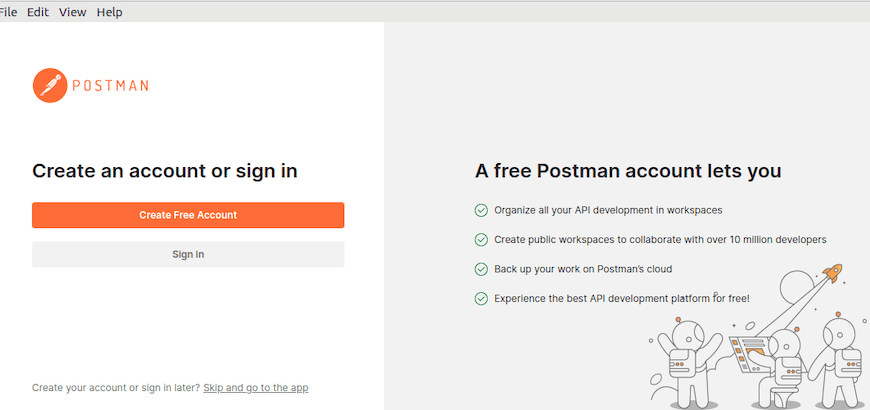
System Integration
Ensure Postman appears in your application launcher by verifying the desktop entry installation. If using manual installation, confirm that the symbolic links are properly created and functional.
Configure file associations if you plan to open Postman collection files directly from your file manager. This integration streamlines workflow when working with shared collections or backup files.
Consider setting environment variables for Postman CLI if you plan to use command-line features extensively. This setup simplifies automation script creation and CI/CD pipeline integration.
Verification and Testing Installation
Thorough testing ensures your Postman installation functions correctly across all intended use cases.
Launching Postman
Test the installation by launching Postman through multiple methods. Try launching from the command line using the postman command, which should work regardless of your installation method.
Verify desktop environment integration by searching for Postman in your application launcher and launching it through the graphical interface. Both launch methods should result in identical application behavior.
Check version information within the application to confirm you have the latest stable release. Navigate to Help > About to view detailed version and build information.
Basic Functionality Testing
Create a simple GET request to a public API to verify core functionality. Use a reliable endpoint like https://httpbin.org/get to test basic request-response cycles.
Test workspace creation and collection organization features to ensure proper data storage and retrieval. Create sample environments and verify variable substitution works correctly.
Verify import/export functionality by creating a small collection and testing both export formats and import capabilities. This testing ensures data portability and backup functionality work as expected.
Troubleshooting Common Installation Issues
Even with careful installation, certain issues may arise that require troubleshooting and resolution.
Permission and Ownership Problems
If Postman fails to launch with permission errors, verify that the installation directory has correct ownership and permissions. For manual installations, ensure the /opt/Postman directory is owned by root with appropriate read and execute permissions for all users.
Address home directory permission issues by ensuring your user account has proper access to ~/.config and ~/.local directories where Postman stores user data and preferences.
Avoid running Postman with sudo privileges as this can create permission conflicts and security vulnerabilities. If administrative privileges are required for installation, ensure the application runs under normal user permissions afterward.
Dependency and Library Issues
Missing library errors typically indicate incomplete system dependencies. Install required packages using DNF:
sudo dnf install libXScrnSaver gtk3 libXrandr2 libasound2 libatspi2.0-0 libdrm2 libxkbcommon0 libxkbfile1 -yGraphics-related issues may occur on systems with minimal desktop environments. Ensure your system has proper graphics drivers and display server configuration for GUI applications.
OpenSSL compatibility problems can affect secure API connections. Verify that your AlmaLinux 10 system has current OpenSSL libraries installed and properly configured.
Network and Download Issues
Corporate environments often require proxy configuration for external downloads. Configure DNF proxy settings if needed:
echo "proxy=http://your-proxy-server:port" | sudo tee -a /etc/dnf/dnf.confFirewall restrictions may block Postman’s network operations. Ensure that outbound HTTPS connections are permitted for Postman’s synchronization and update features.
If official download sources are inaccessible, consider using alternative mirrors or manual download methods through different network paths.
Performance Optimization and Best Practices
Optimizing Postman performance ensures smooth operation even with large API collections and complex testing scenarios.
System Performance Tuning
Monitor memory usage during intensive API testing sessions. Postman can consume significant RAM when working with large collections or processing extensive response data. Consider increasing system memory allocation if you regularly work with complex APIs.
Manage disk space by periodically cleaning Postman’s cache and temporary files. The application stores request history, response data, and cached resources that can accumulate over time.
Configure CPU usage monitoring to identify performance bottlenecks during automated collection runs or concurrent API testing scenarios.
Security Considerations
Implement proper user access controls by ensuring Postman runs with minimal necessary privileges. Avoid granting unnecessary file system access that could compromise system security.
Configure network security settings appropriate for your environment, particularly when testing internal APIs or working with sensitive data. Consider using VPN connections for remote API testing scenarios.
Establish data protection protocols for API credentials and sensitive test data stored within Postman collections. Use environment variables for sensitive information rather than hardcoding credentials in requests.
Updating and Maintaining Postman
Regular updates ensure access to latest features, security patches, and bug fixes.
Update Procedures for Different Installation Methods
Snap installations handle updates automatically, but you can manually trigger updates using:
sudo snap refresh postmanManual installations require downloading new versions and repeating the installation process. Check the Postman website regularly for new releases and security updates.
Flatpak updates are managed through the Flatpak system:
flatpak update com.getpostman.PostmanBackup and Migration
Export collections and environments regularly to maintain backup copies of your API testing configurations. Use Postman’s export functionality to create JSON files containing all your work.
Document workspace organization and custom configuration settings to simplify migration to new systems or reinstallation scenarios.
Congratulations! You have successfully installed Postman. Thanks for using this tutorial for installing the Postman on AlmaLinux OS 10 system. For additional help or useful information, we recommend you check the official Postman website.