How To Install Postman on Manjaro

In this tutorial, we will show you how to install Postman on Manjaro. Postman is a powerful tool for API testing that simplifies the development and testing processes by allowing developers to create, share, test, and document APIs. This is essential in modern software development, which heavily relies on efficient and effective API integration. Manjaro Linux, known for its user-friendliness and accessibility as an Arch-based distribution, provides a robust platform for development tools like Postman.
This article assumes you have at least basic knowledge of Linux, know how to use the shell, and most importantly, you host your site on your own VPS. The installation is quite simple and assumes you are running in the root account, if not you may need to add ‘sudo‘ to the commands to get root privileges. I will show you the step-by-step installation of the Postman on a Manjaro Linux.
Prerequisites
- A server or desktop running one of the following operating systems: Manjaro, and other Arch-based distributions.
- Basic familiarity with the command line interface (CLI).
- SSH access to the server (or just open Terminal if you’re on a desktop).
- A stable internet connection is crucial for downloading and installing packages. Verify your connection before proceeding.
- Access to a Manjaro Linux system with a non-root sudo user or root user.
Install Postman on Manjaro
Step 1. Before diving into the installation process, ensure your Manjaro system is ready. Start by updating your system to the latest version to avoid any compatibility issues. Open your terminal and execute:
sudo pacman -Syu
Step 2. Installing Postman on Manjaro.
- Installing Postman Using Snap
Snap is a universal package system that allows you to install apps on any Linux distribution, including Manjaro. First, ensure Snap support is enabled on your system by installing the Snap package manager:
sudo pacman -S snapd
Once installed, enable the snapd service:
sudo systemctl enable --now snapd.socket
To ensure Snap’s paths are correctly set, you might need to log out and back in, or you can simply link the Snap binary:
sudo ln -s /var/lib/snapd/snap /snap
Now, install Postman:
sudo snap install postman
- Installing Postman Using Flatpak
Flatpak is another popular option for software management that works across different Linux distributions. To use Flatpak on Manjaro, install it first:
sudo pacman -S flatpak
Add the Flathub repository, where Postman is hosted:
flatpak remote-add --if-not-exists flathub https://flathub.org/repo/flathub.flatpakrepo
Now, install Postman:
flatpak install flathub com.getpostman.Postman
- Using AUR (Arch User Repository)
For an AUR approach, use an AUR helper like yay or pamac to install Postman:
pamac build postman-bin
Step 3. Accessing Postman on Manjaro.
After installation, verify that Postman runs correctly by launching it from your application menu or terminal. It’s a good practice to check for any additional configurations that might optimize performance or usability.
Upon the first launch, you might be prompted to log into your Postman account or create a new one. This step is crucial as it syncs your settings and APIs across devices. Take a moment to familiarize yourself with the user interface and configure your first API request to test the setup.
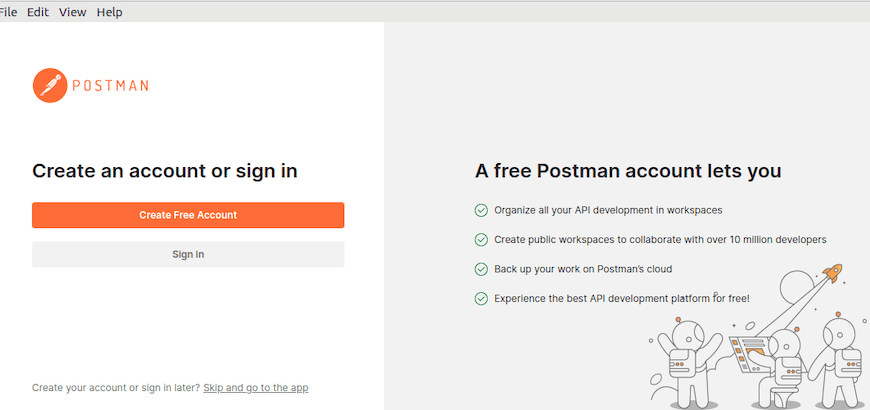
Congratulations! You have successfully installed Postman. Thanks for using this tutorial to install the latest version of the Postman on the Manjaro system. For additional help or useful information, we recommend you check the official Postman website.