How To Install Postman on Rocky Linux 10

Postman stands as one of the most popular API development platforms in the modern software development landscape. With over 25 million developers worldwide relying on this powerful tool, Postman has become an essential component for API testing, development, and documentation. The platform streamlines the entire API development lifecycle, from initial design to comprehensive testing and monitoring.
Rocky Linux 10 has emerged as a compelling choice for developers seeking a stable, enterprise-grade operating system. As a community-driven successor to CentOS, Rocky Linux provides the reliability and security features that development teams require while maintaining full compatibility with Red Hat Enterprise Linux. This makes it an excellent foundation for running development tools like Postman in both personal and professional environments.
This comprehensive guide covers multiple installation methods for Postman on Rocky Linux 10, ensuring you can choose the approach that best fits your specific requirements and environment constraints. You’ll learn step-by-step installation procedures, desktop integration techniques, troubleshooting solutions, and optimization strategies to maximize your Postman experience on Rocky Linux 10.
Prerequisites and System Requirements
System Requirements
Before installing Postman on Rocky Linux 10, ensure your system meets the minimum hardware specifications. The application requires at least 4GB of RAM for optimal performance, though 8GB is recommended for heavy API testing workloads. You’ll need approximately 200MB of free disk space for the basic installation, with additional space required for collections, environments, and cached data.
Your Rocky Linux 10 system should have an active internet connection for downloading installation packages and accessing online features. The system must be running a 64-bit architecture, as Postman no longer supports 32-bit installations.
User Permissions and Access
Administrative privileges are essential for installing Postman system-wide. Ensure your user account has sudo access to execute installation commands. While you can install Postman in user space, system-wide installation provides better integration with the desktop environment and makes the application available to all users.
Security best practices recommend avoiding running Postman as the root user. Instead, perform the installation with sudo privileges and launch the application using your regular user account. This approach minimizes security risks while maintaining proper functionality.
Pre-installation System Updates
Start by updating your Rocky Linux 10 system to ensure all packages are current. Execute the following command to refresh package repositories and install available updates:
sudo dnf update -yThis command updates the package manager databases and installs any pending system updates. After the update process completes, verify your system’s network connectivity by testing internet access. A properly updated system ensures compatibility with the latest Postman versions and reduces potential installation conflicts.
Reboot your system if kernel updates were installed during the update process. This ensures all system components are running the latest versions before proceeding with the Postman installation.
Method 1: Installing Postman via Snap Package Manager (Recommended)
Why Snap is Recommended
The Snap package manager offers the most reliable and user-friendly method for installing Postman on Rocky Linux 10. Snap packages provide automatic updates, ensuring you always have the latest version of Postman with the newest features and security patches. The sandboxed environment created by Snap enhances security by isolating the application from other system components.
Cross-distribution compatibility makes Snap packages particularly valuable for teams working across different Linux distributions. The official Postman team maintains and supports the Snap package, guaranteeing compatibility and timely updates. This official support reduces the likelihood of encountering installation issues or compatibility problems.
Installing Snap on Rocky Linux 10
Rocky Linux 10 doesn’t include Snap by default, so you’ll need to install the snapd package manager first. Begin by installing the snapd package using the DNF package manager:
sudo dnf install snapd -yAfter the installation completes, enable and start the snapd service to ensure it runs automatically at system startup:
sudo systemctl enable --now snapd.socketCreate a symbolic link to make snap packages accessible from the traditional /snap directory:
sudo ln -s /var/lib/snapd/snap /snapVerify the Snap installation by checking the version:
snap --versionThe command should display version information for both the snap client and snapd daemon. If you encounter any issues, restart the snapd service:
sudo systemctl restart snapdInstalling Postman via Snap
With Snap properly configured, install Postman using the official snap package:
sudo snap install postmanThe installation process automatically downloads the latest version of Postman and configures all necessary dependencies. Monitor the installation progress, which typically takes a few minutes depending on your internet connection speed.
Snap automatically handles dependency resolution, eliminating the need to manually install additional libraries or packages. The installation creates desktop entries and menu shortcuts automatically, integrating Postman seamlessly with your desktop environment.
Launching and Verifying Installation
Launch Postman from the command line to verify the installation:
postmanAlternatively, access Postman through your desktop environment’s applications menu. Look for the Postman icon in the development or internet application categories. The first launch may take slightly longer as Postman initializes its configuration files and workspace.
During the initial startup, Postman will prompt you to create an account or sign in to an existing account. While account creation is optional, it enables cloud synchronization of your collections, environments, and settings across multiple devices.
Verify the installation by checking the Postman version in the application’s Help menu. The version number should match the latest stable release available on the official Postman website.
Method 2: Manual Installation from Official Tarball
When to Choose Manual Installation
Manual installation provides greater control over the installation process and file locations. This method is particularly useful in corporate environments where package managers like Snap may be restricted or unavailable. Manual installation also allows you to install specific versions of Postman for compatibility requirements or testing purposes.
Choose manual installation when working in offline environments or when you need to customize the installation directory. Some users prefer this method to avoid the overhead of package managers or to maintain complete control over their software installations.
Downloading the Latest Postman Package
Navigate to your preferred download directory, typically /tmp or your user’s Downloads folder:
cd /tmpDownload the latest Postman package for Linux using wget:
wget https://dl.pstmn.io/download/latest/linux64 -O postman.tar.gzThe download URL automatically provides the latest version of Postman for 64-bit Linux systems. Verify the download completed successfully by checking the file size:
ls -lh postman.tar.gzFor enhanced security, verify the download integrity using checksums if provided on the official Postman website. Large file sizes (typically 100MB+) indicate a complete download.
Extraction and Installation
Extract the downloaded tarball to the /opt directory, which is the standard location for optional software packages:
sudo tar -xzf postman.tar.gz -C /opt/This command extracts all Postman files to /opt/Postman/. Verify the extraction by listing the contents:
ls -la /opt/Postman/Set appropriate permissions for the installation directory:
sudo chown -R $USER:$USER /opt/Postman/Alternative extraction locations include /usr/local/bin or your home directory if you prefer a user-specific installation:
tar -xzf postman.tar.gz -C ~/Applications/Adding Postman to System PATH
Create a symbolic link to make Postman accessible from anywhere in the system:
sudo ln -s /opt/Postman/Postman /usr/local/bin/postmanAlternatively, add the Postman directory to your system PATH by editing your shell configuration file:
echo 'export PATH="$PATH:/opt/Postman"' >> ~/.bashrcReload your shell configuration to apply the changes:
source ~/.bashrcTest the PATH configuration by running Postman from any directory:
postmanThe application should launch successfully, confirming that the PATH configuration is working correctly.
Creating Desktop Integration and Shortcuts
Creating Desktop Entry File
Desktop integration enhances the user experience by making Postman accessible through your desktop environment’s application launcher. Create a desktop entry file to integrate Postman with your system’s application menu:
sudo tee /usr/share/applications/postman.desktop > /dev/null <This desktop entry file provides all necessary information for proper integration with your desktop environment. The file includes the application name, description, execution path, and icon location.
Set appropriate permissions for the desktop entry file:
sudo chmod 644 /usr/share/applications/postman.desktopApplication Launcher Integration
Update the desktop database to register the new application:
sudo update-desktop-databaseCopy the desktop entry to your personal desktop if you want a desktop shortcut:
cp /usr/share/applications/postman.desktop ~/Desktop/Make the desktop shortcut executable:
chmod +x ~/Desktop/postman.desktopIf using GNOME, you may need to right-click the desktop shortcut and select “Allow Launching” to enable execution from the desktop.
Icon and Visual Integration
Verify that the icon displays correctly in your application menu. If the icon doesn’t appear, check the icon path in the desktop entry file:
ls -la /opt/Postman/app/resources/app/assets/icon.pngSome desktop environments may require additional icon cache updates:
sudo gtk-update-icon-cache /usr/share/icons/hicolorTest the desktop integration by searching for Postman in your application launcher. The application should appear with its proper icon and description.
Alternative Installation Methods
Flatpak Installation
Flatpak offers another universal package management solution for Linux distributions. Install Flatpak on Rocky Linux 10:
sudo dnf install flatpak -yAdd the Flathub repository, which hosts the official Postman Flatpak package:
sudo flatpak remote-add --if-not-exists flathub https://flathub.org/repo/flathub.flatpakrepoInstall Postman from Flathub:
sudo flatpak install flathub com.getpostman.Postman -yLaunch Postman using Flatpak:
flatpak run com.getpostman.PostmanFlatpak provides similar sandboxing benefits to Snap while offering different performance characteristics and integration options.
AppImage Installation
AppImage provides a portable application format that runs on most Linux distributions without installation. Download the Postman AppImage from the official website:
wget https://dl.pstmn.io/download/latest/linux64 -O Postman.AppImageMake the AppImage executable:
chmod +x Postman.AppImageRun Postman directly from the AppImage:
./Postman.AppImageAppImage offers portability advantages but may require manual desktop integration for optimal user experience.
Troubleshooting Common Installation Issues
Permission and Ownership Issues
If Postman fails to launch due to permission errors, verify that you’re not running the application as root:
whoamiFix ownership issues for the Postman configuration directory:
sudo chown -R $USER:$USER ~/.config/PostmanCorrect file permissions for the Postman executable:
chmod +x /opt/Postman/PostmanReset permissions for the entire Postman directory if necessary:
sudo chmod -R 755 /opt/Postman/Missing Dependencies
Rocky Linux 10 may require additional libraries for optimal Postman functionality. Install common dependencies:
sudo dnf install libXScrnSaver libXrandr libXss libXtst libXcomposite libXdamage -yFor systems with outdated OpenSSL versions, update the OpenSSL package:
sudo dnf update openssl -yInstall additional GTK libraries if encountering graphical interface issues:
sudo dnf install gtk3 glib2 -yLaunch and Runtime Issues
If Postman fails to start, check for error messages by launching from the terminal:
postman --verboseClear Postman’s configuration cache if experiencing startup problems:
rm -rf ~/.config/PostmanDisable hardware acceleration if encountering display issues:
postman --disable-gpuCheck system logs for additional error information:
journalctl -xe | grep -i postmanPostman Configuration and First-Time Setup
Initial Launch and Account Setup
The first time you launch Postman, you’ll be prompted to create an account or sign in to an existing account. While account creation is optional, it provides several benefits including cloud synchronization, team collaboration features, and access to the Postman Cloud.
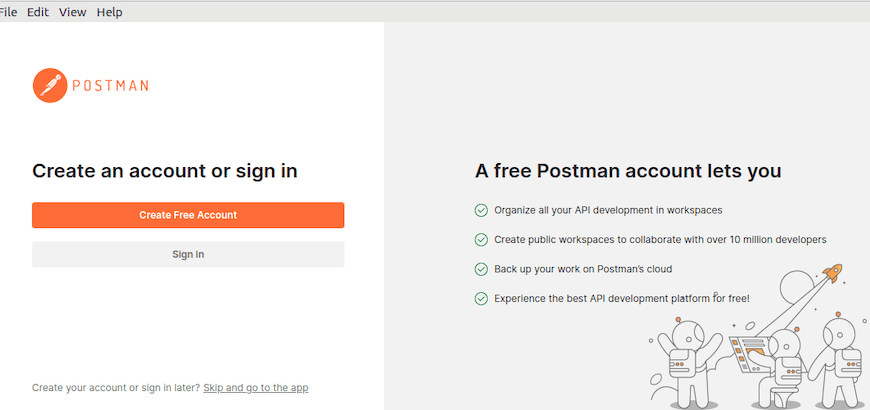
Create a new account by providing your email address and creating a secure password. Verify your email address through the confirmation link sent to your inbox. Account verification enables full access to Postman’s cloud features and ensures your data remains secure.
Configure your initial workspace settings by selecting your preferred workspace name and privacy settings. Public workspaces enable sharing with the broader Postman community, while private workspaces restrict access to your team members.
Basic Configuration Options
Customize Postman’s interface to match your preferences through the Settings menu. Key configuration options include:
- Theme Selection: Choose between light and dark themes for optimal visibility
- Editor Settings: Configure code highlighting, indentation, and syntax preferences
- Proxy Configuration: Set up proxy settings for corporate network environments
- SSL Certificate Management: Configure certificate validation and custom certificates
Configure automatic backup settings to prevent data loss:
Settings > Data > Data ExportEnable automatic synchronization if using a Postman account to ensure your collections and environments remain backed up to the cloud.
Getting Started with First API Request
Create your first collection to organize related API requests. Collections provide a logical grouping mechanism for API endpoints and enable sharing with team members. Start with a simple GET request to a public API to verify your installation works correctly.
Navigate to the Collections tab and click “Create Collection”. Name your collection and add a brief description. Create a new request within the collection by clicking “Add Request”. Configure the request method (GET, POST, PUT, DELETE) and enter the API endpoint URL.
Test your setup by making a request to a public API like https://httpbin.org/get. This endpoint returns information about your request and confirms that Postman is functioning correctly.
Security Considerations and Best Practices
Installation Security
Always download Postman from official sources to ensure you receive authentic, unmodified software. The official Postman website and verified package repositories provide cryptographically signed packages that guarantee authenticity and integrity.
Verify download integrity using checksums when available. Compare the downloaded file’s checksum against the official checksum provided on the Postman website:
sha256sum postman.tar.gzAvoid downloading Postman from third-party websites or unofficial repositories, as these may contain malware or modified versions that compromise your system’s security.
Runtime Security
Run Postman with standard user privileges rather than administrative privileges. This practice limits potential damage if security vulnerabilities are discovered in the application. Configure your system to prevent automatic privilege escalation for Postman processes.
Implement proper API key management by using environment variables and secure storage mechanisms. Never hardcode sensitive credentials directly in your request configurations. Utilize Postman’s built-in secret management features for storing sensitive information securely.
Configure firewall rules to restrict network access if running Postman on production systems. Limit outbound connections to only the necessary API endpoints and services required for your testing activities.
Maintenance and Updates
Updating Postman
Snap installations automatically update Postman to the latest version. Check for and install pending updates manually:
sudo snap refresh postmanFor manual installations, download the latest version and replace the existing installation:
wget https://dl.pstmn.io/download/latest/linux64 -O postman-latest.tar.gz
sudo tar -xzf postman-latest.tar.gz -C /opt/Monitor the official Postman blog and release notes for information about new features, security updates, and compatibility changes. Regular updates ensure you have access to the latest functionality and security improvements.
Uninstalling Postman
Remove Snap-installed Postman:
sudo snap remove postmanFor manual installations, remove the installation directory and associated files:
sudo rm -rf /opt/Postman/
sudo rm /usr/local/bin/postman
sudo rm /usr/share/applications/postman.desktopClean up user configuration files:
rm -rf ~/.config/PostmanRemove desktop integration files and update the desktop database:
sudo update-desktop-databasePerformance Optimization Tips
System Performance
Optimize system performance for Postman by ensuring adequate RAM allocation. Close unnecessary applications when running extensive API test suites to free up system resources. Monitor system resource usage using tools like htop or iostat to identify performance bottlenecks.
Configure swap space if your system has limited RAM. A swap file provides additional virtual memory when physical RAM is exhausted:
sudo fallocate -l 2G /swapfile
sudo chmod 600 /swapfile
sudo mkswap /swapfile
sudo swapon /swapfileApplication Performance
Optimize Postman’s performance by organizing collections efficiently and limiting the number of simultaneously open tabs. Large collections with hundreds of requests can impact application responsiveness, so consider splitting them into smaller, focused collections.
Configure appropriate timeout values for API requests to prevent hanging connections from consuming resources. Set reasonable request and response size limits to avoid memory exhaustion when working with large payloads.
Enable request caching where appropriate to improve performance when repeatedly testing the same endpoints. However, disable caching when testing for data consistency or when working with frequently changing APIs.
Congratulations! You have successfully installed Postman. Thanks for using this tutorial for installing Postman on Rocky Linux 10 system. For additional help or useful information, we recommend you check the official Postman website.