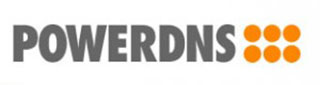
In this tutorial, we will show you how to install and configure PowerDNS on CentOS 7 server. For those of you who didn’t know, PowerDNS is a MySQL-based DNS server, written in C++ and licensed under the GPL. PowerDNS can be managed through a web interface (PowerAdmin). Unlike Bind, PowerDNS can be set up using a multitude of backends such as Bind Zone Files, or various Databases.
This article assumes you have at least basic knowledge of Linux, know how to use the shell, and most importantly, you host your site on your own VPS. The installation is quite simple and assumes you are running in the root account, if not you may need to add ‘sudo‘ to the commands to get root privileges. I will show you the step-by-step installation of PowerDNS on a CentOS 7 server.
Prerequisites
- A server running one of the following operating systems: CentOS 7.
- It’s recommended that you use a fresh OS install to prevent any potential issues.
- SSH access to the server (or just open Terminal if you’re on a desktop).
- A
non-root sudo useror access to theroot user. We recommend acting as anon-root sudo user, however, as you can harm your system if you’re not careful when acting as the root.
Install PowerDNS on CentOS 7
Step 1. First, let’s start by ensuring your system is up-to-date.
yum clean all yum -y update
Step 2. Installing PowerDNS and backend.
First, you need to enable the EPEL repository and all required packages on your system:
yum install epel-release yum install bind-utils pdns pdns-recursor pdns-backend-mysql mariadb mariadb-server
Enable PowerDNS on boot and start PowerDNS server:
systemctl enable mariadb systemctl enable pdns systemctl enable pdns-recursor
Step 3. Configuring MariaDB.
By default, MariaDB is not hardened. You can secure MariaDB using the mysql_secure_installation script. you should read and below each step carefully which will set a root password, remove anonymous users, disallow remote root login, and remove the test database and access to secure MariaDB.
mysql_secure_installation
Step 4. Create a PowerDNS Database and User in MariaDB.
Log in as a MariaDB root and create a new database and tables:
$ mysql -uroot -p create user 'powerdns'@'localhost' identified by 'password'; grant all privileges on powerdns.* to 'powerdns'@'localhost'; flush privileges; use powerdns; CREATE TABLE domains ( id INT AUTO_INCREMENT, name VARCHAR(255) NOT NULL, master VARCHAR(128) DEFAULT NULL, last_check INT DEFAULT NULL, type VARCHAR(6) NOT NULL, notified_serial INT DEFAULT NULL, account VARCHAR(40) DEFAULT NULL, PRIMARY KEY (id) ) Engine=InnoDB; CREATE UNIQUE INDEX name_index ON domains(name); CREATE TABLE records ( id INT AUTO_INCREMENT, domain_id INT DEFAULT NULL, name VARCHAR(255) DEFAULT NULL, type VARCHAR(10) DEFAULT NULL, content VARCHAR(64000) DEFAULT NULL, ttl INT DEFAULT NULL, prio INT DEFAULT NULL, change_date INT DEFAULT NULL, disabled TINYINT(1) DEFAULT 0, ordername VARCHAR(255) BINARY DEFAULT NULL, auth TINYINT(1) DEFAULT 1, PRIMARY KEY (id) ) Engine=InnoDB; CREATE INDEX nametype_index ON records(name,type); CREATE INDEX domain_id ON records(domain_id); CREATE INDEX recordorder ON records (domain_id, ordername); CREATE TABLE supermasters ( ip VARCHAR(64) NOT NULL, nameserver VARCHAR(255) NOT NULL, account VARCHAR(40) NOT NULL, PRIMARY KEY (ip, nameserver) ) Engine=InnoDB; CREATE TABLE comments ( id INT AUTO_INCREMENT, domain_id INT NOT NULL, name VARCHAR(255) NOT NULL, type VARCHAR(10) NOT NULL, modified_at INT NOT NULL, account VARCHAR(40) NOT NULL, comment VARCHAR(64000) NOT NULL, PRIMARY KEY (id) ) Engine=InnoDB; CREATE INDEX comments_domain_id_idx ON comments (domain_id); CREATE INDEX comments_name_type_idx ON comments (name, type); CREATE INDEX comments_order_idx ON comments (domain_id, modified_at); CREATE TABLE domainmetadata ( id INT AUTO_INCREMENT, domain_id INT NOT NULL, kind VARCHAR(32), content TEXT, PRIMARY KEY (id) ) Engine=InnoDB; CREATE INDEX domainmetadata_idx ON domainmetadata (domain_id, kind); CREATE TABLE cryptokeys ( id INT AUTO_INCREMENT, domain_id INT NOT NULL, flags INT NOT NULL, active BOOL, content TEXT, PRIMARY KEY(id) ) Engine=InnoDB; CREATE INDEX domainidindex ON cryptokeys(domain_id); CREATE TABLE tsigkeys ( id INT AUTO_INCREMENT, name VARCHAR(255), algorithm VARCHAR(50), secret VARCHAR(255), PRIMARY KEY (id) ) Engine=InnoDB; CREATE UNIQUE INDEX namealgoindex ON tsigkeys(name, algorithm);
Step 5. Configure PowerDNS.
Open the `/etc/pdns/pdns.conf` file and add the following lines:
allow-axfr-ips=<IPs allowed axfr> allow-recursion=<IPs allowed recursion> launch=gmysql gmysql-host=127.0.0.1 gmysql-user=<yourdbuser> gmysql-password=<yourdbpassword> gmysql-dbname=powerdns local-address=<yourserverIPs> local-port=53 master=yes recursor=127.0.0.1:5353 setgid=pdns setuid=pdns webserver=yes webserver-address=<bindipaddress> webserver-password=<yourpassword> webserver-port=8081
Finally, restart the Power DNS service:
systemctl restart pdns.service systemctl enable pdns.service
Step 6. Configure Recursor.
Open the `/etc/pdns-recursor/recursor.conf ` file and add the following lines:
setuid=pdns-recursor setgid=pdns-recursor allow-from=127.0.0.0/8 local-address=127.0.0.1 local-port=5353
Start the Recursor service:
systemctl restart pdns-recursor
Test Recursor:
host ping.idroot.us 127.0.0.1 Using domain server: Name: 127.0.0.1 Address: 127.0.0.1#53 Aliases: ping.idroot.us has address 194.109.46.8 ping.idroot.us has IPv6 address 2001:888:0:25:169:109:21:66
Congratulations! You have successfully installed PowerDNS. Thanks for using this tutorial for installing PowerDNS on CentOS 7 system. For additional help or useful information, we recommend you to check the official PowerDNS website.