How To Install PowerShell on AlmaLinux 10

Installing PowerShell on AlmaLinux 10 opens up powerful cross-platform scripting and automation capabilities for Linux administrators. This comprehensive guide provides multiple installation methods, troubleshooting solutions, and optimization techniques to ensure a successful PowerShell deployment on your AlmaLinux 10 system.
What is PowerShell and Why Use It on AlmaLinux 10?
PowerShell has evolved from a Windows-exclusive command-line shell into a robust, cross-platform automation framework that runs seamlessly on Linux distributions. Built on the .NET runtime, PowerShell brings object-oriented scripting capabilities to AlmaLinux 10, offering significant advantages over traditional shell scripting approaches.
The object-based nature of PowerShell sets it apart from conventional text-based shells. Instead of parsing text output, PowerShell works with structured .NET objects, making data manipulation and system administration tasks more intuitive and less error-prone. This approach enables sophisticated automation scripts that can interact with various APIs, databases, and cloud services.
For AlmaLinux 10 users, PowerShell provides seamless integration with Microsoft ecosystems while maintaining full compatibility with Linux system administration tasks. Organizations using hybrid Windows-Linux environments particularly benefit from PowerShell’s consistent syntax and cmdlet structure across platforms. The extensive library of community modules available through the PowerShell Gallery further extends its functionality for specialized use cases.
Prerequisites and System Requirements
Hardware Requirements
Before installing PowerShell on AlmaLinux 10, ensure your system meets the minimum specifications. PowerShell requires at least 1GB of RAM and 500MB of available disk space for basic functionality. For optimal performance, especially when running complex scripts or managing large datasets, allocate 2GB of RAM and 1GB of storage space.
The processor architecture must be x64 (64-bit) compatible, as PowerShell 7.x releases do not support 32-bit systems. Multi-core processors provide better performance for parallel script execution and background job processing.
Software Prerequisites
Your AlmaLinux 10 system requires several foundational components before PowerShell installation. Ensure you have administrative privileges (sudo access) and an active internet connection for downloading packages and dependencies.
The system must have updated package repositories and essential development tools. PowerShell installation may require additional libraries like ICU (International Components for Unicode) and OpenSSL for proper functionality. Most modern AlmaLinux 10 installations include these components by default.
Preparing AlmaLinux 10 for PowerShell Installation
System Updates
Begin by updating your AlmaLinux 10 system to ensure all packages are current and security patches are applied. Execute the following commands to refresh package repositories and install updates:
sudo dnf update -y
sudo dnf install curl wget gnupg2 -yThis process downloads the latest package information and installs essential utilities needed for PowerShell installation. The DNF package manager handles dependency resolution automatically, ensuring system stability throughout the update process.
Clean the package cache to free up disk space and prevent potential conflicts:
sudo dnf clean allSecurity Considerations
Configure your firewall settings to accommodate PowerShell operations, particularly if you plan to use PowerShell remoting features. AlmaLinux 10 includes firewalld by default, which provides robust network security.
SELinux (Security-Enhanced Linux) may require policy adjustments for certain PowerShell operations. Check the current SELinux status and consider switching to permissive mode during initial testing:
sestatus
sudo setenforce 0 # Temporary permissive modeCreate a dedicated user account for PowerShell operations to follow security best practices. This approach limits potential security exposure while maintaining administrative capabilities:
sudo useradd -m powershelluser
sudo usermod -aG wheel powershelluserMethod 1: Installing PowerShell via DNF Package Manager
Repository Configuration
The DNF package manager method provides the most straightforward installation approach for PowerShell on AlmaLinux 10. Microsoft maintains official repositories specifically for Red Hat Enterprise Linux-compatible distributions, including AlmaLinux.
First, add Microsoft’s signing key to your system’s trusted key ring:
curl https://packages.microsoft.com/keys/microsoft.asc | sudo tee /etc/pki/rpm-gpg/RPM-GPG-KEY-Microsoft > /dev/nullCreate the Microsoft repository configuration file:
sudo curl https://packages.microsoft.com/config/rhel/9/prod.repo | sudo tee /etc/yum.repos.d/microsoft.repoPackage Installation Process
With the repository configured, install PowerShell using DNF:
sudo dnf install powershell -yThe installation process automatically resolves dependencies and downloads the latest stable PowerShell release. Monitor the output for any error messages or dependency conflicts. The process typically takes 2-5 minutes depending on your internet connection speed.
Verification and Testing
Verify the installation by checking the PowerShell version:
pwsh --versionLaunch PowerShell to test basic functionality:
pwsh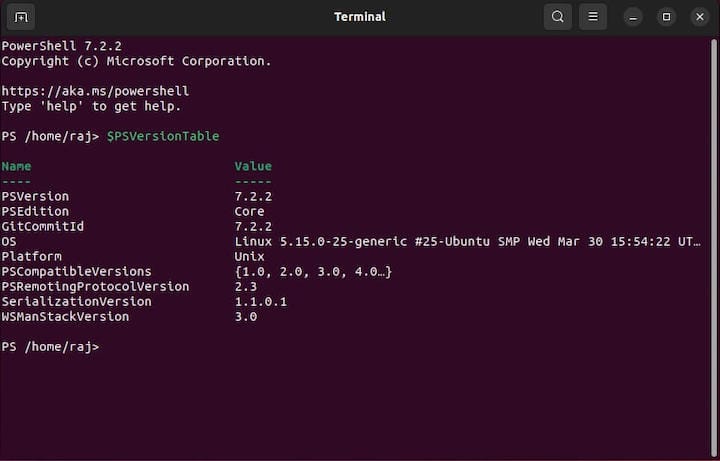
Within the PowerShell session, test core cmdlets:
Get-Host
Get-Process | Select-Object -First 10
exitMethod 2: Installing PowerShell via Official Installation Script
Script Download and Preparation
Microsoft provides an automated installation script that simplifies PowerShell deployment across various Linux distributions. This method offers more control over installation parameters and can be particularly useful for automated deployments.
Download the official installation script:
curl -sSL https://raw.githubusercontent.com/PowerShell/PowerShell/master/tools/install-powershell.sh -o install-powershell.shMake the script executable and review its contents for security verification:
chmod +x install-powershell.sh
less install-powershell.shScript Execution Process
Execute the installation script with appropriate parameters. The script supports various options for customizing the installation:
sudo ./install-powershell.shFor preview versions or specific releases, use additional parameters:
sudo ./install-powershell.sh -version 7.5.2Monitor the installation progress. The script automatically detects your distribution and installs the appropriate PowerShell package along with required dependencies.
Post-Installation Configuration
After successful script execution, configure environment variables for system-wide PowerShell access. Add PowerShell to your system PATH if not automatically configured:
echo 'export PATH=$PATH:/opt/microsoft/powershell/7' >> ~/.bashrc
source ~/.bashrcMethod 3: Manual Installation from GitHub Releases
Identifying the Correct Release
For users requiring specific PowerShell versions or preferring manual installation control, downloading directly from GitHub releases provides maximum flexibility. Navigate to the PowerShell releases page to identify the appropriate package for AlmaLinux 10.
PowerShell releases follow semantic versioning (MAJOR.MINOR.PATCH) conventions. Choose the latest stable release unless specific version requirements exist. Look for packages with rhel.9 or linux-x64 designations for AlmaLinux 10 compatibility.
Direct RPM Installation
Download the specific RPM package for your requirements:
wget \https://github.com/PowerShell/PowerShell/releases/download/v7.5.2/powershell-7.5.2-1.rh.x86_64.rpmInstall the RPM package using DNF to handle dependency resolution:
sudo dnf install ./powershell-7.5.2-1.rh.x86_64.rpm -yThis approach provides precise version control and is particularly useful for environments requiring specific PowerShell builds or when testing pre-release versions.
Binary Archive Installation (Alternative)
For custom installations or non-standard deployment scenarios, download the compressed archive version:
wget https://github.com/PowerShell/PowerShell/releases/download/v7.5.2/powershell-7.5.2-linux-x64.tar.gzExtract the archive to your preferred location:
sudo mkdir -p /opt/microsoft/powershell/7
sudo tar -xzf powershell-7.5.2-linux-x64.tar.gz -C /opt/microsoft/powershell/7Create symbolic links for system-wide access:
sudo ln -sf /opt/microsoft/powershell/7/pwsh /usr/local/bin/pwshMethod 4: Installing via Snap Package Manager
Snapd Installation and Setup
Snap packages provide containerized application deployment with automatic updates and security isolation. Installing PowerShell via Snap offers advantages for users preferring simplified package management.
Enable the EPEL repository required for Snapd:
sudo dnf install epel-release -y
sudo dnf install snapd -yStart and enable the Snapd service:
sudo systemctl enable --now snapd.socket
sudo ln -s /var/lib/snapd/snap /snapReboot your system to ensure proper Snapd initialization:
sudo rebootPowerShell Snap Installation
After system restart, install PowerShell using Snap with classic confinement:
sudo snap install powershell --classicThe classic confinement mode allows PowerShell full system access, necessary for administrative tasks and system management operations. Snap automatically handles updates, ensuring you receive the latest PowerShell releases without manual intervention.
Snap vs Traditional Package Management
Snap installation provides automatic updates and rollback capabilities, making it attractive for users prioritizing convenience. However, traditional package management offers better integration with system-wide configurations and may provide superior performance in some scenarios.
Consider using Snap installation when you prefer automated updates and simplified maintenance. Choose traditional package management for environments requiring precise version control or custom integration requirements.
Post-Installation Configuration and Optimization
Environment Configuration
After successful PowerShell installation, configure the environment for optimal user experience. PowerShell supports profile scripts that customize the shell environment, similar to .bashrc for traditional shells.
Create a PowerShell profile to customize your environment:
pwsh -c "New-Item -Path \$PROFILE -Type File -Force"Edit the profile to include custom functions, aliases, and module imports:
pwsh -c "Add-Content -Path \$PROFILE -Value 'Import-Module PSReadLine'"Configure execution policies appropriate for your security requirements:
pwsh -c "Set-ExecutionPolicy -ExecutionPolicy RemoteSigned -Scope CurrentUser"Performance Tuning
Optimize PowerShell performance by configuring memory allocation and module loading behaviors. Adjust the garbage collection settings for improved performance with large datasets:
pwsh -c "\$env:DOTNET_gcServer=1"Configure module auto-loading to improve startup times:
pwsh -c "Set-PSReadlineOption -PredictionSource History"Integration with System Services
Create systemd service files for PowerShell scripts requiring background execution or system startup integration:
sudo nano /etc/systemd/system/powershell-script.serviceAdd the following content structure:
[Unit]
Description=PowerShell Background Service
After=network.target
[Service]
Type=simple
ExecStart=/usr/bin/pwsh -File /path/to/your/script.ps1
Restart=always
[Install]
WantedBy=multi-user.targetVerification and Testing Your Installation
Basic Functionality Tests
Comprehensive testing ensures your PowerShell installation functions correctly across all expected use cases. Begin with fundamental cmdlet testing to verify core functionality:
pwsh -c "Get-ComputerInfo | Select-Object WindowsProductName, TotalPhysicalMemory"Test object pipeline functionality, a key PowerShell feature:
pwsh -c "Get-Process | Where-Object {$_.CPU -gt 10} | Select-Object Name, CPU"Advanced Testing Procedures
Validate module functionality by importing and using system modules:
pwsh -c "Import-Module Microsoft.PowerShell.Management; Get-Service | Select-Object -First 5"Test script execution capabilities by creating and running a simple PowerShell script:
echo 'Write-Host "PowerShell is working correctly on AlmaLinux 10"' > test-script.ps1
pwsh -File test-script.ps1Troubleshooting Common Issues
Address permission-related problems by verifying user access rights and SELinux policies. If PowerShell fails to execute certain operations, check SELinux audit logs:
sudo ausearch -m avc -ts recentResolve missing dependencies by installing additional packages:
sudo dnf install icu libunwind -yFix PATH configuration issues by verifying PowerShell binary location and updating environment variables:
which pwsh
echo $PATHEssential PowerShell Modules for AlmaLinux 10
Core Modules Overview
PowerShell on AlmaLinux 10 includes several built-in modules providing essential system administration functionality. The Microsoft.PowerShell.Core module contains fundamental cmdlets for object manipulation, variable management, and control flow operations.
System administration tasks benefit from modules like Microsoft.PowerShell.Management for file system operations, process management, and service control. The Microsoft.PowerShell.Utility module provides data conversion, formatting, and utility cmdlets essential for script development.
Installing Additional Modules
Expand PowerShell functionality by installing modules from the PowerShell Gallery, Microsoft’s central repository for PowerShell modules. Configure the PowerShell Gallery as a trusted repository:
pwsh -c "Set-PSRepository -Name 'PSGallery' -InstallationPolicy Trusted"Install popular modules for enhanced functionality:
pwsh -c "Install-Module -Name PSReadLine -Force"
pwsh -c "Install-Module -Name PowerShellGet -Force"Recommended Modules for Linux Administration
PSReadLine enhances command-line editing with syntax highlighting, multi-line editing, and improved history search capabilities. This module significantly improves the interactive PowerShell experience on Linux systems.
Install Docker modules for container management if your AlmaLinux 10 system runs containerized workloads:
pwsh -c "Install-Module -Name DockerMsftProvider -Force"Consider system monitoring modules for infrastructure management:
pwsh -c "Install-Module -Name ImportExcel -Force"Security Best Practices
Execution Policy Configuration
PowerShell execution policies provide script security by controlling which scripts can run on your system. Unlike Windows, Linux PowerShell implements execution policies differently, focusing on script signing and source verification.
Configure appropriate execution policies for your security requirements:
pwsh -c "Set-ExecutionPolicy -ExecutionPolicy Restricted -Scope LocalMachine" # Most secure
pwsh -c "Set-ExecutionPolicy -ExecutionPolicy RemoteSigned -Scope LocalMachine" # BalancedAccess Control and Permissions
Implement user-based access control by creating dedicated service accounts for PowerShell operations. Limit PowerShell access to authorized users through group membership:
sudo groupadd powershell-users
sudo usermod -aG powershell-users $USERConfigure sudo rules for specific PowerShell operations requiring elevated privileges:
echo "%powershell-users ALL=(ALL) NOPASSWD: /usr/bin/pwsh" | sudo tee /etc/sudoers.d/powershellNetwork Security Considerations
When enabling PowerShell remoting, configure firewall rules to restrict access to authorized networks:
sudo firewall-cmd --permanent --add-port=5985/tcp --source=192.168.1.0/24
sudo firewall-cmd --reloadImplement SSL/TLS encryption for PowerShell remoting communications:
pwsh -c "Enable-PSRemoting -Force; Set-WSManQuickConfig"Common Use Cases and Examples
System Administration Tasks
PowerShell excels at user management operations traditionally performed with multiple Linux commands. Create comprehensive user management scripts:
# User creation with home directory
New-LocalUser -Name "testuser" -Description "Test User Account" -NoPasswordImplement system monitoring automation for proactive infrastructure management:
# Monitor disk space usage
Get-PSDrive | Where-Object {$_.Used -gt 0} | Select-Object Name, @{Name="Size(GB)";Expression={[math]::Round($_.Used/1GB,2)}}DevOps and Automation
Integrate PowerShell with CI/CD pipelines for deployment automation and configuration management. PowerShell’s object-oriented nature simplifies complex deployment scenarios:
# Application deployment script
$deploymentConfig = @{
SourcePath = "/opt/app/source"
DestinationPath = "/var/www/html"
BackupPath = "/opt/app/backups"
}Practical Script Examples
Create log analysis scripts leveraging PowerShell’s text processing capabilities:
# Parse Apache log files
Get-Content "/var/log/httpd/access_log" | Where-Object {$_ -like "*404*"} | Select-Object -First 10Develop database administration tasks using PowerShell’s .NET integration:
# MySQL connection and query execution
$connectionString = "Server=localhost;Database=testdb;Uid=root;Pwd=password;"Troubleshooting Common Installation Issues
Repository-Related Problems
GPG key verification failures often occur when Microsoft’s signing key becomes outdated or corrupted. Resolve these issues by re-importing the current key:
sudo rpm --import https://packages.microsoft.com/keys/microsoft.asc
sudo dnf clean all
sudo dnf makecacheAddress repository connectivity issues by verifying network access and DNS resolution:
curl -I https://packages.microsoft.com/config/rhel/9/prod.repo
nslookup packages.microsoft.comPermission and Access Issues
Sudo configuration problems prevent proper PowerShell installation and operation. Verify your user account has appropriate sudo privileges:
sudo -l
groups $USERResolve SELinux-related restrictions by creating custom policies or temporarily setting permissive mode:
sudo setsebool -P httpd_can_network_connect on
sudo semanage permissive -a powershell_exec_tPerformance and Compatibility Issues
Address memory allocation problems by adjusting system limits and PowerShell configuration:
ulimit -n 65536
pwsh -c "\$MaximumHistoryCount = 1000"Resolve module compatibility conflicts by updating to the latest module versions:
pwsh -c "Update-Module -Force"
pwsh -c "Get-Module -ListAvailable | Where-Object {$_.Version -lt '1.0'}"Maintaining and Updating PowerShell
Regular Update Procedures
Maintain PowerShell security and functionality through regular updates. For DNF installations, update PowerShell with other system packages:
sudo dnf update powershell -ySnap installations update automatically, but manual updates can be triggered:
sudo snap refresh powershellBackup and Recovery
Implement configuration backup strategies to preserve custom PowerShell profiles and module configurations:
cp -r ~/.config/powershell /backup/powershell-config-$(date +%Y%m%d)
pwsh -c "Export-Console -Path /backup/powershell-console-$(Get-Date -Format 'yyyyMMdd').psc1"Create recovery procedures for failed updates or configuration issues:
sudo dnf history list powershell
sudo dnf history rollback IDCongratulations! You have successfully installed PowerShell. Thanks for using this tutorial for installing PowerShell on your AlmaLinux OS 10 system. For additional help or useful information, we recommend you check the official PowerShell website.