How To Install PowerShell on Ubuntu 22.04 LTS

In this tutorial, we will show you how to install PowerShell on Ubuntu 22.04 LTS. For those of you who didn’t know, Microsoft PowerShell is a versatile and industry-leading scripting language that can be used for automation. This console interface is designed for use by system administrators for the purpose of automating tasks or performing them in a more controlled manner.
This article assumes you have at least basic knowledge of Linux, know how to use the shell, and most importantly, you host your site on your own VPS. The installation is quite simple and assumes you are running in the root account, if not you may need to add ‘sudo‘ to the commands to get root privileges. I will show you the step-by-step installation of the PowerShell on Ubuntu 22.04 (Jammy Jellyfish). You can follow the same instructions for Ubuntu 22.04 and any other Debian-based distribution like Linux Mint, Elementary OS, Pop!_OS, and more as well.
Prerequisites
- A server running one of the following operating systems: Ubuntu 22.04, 20.04, and any other Debian-based distribution like Linux Mint.
- It’s recommended that you use a fresh OS install to prevent any potential issues.
- SSH access to the server (or just open Terminal if you’re on a desktop).
- A
non-root sudo useror access to theroot user. We recommend acting as anon-root sudo user, however, as you can harm your system if you’re not careful when acting as the root.
Install PowerShell on Ubuntu 22.04 LTS Jammy Jellyfish
Step 1. First, make sure that all your system packages are up-to-date by running the following apt commands in the terminal.
sudo apt update sudo apt upgrade sudo apt install curl apt-transport-https gnupg
Step 2. Installing PowerShell on Ubuntu 22.04.
- Install PowerShell from Official Repository
By default, PowerShell is not available on Ubuntu 22.04 base repository. Now run the following command below to download the Microsoft repository configuration package:
wget -q https://packages.microsoft.com/config/ubuntu/22.04/packages-microsoft-prod.deb
Next, install the Microsoft repository configuration package:
sudo dpkg -i packages-microsoft-prod.deb
After the repository is enabled, now install the latest version of the PowerShell package using the below command:
sudo apt update sudo apt install powershell
- Install PowerShell from Snap Store.
If Snap package manager is not already installed then you can install it by running the following command below:
sudo apt install snapd
To install PowerShell, simply use the following command:
sudo snap install powershell --classic
Step 3. Accessing PowerShell on Ubuntu 22.04.
Once successfully installed on your Ubuntu system, run the following path on your desktop to open the path: Activities -> Show Applications -> PowerShell or launching it through the terminal with the command shown below:
pwsh
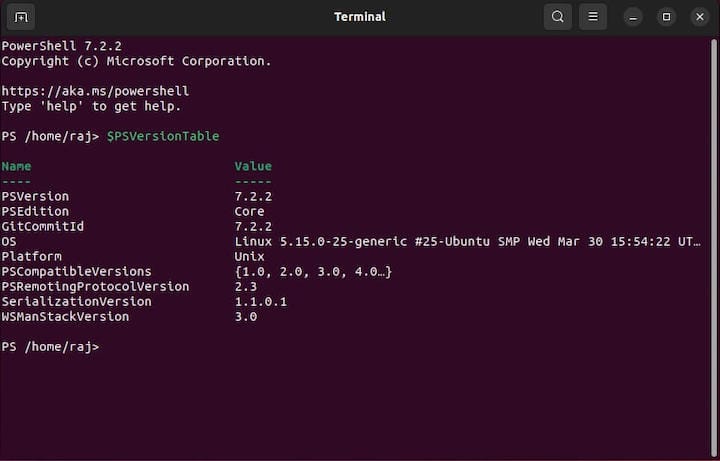
Congratulations! You have successfully installed PowerShell. Thanks for using this tutorial for installing the PowerShell on Ubuntu 22.04 LTS Jammy Jellyfish system. For additional help or useful information, we recommend you check the official PowerShell website.