
In this tutorial, we will show you how to install PrestaShop on Debian 11. For those of you who didn’t know, PrestaShop is a freemium, open-source e-commerce software. It lets you start your own online store with secure payments, multiple shipping methods, custom themes, and more. PrestaShop written in PHP is highly customizable, supports all the major payment services, is translated in many languages and localized for many countries, has a fully responsive design (both front and back-office), etc.
This article assumes you have at least basic knowledge of Linux, know how to use the shell, and most importantly, you host your site on your own VPS. The installation is quite simple and assumes you are running in the root account, if not you may need to add ‘sudo‘ to the commands to get root privileges. I will show you the step-by-step installation of PrestaShop e-commerce software on a Debian 11 (Bullseye).
Prerequisites
- A server running one of the following operating systems: Debian 10 or Debian 11.
- It’s recommended that you use a fresh OS install to prevent any potential issues.
- SSH access to the server (or just open Terminal if you’re on a desktop).
- A
non-root sudo useror access to theroot user. We recommend acting as anon-root sudo user, however, as you can harm your system if you’re not careful when acting as the root.
Install PrestaShop on Debian 11 Bullseye
Step 1. Before we install any software, it’s important to make sure your system is up to date by running the following apt commands in the terminal:
sudo apt update sudo apt upgrade
Step 2. Installing the LAMP stack.
A Debian 11 LAMP server is required. If you do not have LAMP installed, Please read our previous tutorial to install LAMP Server on Debian 11.
Step 3. Installing PrestaShop on Debian 11.
By default, PrestaShop is not available on Debian 11 base repository. So, now we download the latest stable version of PrestaShop from the official page:
wget https://github.com/PrestaShop/PrestaShop/releases/download/1.7.8.1/prestashop_1.7.8.1.zip
Next, extract the downloaded file:
unzip prestashop_1.7.8.1.zip sudo mv * /var/www/html/www.your-domain.com/
We will need to change some folders permissions:
sudo chown -R www-data:www-data /var/www/html/www.your-domian.com/
Step 4. Configuring MariaDB.
By default, MariaDB is not hardened. You can secure MariaDB using the mysql_secure_installation script. You should read and below each step carefully which will set the root password, remove anonymous users, disallow remote root login, and remove the test database and access to secure MariaDB:
mysql_secure_installation
Configure it like this:
- Set root password? [Y/n] y - Remove anonymous users? [Y/n] y - Disallow root login remotely? [Y/n] y - Remove test database and access to it? [Y/n] y - Reload privilege tables now? [Y/n] y
Next, we will need to log in to the MariaDB console and create a database for PrestaShop. Run the following command:
mysql -u root -p
This will prompt you for a password, so enter your MariaDB root password and hit Enter. Once you are logged in to your database server, you need to create a database for PrestaShop installation:
MariaDB [(none)]> CREATE DATABASE prestashop_db; MariaDB [(none)]> CREATE USER 'prestashop_user'@'localhost' IDENTIFIED BY 'your-strong-password'; MariaDB [(none)]> GRANT ALL PRIVILEGES ON prestashop_db.* to prestashop_user@'localhost'; MariaDB [(none)]> FLUSH PRIVILEGES; MariaDB [(none)]> exit
Step 5. Configure Apache.
Now we create a new VirtualHost to better manage the PrestaShop website:
sudo nano /etc/apache2/sites-available/www.your-domain.com.conf
Add the following file:
<VirtualHost *:80>
ServerName your-domain.com
ServerAlias www.your-domain.com
ServerAdmin admin@your-domain.com
DocumentRoot /var/www/html/www.your-domain.com
ErrorLog ${APACHE_LOG_DIR}/www.your-domain.com_error.log
CustomLog ${APACHE_LOG_DIR}/www.your-domain.com_access.log combined
<Directory /var/www/html/www.your-domain.com>
Options FollowSymlinks
AllowOverride All
Require all granted
</Directory>
</VirtualHost>
Save and close, then restart the Apache webserver so that the changes take place:
sudo a2ensite www.your-domian.com sudo a2enmod rewrite ssl sudo systemctl restart apache2
Step 6. Installing the Let’s Encrypt certificates.
First, install Certbot to your Debian system using the following command below:
sudo apt install certbot python3-certbot-apache
Then, generate the certificates, with the following command:
sudo certbot --apache -d [your-domain.com]
You will then be prompted to enter an email address for the certificate. After you have entered that you must agree to the T&C’s and decide if you want to share your email address with the Electronic Frontier Foundation. This last step is optional. Once successfully, Reload Apache again to load all the new configurations.
Step 7. Accessing PrestaShop Web Interface.
Once successfully installed, open your web browser and access the PrestaShop using the URL http://your-domian.com. You will be redirected to the PrestaShop interface page:
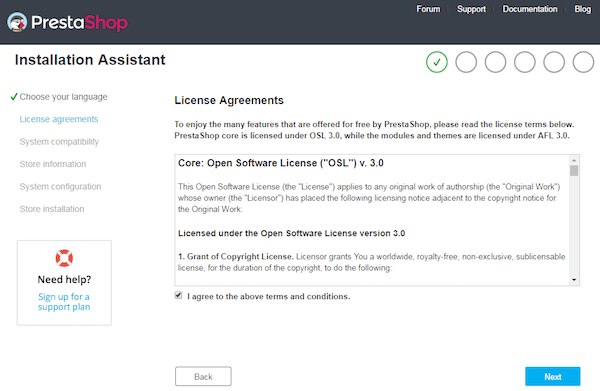
Congratulations! You have successfully installed PrestaShop. Thanks for using this tutorial for installing the latest version of the PrestaShop e-commerce content management platform on Debian 11 Bullseye. For additional help or useful information, we recommend you check the official PrestaShop website.