How To Install Pritunl on Debian 12
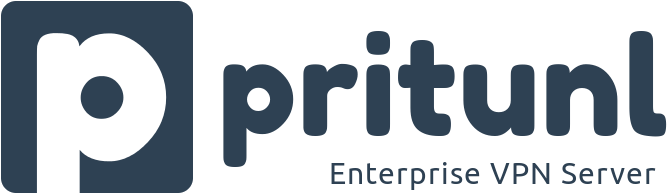
In this tutorial, we will show you how to install Pritunl on Debian 12. Pritunl is an open-source VPN server solution that provides secure remote access to private networks. It offers a wide range of features, including multi-factor authentication, load balancing, and real-time monitoring, making it an ideal choice for businesses and individuals looking to secure their remote access needs.
One of the key benefits of using Pritunl on Debian 12 is its ability to provide a secure and reliable VPN connection for remote workers, allowing them to access company resources and data from anywhere in the world. Additionally, Pritunl’s user-friendly interface and easy-to-use configuration options make it accessible to users of all skill levels.
Pritunl sets itself apart from other VPN solutions by offering a highly scalable and flexible architecture, making it suitable for organizations of all sizes. It also supports a wide range of platforms, including Windows, macOS, and various Linux distributions, ensuring compatibility with your existing infrastructure.
This article assumes you have at least basic knowledge of Linux, know how to use the shell, and most importantly, you host your site on your own VPS. The installation is quite simple and assumes you are running in the root account, if not you may need to add ‘sudo‘ to the commands to get root privileges. I will show you the step-by-step installation of Pritunl VPN on a Debian 12 (Bookworm).
Prerequisites
- A server running one of the following operating systems: Debian 12 (Bookworm).
- It’s recommended that you use a fresh OS install to prevent any potential issues.
- SSH access to the server (or just open Terminal if you’re on a desktop).
- An active internet connection. You’ll need an internet connection to download the necessary packages and dependencies for Pritunl.
- A
non-root sudo useror access to theroot user. We recommend acting as anon-root sudo user, however, as you can harm your system if you’re not careful when acting as the root.
Install Pritunl on Debian 12 Bookworm
Step 1. Before installing any new software, it’s always a good practice to update the system’s package list. This ensures that you have the latest versions of all packages, which can help prevent compatibility issues. To update your system’s package list, open a terminal and run the following command:
sudo apt update sudo apt upgrade
Step 2. Install Required Dependencies
Pritunl requires certain dependencies for its operation. These include wget and gnupg. Install these using the following commands:
sudo apt install wget gnupg
Step 3. Install Pritunl on Debian 12.
Since we’ll install Pritunl from their official repository, we need to add its GPG signing key to verify the packages’ authenticity.
sudo apt-key adv --keyserver hkp://keyserver.ubuntu.com --recv 7568D9BB55FF9E5287D586017AE645C0CF8E292A
If apt-key is deprecated, you may see warnings. An alternative method is:
curl https://repo.pritunl.com/stable/apt/7568D9BB55FF9E5287D586017AE645C0CF8E292A.key | sudo apt-key add -
Next, we’ll add the repository details so APT knows where to fetch the Pritunl package from:
echo "deb https://repo.pritunl.com/stable/apt bookworm main" | sudo tee /etc/apt/sources.list.d/pritunl.list
With the Pritunl repository added, you’re now ready to install Pritunl. To do this, run the following command in your terminal:
sudo apt update sudo apt install pritunl
After installing Pritunl, you’ll need to start the Pritunl service and enable it to start at boot. This ensures that Pritunl is always running and ready to manage your VPN connections. To start the Pritunl service and enable it to start at boot, run the following commands in your terminal:
sudo systemctl start pritunl sudo systemctl enable pritunl
Step 4. Configuring Pritunl.
With Pritunl installed and running, the next step is to configure it. To do this, you’ll need to access the Pritunl web console. This can be done by opening a web browser and navigating to your server’s IP address (http://<your_server_ip>).
The first time you visit, you’ll be greeted by the setup screen asking you to configure settings like the MongoDB connection URL and an initial admin password.
To generate a random setup key, run:
sudo pritunl setup-key
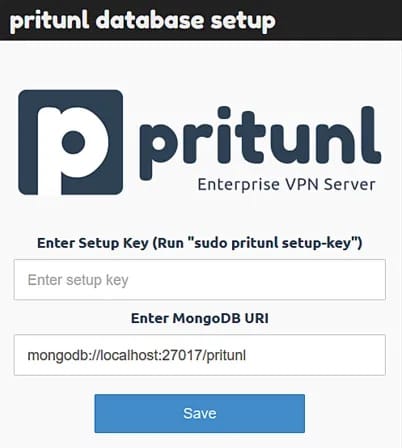
Step 5. Install and Configure Pritunl Client.
The final step in setting up Pritunl is to install and configure the Pritunl client on your workstation. This client allows you to connect to the Pritunl server and manage your VPN connections.
To install the Pritunl client, visit the Pritunl VPN clients page and choose a client for your workstation. After installing the client, log in to the Pritunl VPN server to download your user profile. This profile can be imported into your Pritunl VPN client, allowing you to connect to the VPN server.
Congratulations! You have successfully installed Pritunl. Thanks for using this tutorial for installing the latest version of Pritunl VPN on Debian 12 Bookworm. For additional help or useful information, we recommend you check the official Pritunl website.