How To Install Proton Mail on AlmaLinux 10

Installing Proton Mail on AlmaLinux 10 provides users with a secure, privacy-focused email solution on one of the most reliable enterprise Linux distributions available. This comprehensive guide covers multiple installation methods, configuration steps, and troubleshooting tips to help you successfully set up Proton Mail on your AlmaLinux 10 system.
Understanding AlmaLinux 10 and Proton Mail Compatibility
AlmaLinux 10 Overview
AlmaLinux 10, codenamed “Purple Lion,” represents the latest stable release of this enterprise-grade Linux distribution. Built on the foundation of Red Hat Enterprise Linux, AlmaLinux 10 offers robust security features and long-term support. The operating system supports multiple architectures including x86_64, aarch64, ppc64le, and s390x, with enhanced x86-64-v2 architecture support for improved performance on modern hardware.
Key improvements in AlmaLinux 10 include updated kernel version 6.12.0, enhanced security protocols, and improved container support. The distribution maintains binary compatibility with RHEL, making it an ideal choice for organizations seeking a stable, cost-effective enterprise solution.
Proton Mail Service Overview
Proton Mail stands as a leading secure email service provider, offering end-to-end encryption and zero-access encryption technology. The service ensures that only users can access their email content, with Proton unable to decrypt messages even if compelled by legal authorities. The desktop application provides enhanced security benefits over browser-based access, including protection from malicious browser extensions and improved integration with system notifications.
Proton Mail offers multiple access methods including web interface, desktop applications, and Bridge integration for traditional email clients. The service includes advanced security features such as Proton Sentinel, tracker protection, and phishing prevention capabilities.
System Requirements and Prerequisites
Hardware Requirements
AlmaLinux 10 requires minimum hardware specifications for optimal Proton Mail operation. The system needs at least 1.1 GHz processor with 64-bit architecture support. Memory requirements include minimum 2 GB RAM, though 4 GB or more is recommended for desktop usage with email applications. Disk space requirements encompass at least 20 GB for the base system plus additional space for email storage and application data.
Network connectivity remains essential for email synchronization and updates. The system should maintain stable internet connection for initial setup and ongoing email operations. Consider bandwidth requirements for attachment downloads and email synchronization across devices.
Software Prerequisites
Essential AlmaLinux 10 packages include DNF package manager, which comes pre-installed with the distribution. Desktop environment compatibility extends to GNOME, KDE Plasma, XFCE, and other major Linux desktop environments. Terminal access with sudo privileges is necessary for package installation and system configuration.
Firewall configuration may require adjustments for Proton Mail Bridge connectivity. SELinux policies should accommodate email client applications without compromising system security. Ensure system updates are current before beginning installation procedures.
Method 1: Installing Proton Mail Desktop App
Downloading the Application
Visit the official Proton Mail download page to access the latest desktop application packages. AlmaLinux 10 users should select the RPM package format, which provides native integration with DNF package manager. The download page offers both DEB and RPM formats, with RPM being appropriate for Red Hat-based distributions like AlmaLinux.
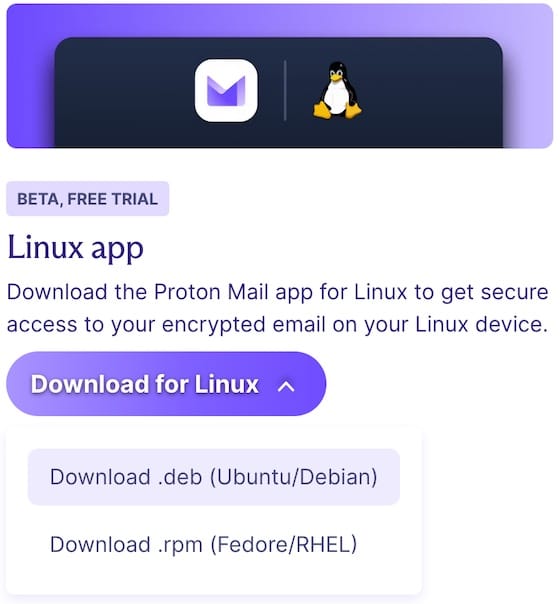
Verify download integrity using SHA512 checksums provided by Proton. This security measure ensures the downloaded file remains unmodified and authentic. The verification process involves comparing calculated checksums with official values published by Proton.
Installation Process
Navigate to the download directory, typically ~/Downloads, using the terminal. Execute the installation command using DNF package manager:
sudo dnf install ./ProtonMail-desktop-beta.rpmThe DNF package manager automatically resolves dependencies and installs required components. Post-installation verification involves launching the application and confirming proper functionality. The desktop application appears in the applications menu under the communication or internet category.
Initial application launch requires Proton account credentials including username, password, and two-factor authentication if enabled. The setup wizard guides users through account configuration and initial synchronization procedures.
Method 2: Installing Proton Mail Bridge
Understanding Proton Mail Bridge
Proton Mail Bridge enables integration with traditional email clients through IMAP and SMTP protocols. This application acts as a local proxy server, providing encrypted communication between Proton Mail servers and desktop email clients like Mozilla Thunderbird or Evolution. Bridge functionality requires paid Proton Mail subscription plans, as it’s not available for free accounts.
Security benefits of Bridge include local encryption key management and reduced browser attack surface. The application maintains end-to-end encryption while providing familiar email client interfaces. Bridge supports multiple account management and automatic updates for security patches.
Bridge Installation Steps
Download the latest Proton Mail Bridge RPM package using wget command:
cd ~/Downloads
wget https://proton.me/download/bridge/protonmail-bridge-3.13.0-1.x86_64.rpmInstall Bridge using DNF package manager:
sudo dnf install ./protonmail-bridge-3.13.0-1.x86_64.rpmLaunch Bridge application and complete account authentication process. The application generates unique IMAP and SMTP credentials for email client configuration. Default Bridge settings include IMAP server 127.0.0.1:1143 and SMTP server 127.0.0.1:1025.
Method 3: Snap Package Installation
Enabling Snap Support
Install snapd package on AlmaLinux 10 to enable Snap package support. Execute the following commands to install and configure Snap:
sudo dnf install snapd
sudo systemctl enable --now snapd.socket
sudo ln -s /var/lib/snapd/snap /snapSnap packages provide sandboxed application execution with automatic updates. The Snap Store offers the official Proton Mail package with simplified installation procedures. Snap security features include application isolation and permission management.
Installing Proton Mail via Snap
Search for Proton Mail in the Snap Store and install using snap command:
sudo snap install proton-mailGrant necessary permissions for email functionality and system integration. Snap packages update automatically, ensuring latest security patches and feature updates. Launch the application from the desktop environment or command line using snap run commands.
Configuration and Setup
Initial Application Setup
Launch Proton Mail application and begin account configuration process. Enter Proton account credentials including username and password. Enable two-factor authentication for enhanced security if not already configured. The application synchronizes account settings and email data during initial setup.
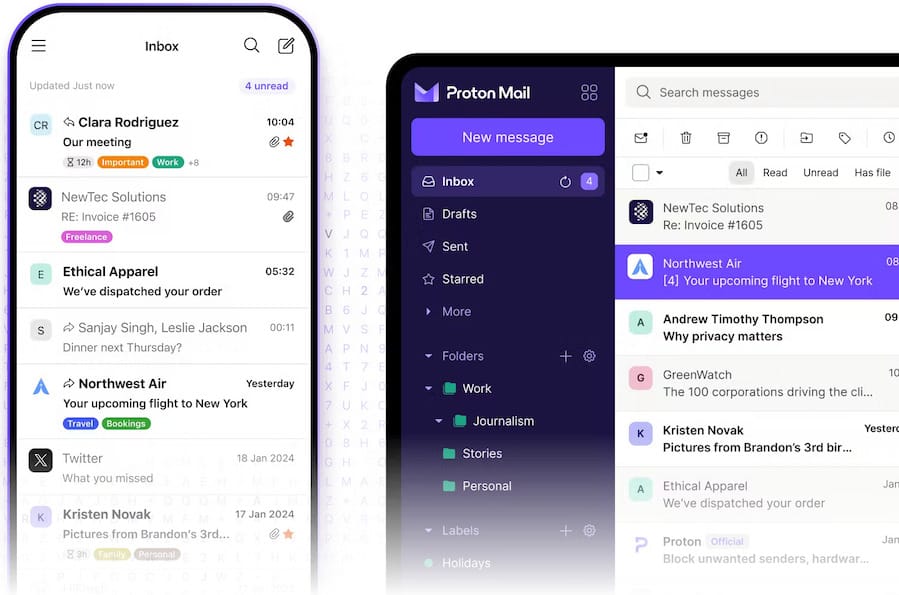
Customize interface preferences including theme selection, notification settings, and layout options. Configure email signature, auto-reply settings, and folder organization according to user preferences. Set up desktop notifications for new message alerts and system integration features.
Advanced Configuration Options
Configure IMAP and SMTP settings for email client integration when using Bridge. Customize encryption settings, including PGP key management and signature verification preferences. Set up backup options for email data and account recovery procedures.
Performance optimization includes cache management, synchronization frequency, and bandwidth usage controls. Configure security settings such as auto-lock timers, session management, and suspicious activity alerts. Establish data retention policies and storage management preferences.
Integrating with Email Clients
Thunderbird Integration
Install Mozilla Thunderbird on AlmaLinux 10 using DNF package manager. Configure new account using manual setup with Bridge-provided IMAP and SMTP settings. Enter server addresses 127.0.0.1 for both IMAP (port 1143) and SMTP (port 1025) connections.
Configure authentication using Bridge-generated credentials rather than original Proton account passwords. Test email functionality by sending and receiving test messages. Verify encryption status and security indicators in Thunderbird interface.
Other Email Client Compatibility
Evolution email client supports Bridge integration with similar configuration procedures. Command-line email clients like Mutt and Alpine can connect through Bridge IMAP/SMTP settings. Microsoft Outlook compatibility varies depending on version and configuration options.
Mobile device synchronization requires Proton Mail mobile applications rather than Bridge connectivity. Cross-platform account access maintains consistent security and encryption across all devices and platforms.
Security Best Practices
System Security Hardening
Configure firewall rules to allow Proton Mail application network access while blocking unnecessary connections. Update SELinux policies to accommodate email applications without compromising system security. Implement regular system updates and security patch management procedures.
User permission management includes restricting application access to essential system resources only. Monitor system logs for unusual activity or potential security threats. Establish backup procedures for both system configuration and email data.
Email Security Features
Verify end-to-end encryption functionality through message headers and security indicators. Utilize Proton Sentinel security program for enhanced account protection and threat detection. Enable tracker protection and phishing prevention features in application settings.
Implement strong password policies and regular password rotation for Proton accounts. Configure secure backup recovery methods including recovery phrases and alternative contact information. Monitor account activity logs for suspicious access attempts or unauthorized usage.
Troubleshooting Common Issues
Installation Problems
Dependency resolution failures often result from outdated system packages. Update AlmaLinux 10 system packages before attempting Proton Mail installation:
sudo dnf updatePackage integrity verification issues may indicate corrupted downloads. Re-download installation packages and verify checksums before retrying installation procedures. Permission errors require proper sudo access and correct file permissions for installation directories.
Network connectivity problems can prevent package downloads and account authentication. Verify internet connection and firewall settings allow access to Proton servers and download repositories. DNS resolution issues may require alternative DNS server configuration.
Runtime and Configuration Issues
Authentication failures typically result from incorrect credentials or two-factor authentication problems. Verify account credentials and ensure two-factor authentication codes are current and properly entered. Account suspension or security restrictions may prevent normal access.
Email synchronization problems can occur due to network issues or server connectivity problems. Check Bridge status and restart application if necessary. Verify IMAP and SMTP server settings match Bridge-generated configuration values.
Desktop integration problems may require desktop environment restarts or application cache clearing. Update desktop database and icon cache using system utilities. Reinstall application packages if integration issues persist.
Maintenance and Updates
Keeping Proton Mail Updated
Enable automatic updates for Proton Mail applications when available through package managers. Monitor official Proton announcements for security updates and feature releases. Test updates in non-production environments before applying to critical systems.
Manual update procedures involve downloading latest packages and following installation procedures. Backup application data and configuration before applying major updates. Verify application functionality after updates complete successfully.
System Maintenance
Regular AlmaLinux 10 security patches ensure underlying system security. Monitor system resources including disk space, memory usage, and network bandwidth consumption. Implement log rotation and cleanup procedures for email application logs.
Performance monitoring helps identify potential issues before they impact email functionality. Schedule regular system maintenance windows for updates and configuration changes. Maintain documentation of system configuration and customization procedures.
Alternative Access Methods
Web Browser Access
Access Proton Mail through web browsers by navigating to mail.proton.me. Browser compatibility includes modern versions of Firefox, Chrome, and other standards-compliant browsers. Web access provides full functionality without local application installation requirements.
Security considerations for web access include browser security settings, extension management, and secure connection verification. Offline capabilities remain limited compared to desktop applications. Clear browser cache and cookies regularly for security maintenance.
Mobile and Cross-Platform Sync
Install official Proton Mail mobile applications on Android and iOS devices for comprehensive email access. Cross-platform synchronization maintains consistent email data across all devices and platforms. Account management through web interface affects all connected devices and applications.
Data privacy considerations include device encryption, screen lock protection, and application-specific security settings. Coordinate account security settings across all platforms for optimal protection and functionality.
Congratulations! You have successfully installed Proton Mail. Thanks for using this tutorial for installing Proton Mail desktop on AlmaLinux OS 10 system. For additional help or useful information, we recommend you check the official Proton Mail website.