How To Install Proton Mail Desktop on Fedora 39

In this tutorial, we will show you how to install Proton Mail Desktop on Fedora 39. Proton Mail, a renowned encrypted email service, has gained immense popularity for its unwavering commitment to safeguarding user data and communications. Recently, Proton Mail released a desktop app for Linux, currently in beta, offering users a more seamless and integrated experience compared to the web version.
This article assumes you have at least basic knowledge of Linux, know how to use the shell, and most importantly, you host your site on your own VPS. The installation is quite simple and assumes you are running in the root account, if not you may need to add ‘sudo‘ to the commands to get root privileges. I will show you the step-by-step installation of the Proton Mail Desktop on a Fedora 39.
Prerequisites
Before diving into the installation process, let’s ensure that you have everything you need:
- A server running one of the following operating systems: Fedora 39.
- It’s recommended that you use a fresh OS install to prevent any potential issues.
- You will need access to the terminal to execute commands. Fedora 39 provides the Terminal application for this purpose. It can be found in your Applications menu.
- A network connection or internet access to download the Proton Mail Desktop package.
- A
non-root sudo useror access to theroot user. We recommend acting as anon-root sudo user, however, as you can harm your system if you’re not careful when acting as the root.
Install Proton Mail Desktop on Fedora 39
Step 1. Before proceeding with the installation of Proton Mail Desktop, it is crucial to ensure that your Fedora 39 system is up to date. Run the following commands to update your system:
sudo dnf clean all sudo dnf update
Step 2. Installing Proton Mail Desktop on Fedora 39.
The first step in the installation process is to download the Proton Mail desktop app from the official website using wget command:
wget https://proton.me/download/mail/linux/ProtonMail-desktop-beta.rpm
DNF (Dandified YUM) is the default package manager for Fedora and other RPM-based distributions. It simplifies the installation process by automatically resolving dependencies and handling package conflicts. Follow these steps to install the Proton Mail desktop app using DNF:
sudo dnf install ProtonMail-desktop-beta.rpm
Wait for the installation process to complete. DNF will automatically resolve any dependencies and install the required packages.
Step 3. First Run and Account Setup.
After successfully installing the Proton Mail desktop app, it’s time to launch it and set up your account. Here’s how you can do it:
- Search for the “Proton Mail” application in your desktop’s application menu or launcher.
- Click on the Proton Mail icon to launch the app.
- If you already have a Proton Mail account, enter your login credentials and click “Sign In.”
- If you’re a new user, click on the “Create an account” option and follow the on-screen instructions to sign up for a free 14-day trial or a paid subscription.
- Once signed in, you’ll be greeted by the Proton Mail desktop app interface, which should be familiar if you’ve used the web version before.
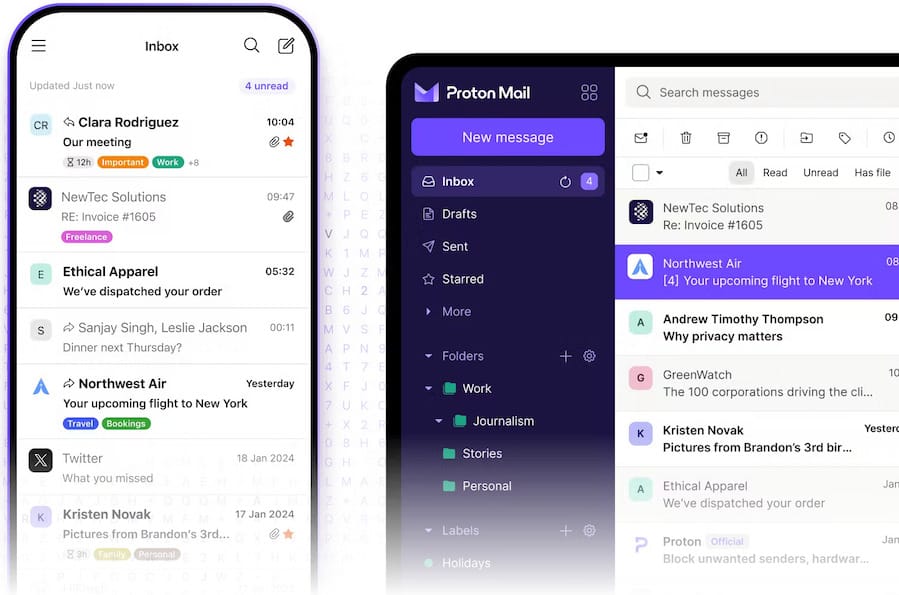
Congratulations! You have successfully installed Proton Mail Desktop. Thanks for using this tutorial for installing the Proton Mail Desktop App on your Fedora 39 system. For additional or useful information, we recommend you check the official Proton Mail website.