How To Install Proton Mail Desktop on Ubuntu 22.04 LTS

In this tutorial, we will show you how to install Proton Mail Desktop on Ubuntu 22.04 LTS. In today’s digital age, privacy and security have become paramount concerns for many individuals, especially when it comes to email communication. Proton Mail, a renowned encrypted email service, has gained immense popularity due to its unwavering commitment to protecting user data and ensuring complete privacy. Recently, Proton Mail released a desktop application for Linux, including Ubuntu 22.04, offering users a seamless and distraction-free experience while maintaining the same level of security and privacy as the web-based version.
This article assumes you have at least basic knowledge of Linux, know how to use the shell, and most importantly, you host your site on your own VPS. The installation is quite simple and assumes you are running in the root account, if not you may need to add ‘sudo‘ to the commands to get root privileges. I will show you the step-by-step installation of the Proton Mail Desktop on Ubuntu Linux. You can follow the same instructions for Ubuntu 22.04 and any other Debian-based distribution like Linux Mint, Elementary OS, Pop!_OS, and more as well.
Prerequisites
- A server running one of the following operating systems: Ubuntu 22.04, and any other Debian-based distribution like Linux Mint.
- SSH access to the server (or just open Terminal if you’re on a desktop).
- Basic knowledge of the Linux command-line interface (CLI). This guide assumes you’re comfortable with executing commands in a terminal.
- An active internet connection. You’ll need an internet connection to download the necessary packages and dependencies for Proton Mail Desktop.
- A user account with root or sudo privileges to execute administrative commands.
Install Proton Mail Desktop on Ubuntu 22.04 LTS Jammy Jellyfish
Step 1. Before installing the Proton Mail desktop app, it’s crucial to ensure that your Ubuntu system is up-to-date with the latest package updates. This step not only ensures compatibility with the app but also addresses potential security vulnerabilities and bug fixes:
sudo apt update sudo apt upgrade
Step 2. Installing Proton Mail Desktop on Ubuntu 22.04.
To download the Proton Mail desktop app for Ubuntu, you’ll need to visit the official Proton Mail website and navigate to the download section. Alternatively, you can download the app directly from the terminal using the wget command:
wget https://proton.me/download/mail/linux/ProtonMail-desktop-beta.deb
Once you’ve downloaded the .deb file, it’s time to install the Proton Mail desktop app on your Ubuntu system using the following command:
sudo dpkg -i ProtonMail-desktop-beta.deb
During the installation process, you may encounter dependency errors if some required packages are missing on your system. In such cases, you can attempt to resolve the issues by running the following command:
sudo apt --fix-broken install
Step 3. Logging In and Setup.
After successfully installing the Proton Mail desktop app, it’s time to log in and set up your account.
- Launch the Proton Mail app from the applications menu or by searching for “Proton Mail” in the system search.
- Enter your Proton Mail account username and password in the login screen.
- If you have two-factor authentication enabled for your account, you’ll be prompted to enter the verification code.
- Once logged in, you can customize the app’s preferences according to your needs. Navigate to the “Settings” menu to adjust various options, such as enabling desktop notifications, configuring autostart on login, and more.
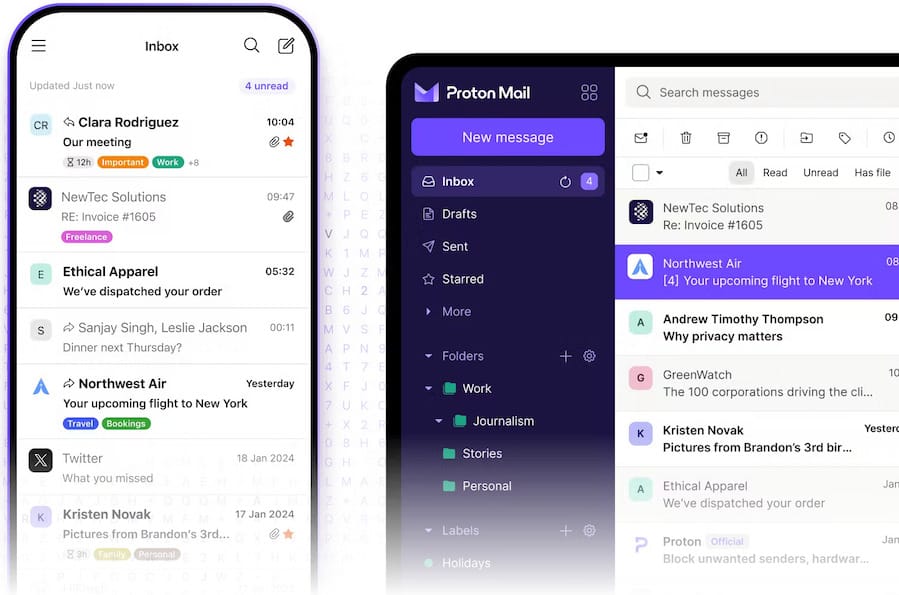
Congratulations! You have successfully installed Proton Mail Desktop. Thanks for using this tutorial for installing Proton Mail Desktop on the Ubuntu system. For additional help or useful information, we recommend you check the official Proton Mail website.