How To Install Proton Mail on openSUSE

Proton Mail has emerged as one of the most trusted encrypted email services for privacy-conscious users worldwide. Installing this secure email solution on openSUSE provides Linux enthusiasts with end-to-end encryption and Swiss-based privacy protection. However, openSUSE users often face unique challenges since official native packages aren’t always readily available for this distribution.
This comprehensive guide walks you through multiple installation methods for Proton Mail on openSUSE systems. Whether you’re running openSUSE Leap or the rolling-release Tumbleweed edition, you’ll discover reliable approaches to deploy both the Proton Mail Desktop App and Proton Mail Bridge. The growing importance of digital privacy makes encrypted email essential for professionals, activists, journalists, and everyday users who value secure communications.
By the end of this tutorial, you’ll successfully install and configure Proton Mail on your openSUSE system using the method that best suits your technical preferences and system requirements. Let’s explore the available options and get your encrypted email working seamlessly.
Understanding Proton Mail Options for Linux
Before diving into installation procedures, understanding the distinction between available Proton Mail applications helps you choose the right solution for your needs.
Proton Mail Desktop App vs Proton Mail Bridge
The Proton Mail Desktop App functions as a standalone application with a native interface designed specifically for accessing your encrypted mailbox. This desktop client provides direct access to your Proton Mail account without requiring additional email software. It features offline access, calendar integration, native desktop notifications, and system tray integration.
Proton Mail Bridge, conversely, operates as a local IMAP/SMTP server running on your computer. Bridge enables integration with third-party email clients like Mozilla Thunderbird, Evolution, KMail, or Microsoft Outlook. This powerful tool requires a paid Proton Mail subscription (Mail Plus, Proton Unlimited, or higher) and maintains end-to-end encryption while allowing you to use your preferred email application.
Choose the desktop app for direct, straightforward email access with minimal configuration. Select Bridge when you prefer using traditional email clients with advanced organizational features or need to manage multiple email accounts through a unified interface. Both solutions maintain Proton Mail’s robust encryption standards and privacy protections.
System Requirements and Prerequisites
Proper preparation ensures smooth installation and optimal performance of Proton Mail on your openSUSE system.
openSUSE Version Compatibility
Proton Mail installations work reliably across different openSUSE versions, though specific requirements vary by installation method. OpenSUSE Leap 15.4 and newer versions provide stable foundations for Proton Mail deployment. Users running openSUSE Leap 15.6 or the upcoming Leap 16.0 will find excellent compatibility with all installation methods covered in this guide.
Tumbleweed users benefit from cutting-edge packages and the latest system libraries. The rolling-release nature of Tumbleweed occasionally introduces compatibility considerations during major system updates, but these typically resolve quickly through package updates or minor configuration adjustments.
Your system requires minimal hardware specifications. At least 2GB of RAM ensures smooth operation, though 4GB or more provides better performance during initial synchronization of large mailboxes. Allocate approximately 1GB of storage space for the application and associated data. Modern processors handle Proton Mail’s encryption operations efficiently without noticeable performance impact.
Required Dependencies and Packages
Essential system libraries must be present before attempting Proton Mail installation. Most openSUSE desktop installations include the necessary dependencies by default, but minimal or server installations may require additional packages.
Your system needs updated versions of glibc, gtk3, and libnotify libraries. These fundamental components support graphical applications and system notifications. Desktop environment compatibility extends to KDE Plasma, GNOME, XFCE, and most popular Linux desktop environments.
Password management integration requires proper keyring configuration. GNOME Keyring provides reliable credential storage for most desktop environments, including KDE Plasma and GNOME. Alternative password managers like pass, KeePassXC, or KWallet also work effectively with Proton Mail applications. Proper keyring setup prevents authentication issues and enables secure credential storage.
Network requirements remain straightforward for standard home and office environments. Corporate networks or systems with restrictive firewall configurations may need specific port allowances for Proton Mail’s synchronization services. The desktop app typically requires standard HTTPS connections, while Bridge uses local IMAP (port 1143) and SMTP (port 1025) connections.
Method 1: Installing Proton Mail Desktop App via Snap
The Snap package method offers the most straightforward installation approach with automatic updates and minimal maintenance requirements.
Step 1: Enable Snapd on openSUSE
Snap support doesn’t come pre-installed on most openSUSE systems, requiring initial repository configuration. Begin by opening your terminal application and adding the official snapd repository appropriate for your openSUSE version.
For openSUSE Leap 15.6 systems, execute this repository addition command:
sudo zypper addrepo --refresh https://download.opensuse.org/repositories/system:/snappy/openSUSE_Leap_15.6 snappyOpenSUSE Leap 16.0 users should modify the repository URL accordingly:
sudo zypper addrepo --refresh https://download.opensuse.org/repositories/system:/snappy/openSUSE_Leap_16.0 snappyTumbleweed users utilize the rolling-release repository:
sudo zypper addrepo --refresh https://download.opensuse.org/repositories/system:/snappy/openSUSE_Tumbleweed snappyImport the repository GPG key to ensure package authenticity and prevent security vulnerabilities:
sudo zypper --gpg-auto-import-keys refreshSome installations may require a distribution upgrade from the snappy repository to ensure proper integration:
sudo zypper dup --from snappyInstall the snapd daemon and supporting packages:
sudo zypper install snapdEnable and start snapd services to ensure proper snap package functionality:
sudo systemctl enable --now snapd
sudo systemctl enable --now snapd.apparmorThe snapd socket must also be enabled for proper communication:
sudo systemctl enable --now snapd.socketSnap binaries install to /snap/bin, which may not be in your PATH immediately. Either reboot your system or source the profile configuration:
source /etc/profileAlternatively, log out and log back in to refresh your environment variables automatically.
Step 2: Install Proton Mail via Snap
With snap support properly configured, installing Proton Mail becomes remarkably simple. Execute the following installation command:
sudo snap install proton-mailThe snap package manager downloads all necessary dependencies and configures the application automatically. This process typically completes within a few minutes depending on your internet connection speed.
Verify successful installation by checking installed snap packages:
snap list | grep protonExpected output displays the installed Proton Mail package with version information and installation status.
Step 3: Launch and Configure Proton Mail
Launch Proton Mail from your application menu by searching for “Proton Mail” in your desktop environment’s application launcher. Alternatively, start the application directly from terminal:
proton-mailThe initial startup may take several seconds while the application initializes encryption components and prepares the user interface. The login screen appears once initialization completes.
Enter your Proton Mail account credentials (username and password). If you’ve enabled two-factor authentication, provide your 2FA code when prompted. New users can create accounts directly through the application interface by clicking the registration link.
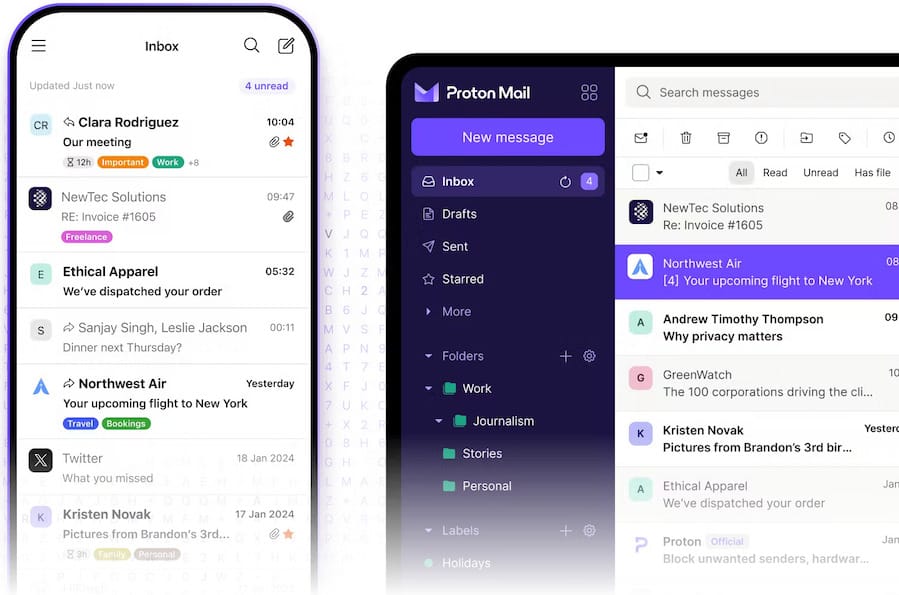
Grant necessary system permissions when requested, including notification access and keyring integration. These permissions enable full functionality including desktop notifications for new messages and secure credential storage.
The first synchronization downloads your mailbox contents and may take several minutes depending on the size of your email archive. Monitor synchronization progress through the status indicator in the application interface.
Configure notification preferences according to your workflow requirements. Access settings through the application menu to customize notification behavior, theme preferences, and keyboard shortcuts. Enable system tray integration for quick access to Proton Mail without keeping the main window open constantly.
Method 2: Installing Using RPM Package (Manual Method)
Manual installation provides an alternative for users who prefer avoiding snap packages or need more control over the installation process.
Step 1: Download the Proton Mail Package
Navigate to Proton Mail’s official download page at proton.me/download using your web browser. Select the Linux desktop app section and choose the RPM package format suitable for Red Hat-based distributions.
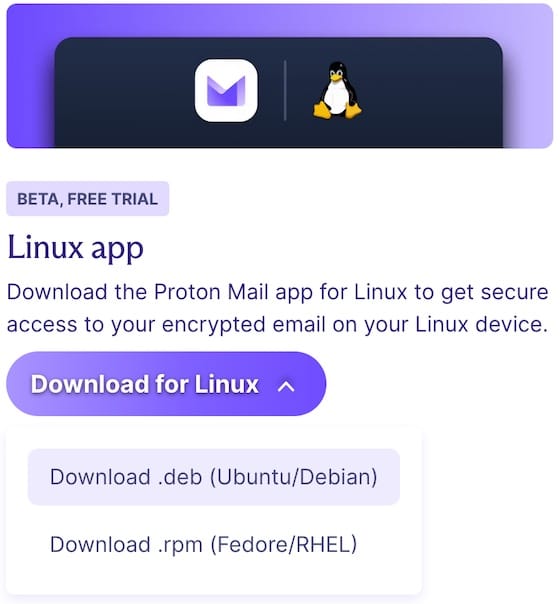
Download the package using wget from terminal:
cd ~/Downloads
wget https://proton.me/download/mail/linux/ProtonMail-desktop-beta.rpmVersion numbers change with updates, so verify you’re downloading the latest release from Proton’s official website. Store downloaded packages in your Downloads directory or another easily accessible location.
Step 2: Verify Package Integrity (Optional but Recommended)
Security-conscious users should verify package integrity before installation. This crucial step prevents installation of potentially compromised packages.
Proton provides SHA512 checksums for package verification. Access the checksum information from Proton’s JSON file available on their support documentation:
wget https://proton.me/download/mail/linux/latest.jsonExtract the checksum value from the JSON file and verify your downloaded package:
echo "<SHA512CheckSum> ProtonMail-desktop-beta.rpm" | sha512sum --check -Replace <SHA512CheckSum> with the actual checksum value from the JSON file. Successful verification displays “OK” confirming package integrity. Failed verification indicates potential corruption or tampering—download a fresh package copy before proceeding.
Step 3: Install Dependencies
OpenSUSE systems typically include most required dependencies, but manual installation may require additional packages. Install essential Qt5 libraries:
sudo zypper install libQt5Core5 libQt5Widgets5 libQt5Network5 libQt5DBus5 libQt5Gui5Additional dependencies may include:
sudo zypper install libqt5-qtbase libqt5-qtsvg libqt5-qtx11extrasAllow zypper to resolve dependency conflicts automatically by accepting recommended packages during installation.
Step 4: Install the RPM Package
Install the downloaded RPM package using zypper’s local package installation capabilities:
sudo zypper install ./ProtonMail-desktop-beta.rpmZypper analyzes dependencies and prompts for confirmation before proceeding. Review the installation summary and confirm by typing ‘y’ when prompted.
Alternative installation using the rpm command directly:
sudo rpm -ivh ProtonMail-desktop-beta.rpmMonitor installation progress through terminal output. Successful installation displays completion messages without error indicators.
Verify installation by checking installed packages:
rpm -qa | grep -i protonLaunch Proton Mail from your application menu or execute it directly:
protonmailMethod 3: Installing Proton Mail Bridge (For Third-Party Email Clients)
Proton Mail Bridge extends encrypted email functionality to traditional email clients while maintaining end-to-end encryption.
Understanding Proton Mail Bridge Requirements
Bridge requires a paid Proton Mail subscription—either Mail Plus, Proton Unlimited, or Business plans. Free accounts cannot access Bridge functionality. This limitation exists because Bridge provides advanced features and infrastructure requiring additional resources.
Bridge operates as a local IMAP/SMTP server on your computer, acting as an encryption gateway between your email client and Proton’s servers. This architecture ensures your email client communicates with Bridge using standard protocols while Bridge handles encryption and decryption transparently.
Popular compatible email clients include Mozilla Thunderbird, Evolution, KMail, Geary, and even Microsoft Outlook. Bridge supports multiple email accounts simultaneously, making it ideal for users managing several Proton Mail addresses.
Step 1: Download Proton Mail Bridge
Access Proton Mail Bridge downloads at proton.me/mail/bridge. Select the Linux version and choose the RPM package format for Red Hat-based distributions like openSUSE.
Download using wget:
cd ~/Downloads
wget https://proton.me/download/bridge/protonmail-bridge-3.13.0-1.x86_64.rpmVersion numbers update regularly, so verify the latest release version from Proton’s website. Replace version numbers in commands accordingly.
Step 2: Install Proton Mail Bridge
Install Bridge using zypper:
sudo zypper install ./protonmail-bridge-3.13.0-1.x86_64.rpmBridge installation includes all necessary dependencies automatically. Accept any dependency resolutions proposed by zypper during installation.
For Snap installations, Bridge is also available through snap:
sudo snap install proton-mail-bridgeConnect required snap interfaces for proper functionality:
sudo snap connect proton-mail-bridge:password-manager-service
sudo snap connect proton-mail-bridge:network-bindStep 3: Configure Bridge with Email Client
Launch Proton Mail Bridge from your application menu or terminal:
protonmail-bridgeThe Bridge interface presents options for GUI or CLI operation. New users typically prefer the graphical interface for easier configuration.
Log into your Proton Mail account through Bridge’s login interface. Provide your username, password, and two-factor authentication code if enabled. Bridge securely stores credentials using your system’s keyring service.
After successful login, Bridge displays IMAP and SMTP configuration details. Note these critical settings:
- IMAP Server: 127.0.0.1
- IMAP Port: 1143
- SMTP Server: 127.0.0.1
- SMTP Port: 1025
- Username: Your Proton email address
- Password: Bridge-generated password (different from your Proton account password)
Choose between combined and split address modes. Combined mode presents all email addresses through a single account interface in your email client. Split mode creates separate accounts for each configured email address, useful when managing multiple distinct identities.
Configure Mozilla Thunderbird (most popular Linux email client):
- Open Thunderbird and navigate to Account Settings
- Click “Account Actions” > “Add Mail Account”
- Enter your name and Proton email address
- Select “Configure manually”
- Enter IMAP settings from Bridge
- Enter SMTP settings from Bridge
- Use the Bridge-generated password (not your Proton account password)
- Select “Normal password” authentication method
- Test account configuration
- Save and synchronize
Bridge automatically updates when new messages arrive, pushing notifications to your configured email clients in real-time.
Post-Installation Configuration
Optimize Proton Mail functionality through proper configuration and customization.
Setting Up Email Accounts
Add additional email addresses through Proton Mail’s web interface or Bridge configuration. Paid accounts support custom domains, aliases, and multiple addresses for organizational purposes.
Import existing emails if migrating from another service. Proton Mail supports standard email import formats including MBOX and EML files. Access import tools through the web interface settings menu.
Configure folders, labels, and filters to organize incoming messages automatically. Proton Mail’s filter system supports complex rules based on sender, subject, attachments, and content criteria. Well-organized filters significantly improve email management efficiency.
Configuring Desktop Integration
Enable system tray integration for quick access without keeping the main window open constantly. System tray icons provide unread message counts and quick access to compose new messages.
Configure autostart behavior to launch Proton Mail automatically when logging into your openSUSE system. Create a systemd user service or add Proton Mail to your desktop environment’s autostart applications:
For KDE Plasma:
- Open System Settings
- Navigate to Startup and Shutdown > Autostart
- Add Proton Mail application
- Configure startup behavior preferences
For GNOME:
- Open GNOME Tweaks or Settings
- Navigate to Startup Applications
- Add Proton Mail
- Enable autostart option
Customize keyboard shortcuts for common actions like composing new messages, searching, or switching between mailboxes. Efficient keyboard navigation significantly improves productivity for heavy email users.
Optimizing for Privacy and Security
Enable two-factor authentication if not already configured. Navigate to Proton Mail’s web interface settings and configure TOTP-based 2FA using authenticator apps like Aegis, andOTP, or KeePassXC’s built-in TOTP support.
Configure PGP keys for additional encryption layers when communicating with other PGP users. Proton Mail supports external PGP key import and automatic key management for contacts who publish public keys.
Set up email aliases through Proton Mail’s web interface to compartmentalize different aspects of your digital life. Use separate aliases for online shopping, newsletters, professional correspondence, and personal communications. This practice improves privacy and helps identify data breaches or spam sources.
Review privacy and security settings regularly. Proton continuously enhances security features, and periodic reviews ensure you’re benefiting from the latest protections. Enable email tracker protection, link confirmation prompts, and phishing warnings for maximum security.
Features and Benefits of Proton Mail on openSUSE
Understanding Proton Mail’s capabilities helps you leverage its full potential for secure communications.
Privacy and Security Features
End-to-end encryption ensures only you and your intended recipients can read message contents. Proton Mail encrypts messages before they leave your device and decrypts them only on authorized devices. This architecture prevents server-side access to your private communications.
Zero-access encryption extends beyond message content to attachments, subject lines, and metadata whenever possible. Proton’s servers cannot access your decrypted data under any circumstances, providing genuine privacy protection.
Built-in tracker protection blocks common email tracking pixels and analytics tools used by marketers. This feature prevents senders from tracking when and how often you open messages or clicking embedded links.
Proton Sentinel integration (available for paid accounts) provides advanced account protection through AI-powered threat detection and security monitoring. Sentinel identifies suspicious login attempts, potential account compromises, and sophisticated phishing attacks.
The desktop application provides protection from malicious browser extensions that might compromise webmail security. Running Proton Mail as a native desktop application isolates it from browser-based threats and extensions with excessive permissions.
Productivity Features
Calendar integration syncs encrypted events directly within the Proton Mail interface. Manage appointments, meetings, and reminders without leaving your email environment. Calendar events maintain the same encryption standards as your email messages.
Offline access allows reading and composing messages without active internet connectivity. The desktop app caches recent messages locally, enabling productivity during travel or connectivity issues. Composed messages queue automatically for sending when connection resumes.
Native desktop notifications alert you immediately when new messages arrive. Customize notification behavior to balance awareness with focus requirements. Notifications respect Do Not Disturb settings and integrate seamlessly with your desktop environment.
Dark and light theme options synchronize with your system preferences automatically. Dark mode reduces eye strain during extended email sessions and conserves battery power on laptop systems.
Email snooze functionality helps manage inbox overload by temporarily hiding messages until specified times. Snooze important messages requiring follow-up without cluttering your active inbox.
Advanced search capabilities locate messages quickly using full-text search across subjects, senders, and message content. Saved searches create virtual folders for frequently accessed message categories.
Troubleshooting Common Issues
Resolve installation and configuration challenges with these proven solutions.
Snap Installation Problems
“snapd service not running” error indicates the snapd daemon hasn’t started properly. Restart snapd services:
sudo systemctl restart snapd
sudo systemctl restart snapd.socketVerify service status:
systemctl status snapdPermission denied errors often stem from AppArmor security policies. Check AppArmor status:
sudo systemctl status apparmorIf AppArmor is disabled, enable it:
sudo systemctl enable --now apparmorPATH not updated prevents snap applications from launching. Source profile configuration:
source /etc/profileOr add snap binaries to PATH manually in ~/.bashrc:
export PATH="/snap/bin:$PATH"Snap confinement issues may require additional interface connections. List available interfaces:
snap connections proton-mailConnect missing interfaces manually if needed.
RPM Package Installation Errors
Dependency conflicts occur when required packages conflict with existing installations. Resolve using zypper’s conflict resolution:
sudo zypper install --force-resolution ./ProtonMail-desktop-beta.rpmReview proposed solutions carefully before accepting changes.
“Package not signed” warnings indicate missing GPG key verification. While Proton packages should be signed, you can proceed with unsigned packages from trusted sources by adding the --no-gpg-checks flag:
sudo zypper --no-gpg-checks install ./ProtonMail-desktop-beta.rpmOnly use this option when absolutely certain of package authenticity.
Architecture mismatch errors happen when attempting to install 32-bit packages on 64-bit systems or vice versa. Verify your system architecture:
uname -mDownload the correct package version (x86_64 for most modern systems).
Version compatibility issues with older openSUSE releases may require updating system libraries or using alternative installation methods.
Login and Authentication Issues
Two-factor authentication problems usually result from time synchronization issues. Verify system time accuracy:
timedatectl statusSynchronize system time using NTP:
sudo systemctl enable --now chronydKeyring integration failures prevent secure credential storage. Ensure GNOME Keyring or alternative keyring service is running:
systemctl --user status gnome-keyring-daemonStart keyring services if stopped:
systemctl --user start gnome-keyring-daemonNetwork connectivity requirements include stable internet connection for initial authentication and synchronization. Verify network connectivity:
ping -c 4 proton.meFirewall blocking may prevent Proton Mail from communicating with servers. Check firewall status:
sudo firewall-cmd --stateAdd exceptions for Proton Mail if necessary, though standard HTTPS connections typically don’t require special rules.
VPN conflicts occasionally interfere with Proton Mail connections. Try temporarily disabling VPN during initial setup if authentication fails persistently.
Updating and Maintaining Proton Mail
Regular updates ensure optimal security and access to latest features.
Updating Snap Version
Snap packages update automatically by default. The snapd daemon checks for updates several times daily and installs them automatically during idle periods.
Force manual updates immediately:
sudo snap refresh proton-mailCheck for available updates without installing:
snap refresh --listConfigure update preferences including automatic refresh timing:
sudo snap set system refresh.timer=4:00-7:00,19:00-22:00View update history:
snap changesUpdating Manual RPM Installation
Manual installations require checking for new versions periodically. Visit Proton’s website regularly or subscribe to their announcement mailing list for update notifications.
Download the latest RPM package using the same procedure as initial installation. Install the update using zypper:
sudo zypper update ./ProtonMail-desktop-beta-[new-version].rpmZypper handles version upgrades automatically, replacing older installations with newer versions while preserving configuration settings.
Backup considerations before major updates include exporting important emails to local storage formats. While Proton Mail maintains server-side backups, local backups provide additional security for critical communications.
Security Best Practices
Maximize email security through proper configuration and vigilant practices.
Regular software updates remain critical for security. Install updates promptly when available, as they often include critical security patches addressing newly discovered vulnerabilities.
Strong password management forms the foundation of account security. Use unique, complex passwords for your Proton Mail account. Password managers like Bitwarden, KeePassXC, or pass generate and store strong passwords securely. Never reuse passwords across multiple services.
Enable all available security features within Proton Mail including two-factor authentication, login notifications, and security monitoring through Proton Sentinel for paid accounts.
Regular security audits of your account activity help identify unauthorized access attempts. Review login history periodically through Proton Mail’s security settings.
Backup strategies for encrypted emails present unique challenges. Proton Mail’s encryption means you cannot recover emails if you lose your password. Consider exporting critical messages periodically to encrypted local storage as additional protection.
Use email aliases for different purposes to compartmentalize your digital identity. Register accounts using separate aliases for online shopping, newsletters, professional contacts, and personal communications. This practice improves privacy and helps identify data breach sources.
Exercise caution with third-party integrations and browser extensions accessing your email. Review permissions carefully before granting access to email-related services or tools.
Congratulations! You have successfully installed Proton Mail. Thanks for using this tutorial for installing Proton Mail Desktop on openSUSE Linux system. For additional help or useful information, we recommend you check the official Proton Mail website.