How To Install Proton Pass Password Manager on Manjaro

In today’s digital age, safeguarding your online accounts with strong, unique passwords is more crucial than ever. Proton Pass, a cutting-edge password manager, offers a secure and user-friendly solution to protect your sensitive information. As a Manjaro Linux user, you’ll be pleased to know that installing Proton Pass on your system is a straightforward process. In this comprehensive guide, we’ll walk you through the steps to set up Proton Pass on Manjaro, ensuring your passwords are always at your fingertips while maintaining the highest level of security.
Understanding Proton Pass
Before diving into the installation process, let’s take a moment to appreciate the features that make Proton Pass stand out from other password managers. Proton Pass employs end-to-end encryption, ensuring that your passwords and sensitive data remain private and secure. With cross-platform availability, you can access your passwords seamlessly across Linux, macOS, Windows, iOS, and Android devices. Additionally, Proton Pass offers convenient features like password generation, secure sharing, and email aliasing, making it a versatile tool for managing your digital life.
Preparing Manjaro for Installation
To ensure a smooth installation of Proton Pass on Manjaro, it’s essential to prepare your system. First, update your system to the latest version by running the following command in the terminal:
sudo pacman -SyuNext, we’ll enable Snap support on Manjaro. Snap is a package management system that simplifies the installation of applications across different Linux distributions. To install Snap, execute the following commands:
sudo pacman -S snapd
sudo systemctl enable --now snapd.socket
sudo ln -s /var/lib/snapd/snap /snapAfter enabling Snap support, it’s recommended to reboot your system to apply the changes.
Installing Proton Pass on Manjaro
With Manjaro prepared, we can now proceed with the installation of Proton Pass. The easiest and most reliable method is to use Snap. Open your terminal and run the following command:
sudo snap install proton-pass --betaPlease note that we’re using the beta channel for installation, as Proton Pass is currently in active development. While the beta version is generally stable, keep in mind that you might encounter occasional bugs or limitations.
Alternatively, you can install Proton Pass using the Arch User Repository (AUR). However, be cautious when using AUR packages, as they are maintained by the community and may have unresolved dependencies. If you choose to use AUR, run the following command:
pamac build proton-passSetting Up Proton Pass
Once the installation is complete, it’s time to set up Proton Pass. If you already have a Proton account, simply log in using your credentials. If you’re new to Proton, create an account by following the on-screen instructions.
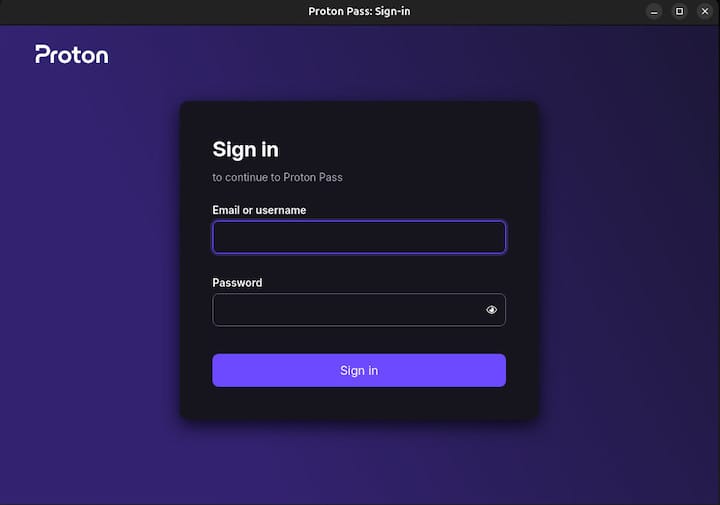
After logging in, you can import your existing passwords from other password managers like Bitwarden or LastPass. Proton Pass provides a seamless migration process, ensuring that your passwords are securely transferred to your new vault.
To enhance the security of your Proton Pass account, it’s highly recommended to enable two-factor authentication (2FA). This adds an extra layer of protection, requiring a secondary verification method alongside your password.
Troubleshooting Common Issues
While the installation process is generally straightforward, you might encounter some common issues. If you experience problems with the Snap installation, try the following troubleshooting steps:
- Ensure that Snap support is properly enabled on your Manjaro system.
- Check for any conflicting packages or dependencies that might interfere with the installation.
- Verify that you have the necessary permissions to install Snap packages.
If you encounter issues with the AUR installation, consider the following:
- Double-check that you have the required dependencies installed.
- Ensure that you have the necessary build tools and libraries on your system.
- Consult the Proton Pass AUR package page for any specific instructions or known issues.
If you need further assistance, don’t hesitate to reach out to the Proton Pass community forums or official support channels. The Proton team and the Linux community are always ready to help you overcome any challenges you may face.
Using Proton Pass Effectively
With Proton Pass installed and set up on your Manjaro system, it’s time to explore its features and make the most of your secure password management experience. Here are some tips to help you use Proton Pass effectively:
- Regularly update your passwords and take advantage of the built-in password generator to create strong, unique passwords for each account.
- Utilize the secure sharing feature when you need to share sensitive information with trusted individuals.
- Adopt best practices for online privacy, such as using a VPN, enabling two-factor authentication whenever possible, and being cautious of phishing attempts.
By following these tips and leveraging the power of Proton Pass, you can significantly enhance your online security and protect your valuable data from potential threats.
Congratulations! You have successfully installed Proton Pass. Thanks for using this tutorial for installing Proton Pass Password Manager on the Manjaro system. For additional help or useful information, we recommend you check the Proton website.