
In this tutorial, we will show you how to install and configuration of Proxmox VE on Linux. Proxmox Virtual Environment (Proxmox VE) is a powerful, open-source virtualization platform that has gained significant traction in the Linux ecosystem. Designed to simplify and optimize virtualization tasks, Proxmox VE combines two robust technologies—Kernel-based Virtual Machine (KVM) for full virtualization and Linux Containers (LXC) for lightweight containerization—into a single, integrated solution. This makes it an ideal choice for developers, system administrators, and enterprises looking to manage virtualized environments efficiently.
What is Proxmox VE?
Proxmox VE is a Debian-based Linux distribution tailored specifically for virtualization. It acts as a type-1 hypervisor, meaning it runs directly on hardware without requiring an underlying operating system. This architecture ensures better performance, reduced overhead, and enhanced stability. With its intuitive web-based interface, administrators can easily create, configure, and manage virtual machines (VMs), containers, storage systems, and network configurations from a centralized dashboard.
Key Features of Proxmox VE
- Dual Virtualization Support: Proxmox VE supports both KVM and LXC technologies. KVM provides full virtualization for running multiple operating systems on a single host with near-native performance, while LXC offers container-based virtualization that is lightweight and efficient.
- Web-Based Management Interface: The platform includes a full-featured web GUI that simplifies managing virtualized environments, monitoring resources, managing backups, configuring clusters, and performing live migrations.
- High Availability (HA): Proxmox VE supports high availability clustering, ensuring minimal downtime by automatically managing node failures.
- Live Migration: The ability to migrate running VMs and containers between nodes without interrupting services is a key advantage.
- Flexible Storage Options: Proxmox supports various storage types such as local (ZFS, ext4), networked (NFS, iSCSI), and distributed storage solutions like Ceph.
- Integrated Backup and Restore: Built-in tools for backups and snapshots help ensure data safety and facilitate disaster recovery.
- Scalability with Clustering: Clustering multiple nodes allows for centralized management and effortless scaling.
Prerequisites
- A server running one of the following operating systems: Linux OS.
- It’s recommended that you use a fresh OS install to prevent any potential issues.
- SSH access to the server (or just open Terminal if you’re on a desktop).
- A
non-root sudo useror access to theroot user. We recommend acting as anon-root sudo user, however, as you can harm your system if you’re not careful when acting as the root.
Install Proxmox VE on Linux
Step 1. First, download the iso image from the official website. Once the download is finished follow each step of this guide in order to get a successful installation on your server or computer.
Step 2. Boot the ISO image using USD or DVD disc and select install Proxmox VE.

Step 3. In the end-user license agreement, click Agree to proceed next step.
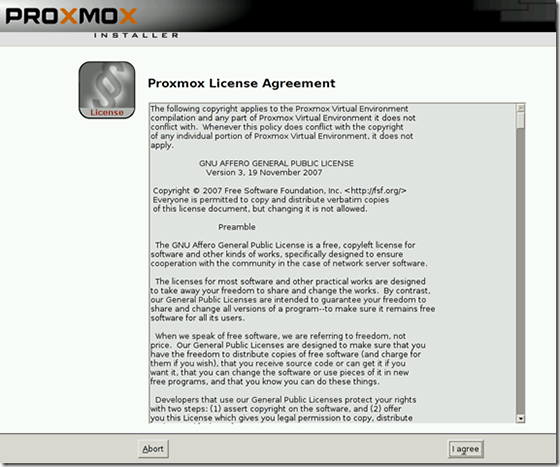
Step 4. Select the target disk to install Proxmox and give Next.
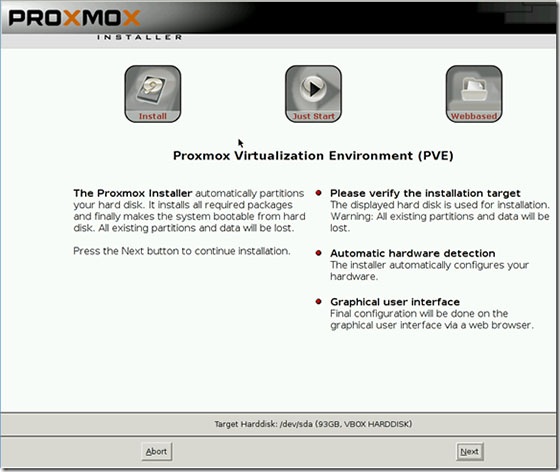
Step 5. Select your country, time zone, and keyboard layout, and then press Next.
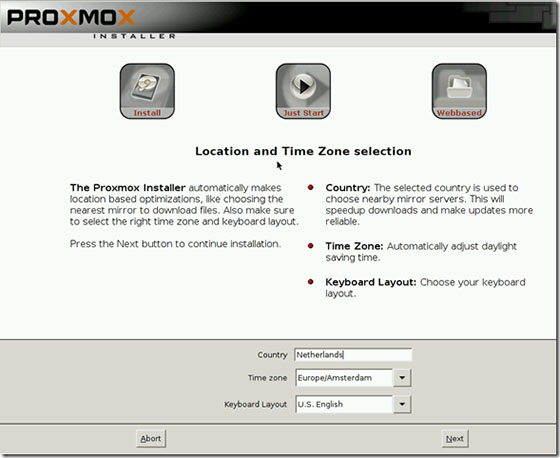
Step 6. On this page you must insert the password for the default root account and then confirm the password, also insert your email address, then press Next.
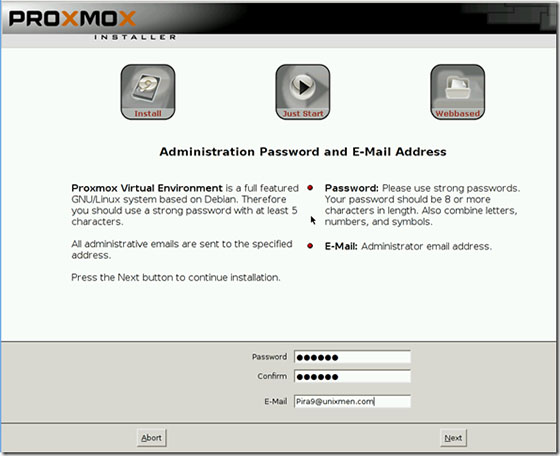
Step 7. In the network configuration, Enter the FQDN for the host and give the IP address, gateway, DNS, and finally click Next.
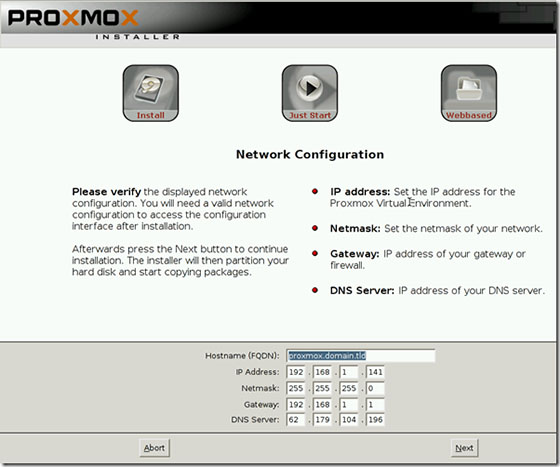
Step 8. We have successfully installed Proxmox, and now reboot the system.
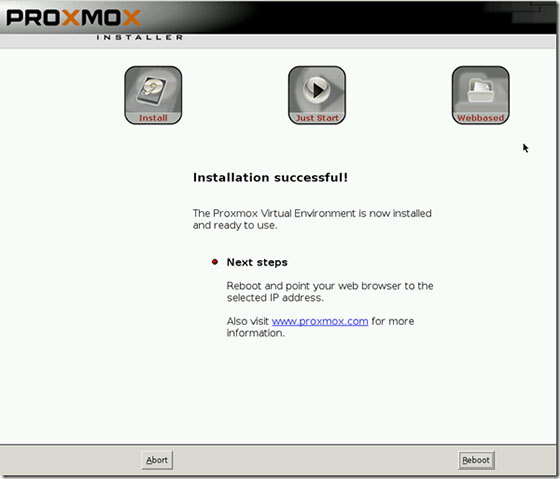
Step 9. After rebooting the system, the following window appears.
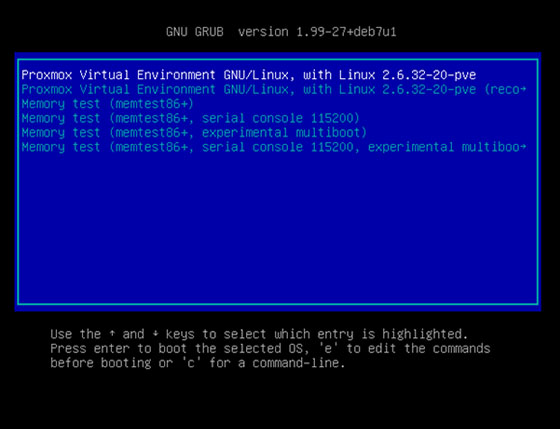
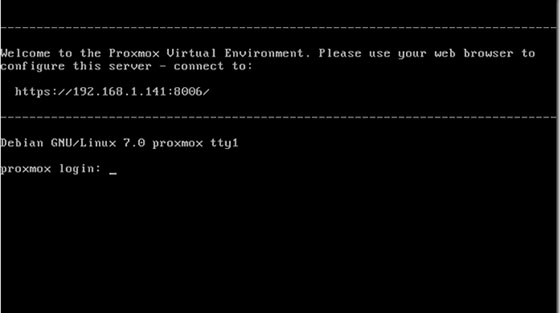
Step 10. Accessing the Proxmox Virtual Environment.
Proxmox Virtual Environment will be available on HTTP port 8006 by default. Open your favorite browser and navigate to https://your-domain.com:8006 or https://server-ip:8006. Insert root for Username, and the password you have set at the installation before. Then press Login.
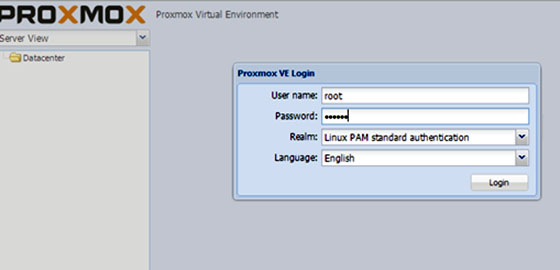
Now you can start to create Vm or create CT.
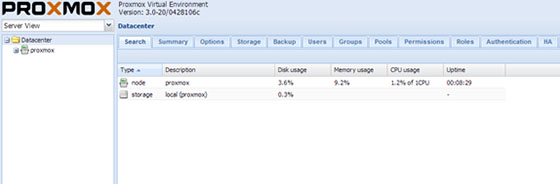
Congratulations! You have successfully installed Proxmox VE. Thanks for using this tutorial for installing Proxmox Virtual Environment on your Linux system. For additional help or useful information, we recommend you check the official Proxmox website.