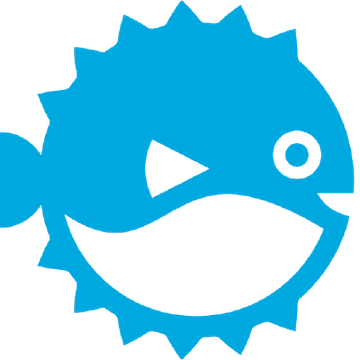
In this tutorial, we will show you how to install PufferPanel on Ubuntu 20.04 LTS. For those of you who didn’t know, PufferPanel is a free, open-source web-based game server management system that allows you to create multiple game servers. With the help of PufferPanel, you can manage multiple different game servers from one central location. It supports Minecraft, Forge, Spigot, Sponge, Source Dedicated Servers, and many more others.
This article assumes you have at least basic knowledge of Linux, know how to use the shell, and most importantly, you host your site on your own VPS. The installation is quite simple and assumes you are running in the root account, if not you may need to add ‘sudo‘ to the commands to get root privileges. I will show you the step-by-step installation of the PufferPanel on Ubuntu 20.04 (Focal Fossa). You can follow the same instructions for Ubuntu 18.04, 16.04, and any other Debian-based distribution like Linux Mint.
Prerequisites
- A server running one of the following operating systems: Ubuntu 20.04, 18.04, 16.04, and any other Debian-based distribution like Linux Mint.
- It’s recommended that you use a fresh OS install to prevent any potential issues.
- SSH access to the server (or just open Terminal if you’re on a desktop).
- A
non-root sudo useror access to theroot user. We recommend acting as anon-root sudo user, however, as you can harm your system if you’re not careful when acting as the root.
Install PufferPanel on Ubuntu 20.04 LTS Focal Fossa
Step 1. First, make sure that all your system packages are up-to-date by running the following apt commands in the terminal.
sudo apt update sudo apt upgrade
Step 2. Installing PufferPanel on Ubuntu 20.04.
Now add the PufferPanel official repository on your Ubuntu system:
curl -s https://packagecloud.io/install/repositories/pufferpanel/pufferpanel/script.deb.sh | sudo bash
Once add its official repository to Ubuntu, run the below command to install it:
sudo apt install pufferpanel
After installing PufferPanel, now Start and enable the PufferPanel service using the below command:
sudo systemctl enable pufferpanel sudo systemctl start pufferpanel
Step 3. Configure firewall.
Now allow ports 8080 and 5657 through the Ubuntu firewall:
sudo ufw allow 8080/tcp sudo ufw allow 5657/tcp
Step 4. Configure Nginx Proxy.
Now we run the below command to install the Nginx webserver:
sudo apt install nginx
Next, create an Nginx configuration file for PufferPanel:
sudo nano /etc/nginx/sites-enabled/pufferpanel.conf
Add the following line:
listen 80;
root /var/www/pufferpanel;
idroot.us panel.idroot.us;
location ~ ^/\.well-known {
root /var/www/html;
allow all;
}
location / {
proxy_pass http://localhost:8080;
proxy_set_header X-Real-IP $remote_addr;
proxy_set_header X-Forwarded-For $proxy_add_x_forwarded_for;
proxy_set_header X-Nginx-Proxy true;
proxy_set_header X-Forwarded-Proto $scheme;
proxy_http_version 1.1;
proxy_set_header Upgrade $http_upgrade;
proxy_set_header Connection "Upgrade";
proxy_set_header Host $host;
}
}
Once done, restart the Nginx using the below command:
sudo systemctl restart nginx
Step 5. Accessing PufferPanel Web Interface.
Open your favorite web browser and browse to PufferPanel WebUI. Replace the example IP address or localhost with your server’s address:
http://panel.idroot.us
Next, configure PufferPanel:
- Log in to the PufferPanel WebUI using the admin credentials that are created above.
- then navigate to templates in the left side menu.
- Click Import Templates to open the pop-up. and select a game server template that you want to import from the drop-down options.
- Click Import Templates. Wait for the template to download.
Congratulations! You have successfully installed PufferPanel. Thanks for using this tutorial for installing PufferPanel on Ubuntu 20.04 LTS Focal Fossa system. For additional help or useful information, we recommend you check the official PufferPanel website.