How To Install Puppet on AlmaLinux 9
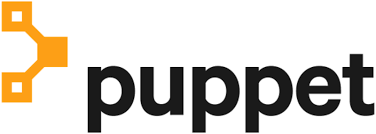
In this tutorial, we will show you how to install Puppet on AlmaLinux 9. Puppet is a renowned open-source configuration management tool that enables system administrators to automate repetitive tasks and ensure consistency across their infrastructure. By automating configuration and management, Puppet helps reduce errors and allows IT teams to scale efficiently.
This article assumes you have at least basic knowledge of Linux, know how to use the shell, and most importantly, you host your site on your own VPS. The installation is quite simple and assumes you are running in the root account, if not you may need to add ‘sudo‘ to the commands to get root privileges. I will show you the step-by-step installation of Puppet on AlmaLinux 9. You can follow the same instructions for CentOS and Rocky Linux or RHEL-based.
Prerequisites
- A server running one of the following operating systems: AlmaLinux 9.
- It’s recommended that you use a fresh OS install to prevent any potential issues.
- SSH access to the server (or just open Terminal if you’re on a desktop).
- An active internet connection. You’ll need an internet connection to download the necessary packages and dependencies for Puppet.
- A
non-root sudo useror access to theroot user. We recommend acting as anon-root sudo user, however, as you can harm your system if you’re not careful when acting as the root.
Install Puppet on AlmaLinux 9
Step 1. Before diving into the installation process, ensure your AlmaLinux 9 system is up-to-date. Run the following commands in your terminal:
sudo dnf update
Step 2. Installing Essential Packages.
To smoothly install Puppet, you’ll need some essential packages. Install them with the following command:
sudo dnf install wget curl
Step 3. Setting up Hostname and Domain Name.
Configure your system’s hostname and domain name using the following commands:
sudo hostnamectl set-hostname puppet-master sudo echo "127.0.0.1 puppet-master" >> /etc/hosts
Step 4. Installing Puppet on AlmaLinux 9.
To install Puppet, you need to add the Puppet repository to your system and import the Puppet GPG key:
sudo rpm -Uvh https://yum.puppet.com/puppet7-release-el-9.noarch.rpm
To ensure that the repository has been added successfully, run:
sudo dnf repolist
Import the Puppet GPG key to verify package authenticity:
sudo rpm --import https://yum.puppet.com/RPM-GPG-KEY-puppet
Now, let’s install the Puppet server package:
sudo dnf install puppetserver
Step 5. Configuring Puppet Server.
- Setting Up Puppet Master Hostname
Edit the /etc/puppetlabs/puppet/puppet.conf file and add the following lines to configure the Puppet Master hostname:
[main] certname = puppet-master
- Configuring Puppet Master DNS
Ensure that the Puppet Master’s DNS is correctly configured. Verify the /etc/resolv.conf file:
cat /etc/resolv.conf
To start the Puppet service and enable it to start at boot, run:
sudo systemctl start puppetserver sudo systemctl enable puppetserver
Step 6. Installing Puppet Agent.
Now, let’s install the Puppet agent package:
sudo dnf install puppet-agent
Step 7. Configuring Puppet Agent
- Setting Up Puppet Agent Hostname
Edit the /etc/puppetlabs/puppet/puppet.conf file on the agent node and add the following lines to configure the Puppet agent hostname:
[main] certname = puppet-agent
- Configuring Puppet Agent DNS
Ensure that the Puppet agent’s DNS is correctly configured. Verify the /etc/resolv.conf file on the agent node as well.
To start the Puppet agent service and enable it to start at boot, run:
sudo systemctl start puppet sudo systemctl enable puppet
Step 8. Puppet SSL Certificate Setup.
Puppet relies on SSL certificates for secure communication between the master and agents. Let’s set up the SSL certificates.
On the Puppet Master node, run the following commands to generate SSL certificates:
sudo /opt/puppetlabs/bin/puppetserver ca setup
On the Puppet Master, sign the agent’s certificate request:
sudo /opt/puppetlabs/bin/puppetserver ca sign --all
To check the certificate status, run:
sudo /opt/puppetlabs/bin/puppetserver ca list --all
Step 9. Puppet Configuration Files
Puppet configuration files play a crucial role in defining the behavior of your Puppet environment. Here’s an overview of some important configuration files:
/etc/puppetlabs/puppet/puppet.conf: The main Puppet configuration file./etc/puppetlabs/code/environments/production/manifests/site.pp: The main Puppet manifest file.
You can modify these files to customize your Puppet setup according to your specific requirements.
Step 10. Testing Puppet.
Before we proceed further, it’s essential to verify that Puppet is working correctly.
- Applying a Sample Puppet Manifest
Create a simple Puppet manifest file, for example, /etc/puppetlabs/code/environments/production/manifests/test.pp, with the following content:
file { '/tmp/testfile':
ensure => present,
content => 'Hello, Puppet!',
}
Apply this manifest using the puppet apply command:
sudo /opt/puppetlabs/bin/puppet apply /etc/puppetlabs/code/environments/production/manifests/test.pp
Verify that the Puppet agent can communicate with the master by running:
sudo /opt/puppetlabs/bin/puppet agent --test
Check if the /tmp/testfile has been created on the agent node:
cat /tmp/testfile
Congratulations! You have successfully installed Puppet. Thanks for using this tutorial for installing Puppet on your AlmaLinux 9 system. For additional help or useful information, we recommend you check the official Puppet website.