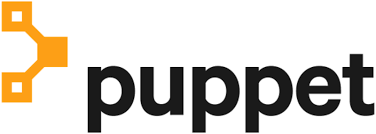
In this tutorial, we will show you how to install Puppet on Ubuntu 20.04 LTS. For those of you who didn’t know, Puppet is an open-source configuration management and server automation framework. It can perform administrative work across a wide array of systems that are primarily defined by a “manifest” file, for the group or type of server(s) being controlled.
This article assumes you have at least basic knowledge of Linux, know how to use the shell, and most importantly, you host your site on your own VPS. The installation is quite simple and assumes you are running in the root account, if not you may need to add ‘sudo‘ to the commands to get root privileges. I will show you through the step-by-step installation of Puppet in Ubuntu 20.04 (Focal Fossa). You can follow the same instructions for Ubuntu 18.04, 16.04, and any other Debian-based distribution like Linux Mint.
Prerequisites
- A server running one of the following operating systems: Ubuntu 20.04, 18.04, and any other Debian-based distribution like Linux Mint or elementary OS.
- It’s recommended that you use a fresh OS install to prevent any potential issues.
- A
non-root sudo useror access to theroot user. We recommend acting as anon-root sudo user, however, as you can harm your system if you’re not careful when acting as the root.
Install Puppet on Ubuntu 20.04 LTS Focal Fossa
Step 1. First, make sure that all your system packages are up-to-date by running the following apt commands in the terminal.
sudo apt update sudo apt upgrade
Step 2. Installing Puppet on Ubuntu 20.04.
- Install Puppet Server
Now we download the latest version of Puppet with the following command:
wget https://apt.puppetlabs.com/puppet6-release-focal.deb dpkg -i puppet6-release-focal.deb
Then, install the Puppet server using the following command:
sudo apt update sudo apt install puppetserver
Start and enable the Puppet Server:
sudo systemctl start puppetserver sudo systemctl enable puppetserver
- Install Puppet Agent
First, download and install the Puppet repository with the following command:
wget https://apt.puppetlabs.com/puppet6-release-focal.deb dpkg -i puppet6-release-focal.deb
Next, run the following commands to install the Puppet agent:
sudo apt update sudo apt install puppet-agent
Once has done, you will need to edit the Puppet configuration file and define the Puppet master:
nano /etc/puppetlabs/puppet/puppet.conf
Add the following lines:
[main] certname = puppetclient server = puppetmaster
Save and close, Then start the Puppet agent service and enable it to start at boot:
sudo systemctl start puppet sudo systemctl enable puppet
Step 3. Sign Agent Node Certificate on Master Server.
First, on the Puppet master node, run the following command to list all certificate:
/opt/puppetlabs/bin/puppetserver ca list
Next, sign all the certificates with the following command:
/opt/puppetlabs/bin/puppetserver ca sign --all
Once the Puppet master is signed your client certificate, run the following command on the client machine to test it:
/opt/puppetlabs/bin/puppet agent --test
Congratulations! You have successfully installed Puppet. Thanks for using this tutorial for installing the Puppet on Ubuntu 20.04 LTS Focal Fossa system. For additional help or useful information, we recommend you to check the official Puppet website.