How To Install PyCharm on AlmaLinux 10

PyCharm stands as one of the most powerful and widely-used Integrated Development Environments (IDEs) for Python programming, developed by JetBrains. This comprehensive IDE offers advanced code completion, intelligent debugging tools, integrated testing frameworks, and seamless version control integration. AlmaLinux 10, as an enterprise-grade Red Hat Enterprise Linux alternative, provides developers with a stable and secure platform for Python development. Installing PyCharm on AlmaLinux 10 enhances your development workflow significantly, whether you’re building web applications with Django and Flask, working on data science projects, or developing complex Python applications.
The combination of PyCharm’s robust feature set and AlmaLinux 10’s enterprise reliability creates an optimal development environment. PyCharm comes in multiple editions: the free Community Edition with essential features, the Professional Edition with advanced web development and database tools, and the Educational Edition designed specifically for learning environments. This guide covers two primary installation methods using Snap package manager and manual tarball installation, ensuring you can choose the approach that best fits your system requirements and preferences.
Prerequisites for Installing PyCharm on AlmaLinux 10
Before proceeding with the PyCharm installation, your AlmaLinux 10 system must meet specific hardware and software requirements. The minimum system requirements include 4GB of RAM, though 8GB is strongly recommended for optimal performance. Your system needs at least 2.5GB of available disk space for the PyCharm installation, with additional space required for projects and virtual environments.
Python 3.6 or higher must be installed on your system, as PyCharm requires Python for full functionality. Most AlmaLinux 10 installations include Python by default, but you can verify the installation by running python3 --version in your terminal. Additionally, ensure your user account has sudo privileges or root access, as both installation methods require elevated permissions for system-level operations.
Your system should have a stable internet connection for downloading packages and dependencies. Basic terminal knowledge is essential, as you’ll be executing various commands throughout the installation process. Finally, ensure your AlmaLinux 10 system is fully updated before beginning the installation to avoid compatibility issues and security vulnerabilities.
To verify your system specifications, use these commands:
free -h # Check available RAM
df -h # Check disk space
python3 --version # Verify Python installation
whoami # Confirm current userMethod 1: Installing PyCharm Using Snap Package Manager
The Snap package manager offers the most straightforward approach for installing PyCharm on AlmaLinux 10. Snap packages are self-contained, automatically updated, and work consistently across different Linux distributions. This method ensures you always have access to the latest PyCharm version without manual intervention.
Updating Your AlmaLinux 10 System
Start by updating your AlmaLinux 10 system to ensure all packages are current and security patches are applied. Execute the following commands in your terminal:
sudo dnf update -y
sudo dnf install epel-release -y
sudo dnf install python3-pip python3-devel -yThe EPEL (Extra Packages for Enterprise Linux) repository provides additional packages that may be required for PyCharm’s full functionality. Installing Python development headers ensures compatibility with various PyCharm plugins and extensions. This update process typically takes several minutes, depending on your internet connection and the number of available updates.
Installing Snap on AlmaLinux 10
AlmaLinux 10 doesn’t include Snap by default, so you must install the snapd daemon manually. Run the following command to install the Snap package manager:
sudo dnf install snapd -yAfter installation, enable and start the snapd service:
sudo systemctl enable --now snapd.socket
sudo systemctl start snapd.socketCreate a symbolic link between /var/lib/snapd/snap and /snap to enable classic snap support:
sudo ln -s /var/lib/snapd/snap /snapVerify the Snap installation by checking its version:
snap --versionYou should see output displaying the snap version, snapd version, and kernel information, confirming successful installation.
Installing PyCharm Using Snap
With Snap properly configured, you can now install your preferred PyCharm edition. The --classic flag is essential because PyCharm requires full system access to function properly.
For PyCharm Community Edition (free and open-source):
sudo snap install pycharm-community --classicFor PyCharm Professional Edition (paid with advanced features):
sudo snap install pycharm-professional --classicFor PyCharm Educational Edition (designed for learning):
sudo snap install pycharm-educational --classicThe installation process downloads approximately 400-500MB of data and may take 10-15 minutes depending on your internet speed. You’ll see progress indicators showing the download and installation status.
Updating PyCharm Using Snap
One significant advantage of Snap installations is automatic updates. Snap automatically checks for and installs PyCharm updates, ensuring you always have the latest features and security patches. To manually update PyCharm, use:
sudo snap refresh pycharm-communityReplace pycharm-community with your installed edition. To check for available updates without installing them:
snap list --all pycharm-communityMethod 2: Installing PyCharm Using Tarball
The tarball installation method provides more control over the installation location and configuration. This approach is ideal for developers who prefer manual management or work in environments with specific installation requirements.
Downloading the PyCharm Tarball
Navigate to the official JetBrains PyCharm download page using your web browser or download directly using command-line tools. For command-line download, use wget or curl:
cd /tmp
wget https://download-cdn.jetbrains.com/python/pycharm-2025.1.2.tar.gzReplace the URL with the current version available on the JetBrains website. Always verify the file integrity using the SHA checksum provided on the download page:
sha256sum pycharm-2025.1.2.tar.gzCompare the output with the checksum listed on the JetBrains website to ensure the download wasn’t corrupted.
Extracting the Tarball
Navigate to your download directory and extract the tarball using the tar command:
sudo tar -xzf pycharm-2025.1.2.tar.gz -C /opt/The -x flag extracts files, -z handles gzip compression, and -f specifies the file name. Installing to /opt/ follows the Filesystem Hierarchy Standard (FHS) for optional software packages.
Alternatively, extract to a user directory if you prefer a user-specific installation:
tar -xzf pycharm-community-2023.2.1.tar.gz -C ~/Applications/Setting Up PyCharm
After extraction, rename the directory for easier management:
sudo mv /opt/pycharm-community-2023.2.1 /opt/pycharmSet appropriate ownership and permissions:
sudo chown -R $USER:$USER /opt/pycharm
sudo chmod +x /opt/pycharm/bin/pycharm.shCreate a symbolic link for system-wide access:
sudo ln -s /opt/pycharm/bin/pycharm.sh /usr/local/bin/pycharmThis symbolic link allows you to launch PyCharm from any terminal location by simply typing pycharm.
Creating Desktop Entry
To add PyCharm to your application menu, create a desktop entry file:
sudo nano /usr/share/applications/pycharm.desktopAdd the following content:
[Desktop Entry]
Version=1.0
Type=Application
Name=PyCharm Community Edition
Icon=/opt/pycharm/bin/pycharm.png
Exec="/opt/pycharm/bin/pycharm.sh" %f
Comment=Python IDE for Professional Developers
Categories=Development;IDE;
Terminal=false
StartupWMClass=jetbrains-pycharm-ceMake the desktop entry executable:
sudo chmod +x /usr/share/applications/pycharm.desktopUpdate the desktop database:
sudo update-desktop-databaseLaunching and Configuring PyCharm
First Launch
Launch PyCharm using your preferred method – through the application menu, desktop shortcut, or terminal command pycharm. The initial startup presents a welcome screen with setup options.
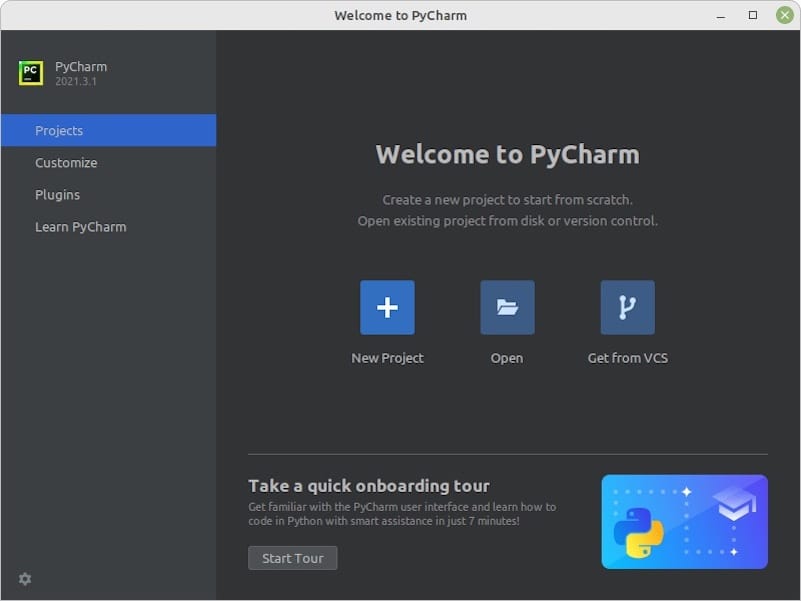
PyCharm’s first-run wizard guides you through essential configuration steps. You can import settings from previous PyCharm installations or start with default settings. The privacy policy screen allows you to choose whether to share usage statistics with JetBrains.
Basic Configuration
Configure PyCharm’s appearance by selecting your preferred UI theme – Light, Dark, or High Contrast. The dark theme reduces eye strain during extended coding sessions, while the light theme provides better readability in bright environments.
Install essential plugins for enhanced Python development. Recommended plugins include Git integration, Docker support, and specific framework plugins like Django or Flask if you work with web development. Access plugins through File > Settings > Plugins.
Configure the Python interpreter by navigating to File > Settings > Project > Python Interpreter. PyCharm automatically detects installed Python versions, but you can add custom interpreters or virtual environments as needed.
Project Setup
Create your first Python project by selecting “New Project” from the welcome screen. Choose your project location, interpreter, and initial project structure. PyCharm automatically creates a virtual environment for your project, maintaining dependency isolation.
Configure version control integration if you use Git, SVN, or other version control systems. PyCharm provides excellent integration with these tools, allowing seamless code management directly from the IDE.
Troubleshooting Common Installation Issues
Dependency Issues
Missing dependencies can prevent PyCharm from launching properly. Install common required packages:
sudo dnf install java-11-openjdk-devel libXtst libXrender fontconfigIf you encounter “libpython” errors, install Python development packages:
sudo dnf install python3-devel python3-tkinterPermission Problems
Permission errors often occur during installation or first launch. Ensure your user has proper ownership of PyCharm files:
sudo chown -R $USER:$USER ~/.PyCharm*
sudo chown -R $USER:$USER /opt/pycharm (if using tarball method)For snap installations, permission issues are typically resolved by reinstalling with the --classic flag.
Java-related Issues
PyCharm requires Java 8 or higher to function. Check your Java installation:
java -versionIf Java isn’t installed, install OpenJDK:
sudo dnf install java-11-openjdk-develSet the JAVA_HOME environment variable in your shell profile:
echo 'export JAVA_HOME=/usr/lib/jvm/java-11-openjdk' >> ~/.bashrc
source ~/.bashrcOptimizing PyCharm for AlmaLinux 10
Memory Configuration
Optimize PyCharm’s memory usage by editing the idea.vmoptions file. For snap installations, this file is located in the snap configuration directory. For tarball installations, find it in the bin directory.
Increase heap size for better performance with large projects:
-Xms512m
-Xmx2048m
-XX:ReservedCodeCacheSize=512mPerformance Tuning
Disable unnecessary plugins to improve startup time and reduce memory usage. Navigate to File > Settings > Plugins and disable plugins you don’t actively use.
Configure indexing settings to balance performance and functionality. Large projects benefit from adjusted indexing parameters in File > Settings > Advanced Settings.
Enable power save mode for laptops to extend battery life during development sessions. This mode disables background operations like inspections and suggestions.
AlmaLinux-specific Optimizations
Configure PyCharm to work optimally with AlmaLinux’s SELinux security framework. Ensure PyCharm has necessary permissions without compromising system security.
Set up proper font rendering for better code readability on AlmaLinux. Install Microsoft fonts if needed:
sudo dnf install curl cabextract xorg-x11-font-utils fontconfigUninstalling PyCharm
Removing Snap Installation
Uninstall PyCharm installed via Snap:
sudo snap remove pycharm-communityRemove configuration files:
rm -rf ~/.PyCharm*Removing Tarball Installation
For tarball installations, remove the installation directory:
sudo rm -rf /opt/pycharmRemove the symbolic link:
sudo rm /usr/local/bin/pycharmDelete the desktop entry:
sudo rm /usr/share/applications/pycharm.desktopClean up user configuration:
rm -rf ~/.PyCharm*Congratulations! You have successfully installed PyCharm. Thanks for using this tutorial for installing the PyCharm on your AlmaLinux OS 10 system. For additional Apache or useful information, we recommend you check the official JetBrains website.