
In this tutorial, we will show you how to install PyCharm on AlmaLinux 8. For those of you who didn’t know, PyCharm is a powerful and popular Integrated Development Environment (IDE) for Python programming. It offers a wide range of features and tools that make Python development more efficient and enjoyable. Whether you’re a beginner or an experienced Python developer, PyCharm can help you write, test, and debug your code more effectively.
This article assumes you have at least basic knowledge of Linux, know how to use the shell, and most importantly, you host your site on your own VPS. The installation is quite simple and assumes you are running in the root account, if not you may need to add ‘sudo‘ to the commands to get root privileges. I will show you the step-by-step installation of PyCharm IDE on an AlmaLinux 8. You can follow the same instructions for CentOS and Rocky Linux.
Prerequisites
- A server running one of the following operating systems: AlmaLinux 8, CentOS, or Rocky Linux 8.
- It’s recommended that you use a fresh OS install to prevent any potential issues.
- A minimum of 4GB RAM (8GB recommended).
- At least 2.5GB of free disk space.
- Python 2.7 or Python 3.5+ installed on your system.
- A
non-root sudo useror access to theroot user. We recommend acting as anon-root sudo user, however, as you can harm your system if you’re not careful when acting as the root.
Install PyCharm on AlmaLinux 8
Step 1. Before installing PyCharm, it’s essential to ensure that your AlmaLinux system is up-to-date. Open a terminal and run the following command to update the package list:
sudo dnf update sudo dnf install epel-release sudo dnf install python36-distutils-extra
This command will fetch the latest package information from the AlmaLinux repositories and ensure that you have the most up-to-date system before proceeding with the PyCharm installation.
Step 2. Installing Snap on AlmaLinux.
Now we run the following command below to install the Snap to your system:
sudo dnf install snapd
Once the installation is completed, we need to enable and start the Snapd daemon:
sudo systemctl enable --now snapd.socket sudo systemctl start --now snapd.socket
To enable classic Snap support, enter the following to create a symbolic link between /var/lib/snapd/snap and /snap:
sudo ln -s /var/lib/snapd/snap /snap
Verify the Snap installation:
snap --version
Step 3. Installing PyCharm on AlmaLinux 8.
Run the following command below to install Pycahrm to your AlmaLinux system:
### Pycahrm Community Edition ### sudo snap install pycharm-community --classic ### Pycharm Educational version ### sudo snap install pycharm-educational --classic ### Pycharm professional version ### sudo snap install pycharm-professional --classic
Keeping your PyCharm installation up-to-date is crucial for accessing the latest features and security updates:
sudo snap refresh pycharm-community
Step 4. Accessing PyCharm on AlmaLinux.
Once successfully installed, to start using the PyCharm, search using the Application Manager. Then click on the PyCharm icon to open the PyCharm application or you can launch PyCharm on Terminal using the following command:
pycharm
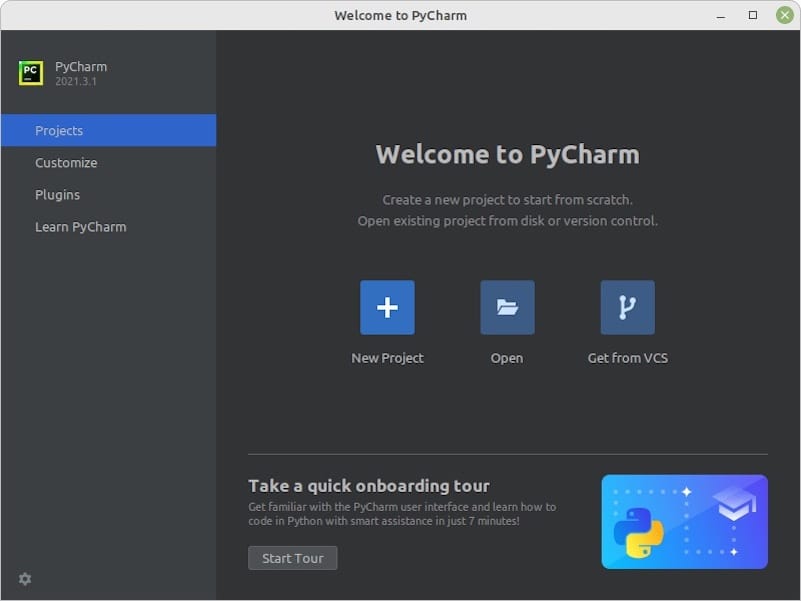
Congratulations! You have successfully installed PyCharm. Thanks for using this tutorial for installing PyCharm IDE (Integrated Development Environments) on your AlmaLinux 8 system. For additional help or useful information, we recommend you check the official PyCharm website.