How To Install PyCharm on Debian 12

In this tutorial, we will show you how to install PyCharm on Debian 12. Python, a versatile and widely used programming language, has gained immense popularity among developers due to its simplicity and powerful capabilities. To make Python development even more efficient and enjoyable, an Integrated Development Environment (IDE) like PyCharm can be invaluable.
This article assumes you have at least basic knowledge of Linux, know how to use the shell, and most importantly, you host your site on your own VPS. The installation is quite simple and assumes you are running in the root account, if not you may need to add ‘sudo‘ to the commands to get root privileges. I will show you the step-by-step installation of PyCharm on a Debian 12 (Bookworm).
Prerequisites
- A server running one of the following operating systems: Debian 12 (Bookworm).
- It’s recommended that you use a fresh OS install to prevent any potential issues.
- SSH access to the server (or just open Terminal if you’re on a desktop).
- Make sure your Debian 12 system is connected to the internet. An active connection is essential for downloading the required packages and updates during the installation.
- A
non-root sudo useror access to theroot user. We recommend acting as anon-root sudo user, however, as you can harm your system if you’re not careful when acting as the root.
Install PyCharm on Debian 12 Bookworm
Step 1. Before we install any software, it’s important to make sure your system is up to date by running the following apt commands in the terminal:
sudo apt update sudo apt upgrade
This command updates the package list and upgrades the installed packages to their latest versions.
Step 2. Installing Snapd.
Snapd is the package manager for Snap packages, which are containerized software packages that work across different Linux distributions. To install Snapd on Debian 12, execute the following command:
sudo apt install snapd
It’s essential to verify that Snapd has been installed correctly. You can do this by running the following command:
snap --version
This command should display the version of Snapd installed on your system, confirming that the installation was successful.
Step 3. Installing PyCharm on Debian 12.
Now that Snapd is installed, let’s proceed to install PyCharm. To discover the available PyCharm versions in the Snap store, execute:
snap find pycharm
Depending on your requirements, you may choose between the Community and Professional editions of PyCharm.
### Professional Edition ### sudo snap install pycharm-professional --classic
### Community Edition ### sudo snap install pycharm-community --classic
Step 4. Launch PyCharm on Debian.
After the installation is complete, you can launch PyCharm by simply typing the following command into your terminal:
pycharm-community
Or
pycharm-professional
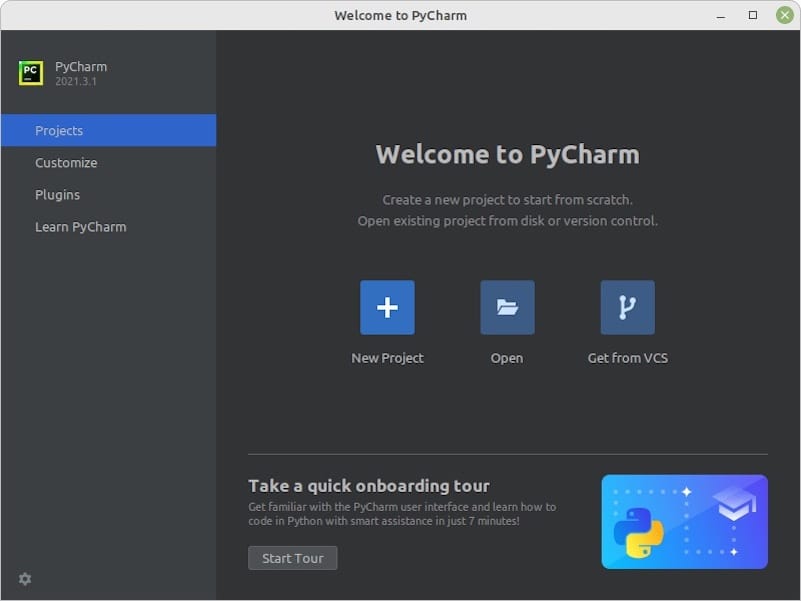
Step 5. Troubleshooting Tips.
If you encounter any issues during the installation process, consider the following troubleshooting tips:
-
Check Internet Connection: Ensure you have a stable internet connection before installing PyCharm via Snap.
- Snapd Installation Errors: If you face errors while installing Snapd, make sure your system is up to date and retry the installation. You can also consult the Snapd documentation for more guidance.
- Snap Version: Ensure you have the latest version of Snapd installed on your system. You can update Snapd by running
sudo apt update && sudo apt install snapdagain. -
PyCharm Edition: If you accidentally install the wrong edition of PyCharm or wish to switch to a different edition later, you can uninstall the existing version using
sudo snap remove pycharm-communityand then proceed with the installation of your desired edition.
Congratulations! You have successfully installed PyCharm. Thanks for using this tutorial to install the latest version of PyCharm on Debian 12 Bookworm. For additional help or useful information, we recommend you check the official PyCharm website.