How To Install PyCharm on Debian 13

PyCharm stands as the premier Python integrated development environment (IDE), offering developers a comprehensive platform for Python programming, web development, and data science projects. This powerful IDE has become the go-to choice for millions of Python developers worldwide, providing advanced features like intelligent code completion, robust debugging tools, and seamless version control integration.
Debian 13, the latest stable release of the renowned Linux distribution, provides an excellent foundation for Python development. Installing PyCharm on Debian 13 opens up a world of possibilities for both beginners and experienced developers. Whether you’re working on machine learning projects, web applications, or simple scripts, PyCharm’s feature-rich environment will significantly enhance your productivity.
This comprehensive guide covers five different installation methods, ensuring you can choose the approach that best fits your system requirements and preferences. From package managers like Snap and Flatpak to manual installations and the JetBrains Toolbox, we’ll walk through each method step-by-step. You’ll also learn essential post-installation configuration, troubleshooting techniques, and optimization strategies to get the most out of your PyCharm installation.
By following this detailed tutorial, you’ll have a fully functional PyCharm IDE running on your Debian 13 system, complete with proper Python interpreter configuration and essential plugins. Let’s dive into the world of professional Python development on Linux.
Understanding PyCharm Editions and System Requirements
PyCharm Editions Comparison
PyCharm comes in two distinct editions designed to meet different development needs. The Community Edition represents the free, open-source version that provides essential Python development tools. This edition includes intelligent code editor, integrated debugger, visual project navigation, and basic version control support. It’s perfect for students, hobby programmers, and developers working on smaller projects.
The Professional Edition offers advanced features for enterprise development. This paid version includes web development frameworks support (Django, Flask, FastAPI), database tools, remote development capabilities, scientific tools integration, and advanced profiling features. Professional developers working on complex applications or data science projects will benefit significantly from these enhanced capabilities.
System Requirements for Debian 13
Before installing PyCharm on Debian 13, ensure your system meets the minimum hardware requirements. Your machine should have at least 4 GB of RAM, though 8 GB or more is recommended for optimal performance. The installation requires approximately 3.5 GB of free disk space for the IDE itself, plus additional space for projects and virtual environments.
PyCharm supports Python versions 2.7 and 3.6 through 3.12, making it compatible with most modern Python projects. The IDE includes a bundled Java runtime environment, eliminating the need for separate Java installation. Your monitor resolution should be at least 1024×768, though higher resolutions provide a better development experience with multiple panels and tool windows.
Preparing Your Debian 13 System
System Updates
Start by updating your Debian 13 system to ensure all packages are current. Open a terminal and run the following commands:
sudo apt update
sudo apt upgrade -yVerify your Debian version to confirm you’re running Debian 13:
lsb_release -aThis preparation step ensures compatibility and reduces potential conflicts during PyCharm installation.
Installing Dependencies
Install essential development tools and libraries that PyCharm may require. Execute these commands to install necessary dependencies:
sudo apt install -y curl wget gnupg2 software-properties-common
sudo apt install -y build-essential python3 python3-pip python3-venv
sudo apt install -y git libfontconfig1 libxrender1 libxtst6These packages provide Python development tools, version control support, and graphical libraries essential for PyCharm’s proper functioning. The installation process typically completes within 5-10 minutes, depending on your internet connection speed.
Installation Method 1: Using Snap Package Manager
Installing Snapd on Debian 13
Snap packages offer a convenient way to install PyCharm with automatic dependency resolution. First, install the snapd package manager:
sudo apt update
sudo apt install snapdEnable and start the snapd service:
sudo systemctl enable --now snapd.socketCreate the necessary symbolic link for snap command accessibility:
sudo ln -s /var/lib/snapd/snap /snapInstall the core snap to complete the setup:
sudo snap install coreRestart your system or log out and back in to ensure snap commands work properly.
Installing PyCharm via Snap
Install PyCharm Community Edition using the snap command:
sudo snap install pycharm-community --classicThe --classic flag is crucial as it grants PyCharm access to system resources outside the snap sandbox. For PyCharm Professional Edition users:
sudo snap install pycharm-professional --classicThe installation process downloads approximately 400MB of data and completes in 10-15 minutes. Snap automatically handles dependencies and creates desktop integration.
Launching PyCharm from Snap
Launch PyCharm from the command line:
pycharm-communityAlternatively, find PyCharm in your application menu under “Development” or “Programming.” The first launch may take longer as PyCharm initializes its configuration files and indexes system libraries.
Installation Method 2: Using Flatpak Package Manager
Setting Up Flatpak
Flatpak provides another sandboxed installation option with excellent security features. Install Flatpak on Debian 13:
sudo apt install flatpakAdd the Flathub repository, which hosts most Flatpak applications:
flatpak remote-add --if-not-exists flathub https://flathub.org/repo/flathub.flatpakrepoRestart your system to complete Flatpak integration with your desktop environment. This ensures proper application menu integration and file associations.
Installing PyCharm via Flatpak
Install PyCharm Community Edition through Flatpak:
flatpak install flathub com.jetbrains.PyCharm-CommunityFor Professional Edition users:
flatpak install flathub com.jetbrains.PyCharm-ProfessionalFlatpak’s sandboxing provides enhanced security by isolating PyCharm from system files. The installation includes all necessary runtime dependencies and creates proper desktop integration automatically.
Running PyCharm from Flatpak
Launch PyCharm using the Flatpak command:
flatpak run com.jetbrains.PyCharm-CommunityPyCharm will also appear in your application launcher with proper icons and descriptions. Flatpak applications update independently, ensuring you receive PyCharm updates without affecting system packages.
Installation Method 3: Manual Installation from Tarball
Downloading PyCharm Tarball
Manual installation provides maximum control over PyCharm placement and configuration. Visit the official JetBrains download page and obtain the Linux tarball. Use wget for command-line downloading:
cd ~/Downloads
wget https://download.jetbrains.com/python/pycharm-community-2025.2.tar.gzVerify the download integrity using the provided SHA-256 checksum:
sha256sum pycharm-community-2025.2.tar.gzCompare the output with the checksum provided on the JetBrains website to ensure file integrity.
Extracting and Installing
Extract PyCharm to the recommended /opt directory:
sudo tar -xzf pycharm-community-2025.2.tar.gz -C /opt/
sudo mv /opt/pycharm-community-* /opt/pycharm-communitySet appropriate permissions for the installation directory:
sudo chown -R root:root /opt/pycharm-community
sudo chmod -R 755 /opt/pycharm-communityThe /opt directory provides a clean separation between system packages and manually installed software. This approach prevents conflicts with package manager installations and simplifies future updates.
Creating Launch Scripts and Shortcuts
Execute the PyCharm startup script:
/opt/pycharm-community/bin/pycharm.shCreate a desktop launcher for convenient access:
cat > ~/.local/share/applications/pycharm.desktop << EOF
[Desktop Entry]
Type=Application
Name=PyCharm Community
Icon=/opt/pycharm-community/bin/pycharm.png
Exec=/opt/pycharm-community/bin/pycharm.sh
Comment=Python IDE for Professional Developers
Categories=Development;IDE;
Terminal=false
EOFAdd PyCharm to your system PATH for command-line access:
echo 'export PATH="/opt/pycharm-community/bin:$PATH"' >> ~/.bashrc
source ~/.bashrcInstallation Method 4: Using JetBrains Toolbox App
Installing JetBrains Toolbox
The JetBrains Toolbox App provides centralized management for all JetBrains IDEs. Download the Toolbox App:
cd ~/Downloads
wget https://download.jetbrains.com/toolbox/jetbrains-toolbox-1.28.1.15219.tar.gzExtract and install Toolbox:
tar -xzf jetbrains-toolbox-*.tar.gz
cd jetbrains-toolbox-*/
./jetbrains-toolboxThe Toolbox App creates a system tray icon and installs itself for automatic startup. Configure your JetBrains account during the initial setup process.
Installing PyCharm through Toolbox
Launch the Toolbox App and browse available IDEs. Click “Install” next to PyCharm Community or Professional Edition. The Toolbox handles downloads, installation, and desktop integration automatically.
Select your preferred installation directory and launch options during setup. The Toolbox App maintains separate installations for different PyCharm versions, enabling easy version switching.
Benefits of Toolbox Installation
The Toolbox App excels at version management and updates. It automatically notifies you about new PyCharm releases and handles the update process seamlessly. Licensed Professional users can manage their subscriptions directly through the Toolbox interface.
The centralized approach simplifies IDE management across multiple JetBrains products. You can install CLion, IntelliJ IDEA, and other JetBrains IDEs through the same interface while maintaining consistent configuration.
Installation Method 5: Using DEB Package
Obtaining PyCharm DEB Package
DEB packages provide native Debian integration with proper dependency management. Download the PyCharm DEB package from the JetBrains website or trusted third-party repositories.
Verify package authenticity using GPG signatures:
gpg --verify pycharm-community.deb.sig pycharm-community.debDEB packages integrate seamlessly with apt package management, allowing for consistent updates and dependency tracking.
Installing via Command Line
Install the DEB package using dpkg:
sudo dpkg -i pycharm-community.debIf dependency issues arise, resolve them using apt:
sudo apt-get install -fThis command automatically downloads and installs any missing dependencies required by PyCharm.
GUI Installation Method
Double-click the DEB package in your file manager to launch the graphical installer. The system software installer guides you through the installation process with a user-friendly interface.
Complete the installation by accepting the license agreement and confirming installation permissions. The GUI method provides clear progress indication and error reporting.
Post-Installation Configuration and Setup
First Launch and Initial Setup
Launch PyCharm for the first time to begin the configuration wizard. Accept the user agreement and configure data sharing preferences according to your privacy requirements.
The initial setup wizard guides you through essential configuration steps:
- Import settings from previous PyCharm installations
- Select your preferred UI theme (Light, Dark, or High Contrast)
- Configure keymap schemes (Default, Eclipse, Visual Studio, etc.)
- Install featured plugins for enhanced functionality
Professional Edition users must activate their license during initial setup. Enter your JetBrains account credentials or license key to unlock advanced features.
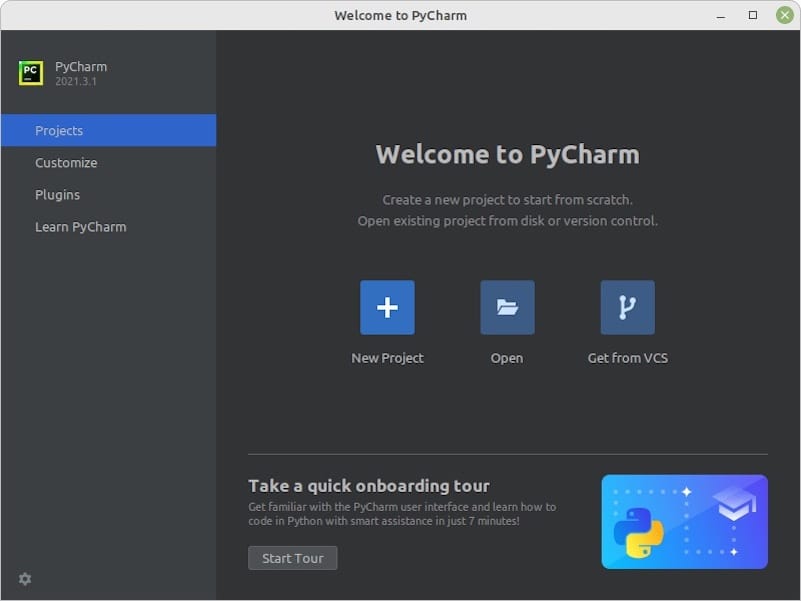
Configuring Python Interpreters
Configure Python interpreters to match your development environment. Navigate to File → Settings → Project → Python Interpreter. Add system Python interpreters by clicking the gear icon and selecting “Add Interpreter.”
Create virtual environments for project isolation:
python3 -m venv ~/myproject/venv
source ~/myproject/venv/bin/activatePoint PyCharm to your virtual environment interpreter located at ~/myproject/venv/bin/python. This approach prevents package conflicts and maintains clean project dependencies.
Configure Conda environments for data science workflows. PyCharm automatically detects existing Conda installations and allows easy environment switching within projects.
Essential Plugins and Settings
Install recommended plugins for enhanced Python development:
- Python Community Edition (pre-installed in Community version)
- Git Integration for version control
- Database Tools for database connectivity
- Markdown Support for documentation
- Docker Integration for containerized development
Customize your development environment through File → Settings:
- Configure code style settings for PEP 8 compliance
- Set up live templates for common code patterns
- Configure external tools integration
- Adjust memory settings for optimal performance
Verification and Troubleshooting
Verifying Successful Installation
Test your PyCharm installation by creating a new Python project. Navigate to File → New Project and configure your project settings. Create a simple Python file with the following test code:
def main():
print("Hello, PyCharm on Debian 13!")
if __name__ == "__main__":
main()Run the script using Ctrl+Shift+F10 to verify code execution capabilities. Test debugging functionality by setting breakpoints and using the integrated debugger.
Verify plugin functionality by testing code completion, syntax highlighting, and error detection. These features confirm that PyCharm has properly integrated with your Python environment.
Common Installation Issues
Dependency Resolution Problems: If PyCharm fails to launch due to missing libraries, install the required packages:
sudo apt install libfontconfig1 libxrender1 libxtst6 libxi6Permission Issues: Ensure proper file permissions for manual installations:
sudo chown -R $USER:$USER ~/.PyCharm*/
chmod -R 755 ~/.PyCharm*/Java Runtime Conflicts: PyCharm includes a bundled JVM, but system Java installations may interfere. Specify the bundled runtime in the startup script if needed.
Desktop Integration Problems: Recreate desktop entries if PyCharm doesn’t appear in application menus:
desktop-file-install --dir=$HOME/.local/share/applications ~/.local/share/applications/pycharm.desktopPerformance Optimization
Optimize PyCharm performance for your system resources. Increase heap memory allocation for large projects by editing the pycharm.vmoptions file:
-Xms512m
-Xmx2048mFor systems with limited resources, disable unnecessary plugins and reduce indexing scope to improve startup times and responsiveness.
Configure power save mode to reduce CPU usage during extended coding sessions. This feature limits background processes while maintaining core functionality.
Maintaining and Updating PyCharm
Update Methods by Installation Type
Snap Packages: Snap automatically updates PyCharm in the background. Check for updates manually:
sudo snap refresh pycharm-communityFlatpak Packages: Update through the Flatpak system:
flatpak update com.jetbrains.PyCharm-CommunityManual Installations: Download new versions and extract them to replace existing installations. Preserve your configuration by backing up the settings directory.
Toolbox App: The Toolbox automatically notifies you about updates and handles the upgrade process. Enable automatic updates in Toolbox settings for seamless maintenance.
Best Practices for Updates
Create configuration backups before major updates to preserve custom settings and plugins. Export settings through File → Manage IDE Settings → Export Settings.
Test updates in development environments before applying them to production systems. This practice prevents disruption to critical development workflows.
Maintain rollback capabilities by keeping previous PyCharm versions available. Manual installations particularly benefit from version archiving strategies.
Congratulations! You have successfully installed PyCharm. Thanks for using this tutorial to install the latest version of PyCharm on Debian 13 “Trixie”. For additional help or useful information, we recommend you check the official PyCharm website.