How To Install PyCharm on Fedora 39

In this tutorial, we will show you how to install PyCharm on Fedora 39. PyCharm, a powerful integrated development environment (IDE) for Python, significantly enhances the efficiency of Python developers. This guide will walk you through the process of installing PyCharm on Fedora 39 using the command line, emphasizing the importance of a seamless command-line installation.
This article assumes you have at least basic knowledge of Linux, know how to use the shell, and most importantly, you host your site on your own VPS. The installation is quite simple and assumes you are running in the root account, if not you may need to add ‘sudo‘ to the commands to get root privileges. I will show you the step-by-step installation of the PyCharm on a Fedora 39.
Prerequisites
Before diving into the installation process, let’s ensure that you have everything you need:
- A server running one of the following operating systems: Fedora 39.
- It’s recommended that you use a fresh OS install to prevent any potential issues.
- You will need access to the terminal to execute commands. Fedora 39 provides the Terminal application for this purpose. It can be found in your Applications menu.
- You’ll need an active internet connection to download PyCharm and its dependencies.
- A
non-root sudo useror access to theroot user. We recommend acting as anon-root sudo user, however, as you can harm your system if you’re not careful when acting as the root.
Install PyCharm on Fedora 39
Step 1. Before installing any software, it’s crucial to ensure that your system is up-to-date. Open a terminal and execute the following commands:
sudo dnf clean all sudo dnf update
This ensures that you have the latest packages and dependencies required for a smooth installation.
Step 2. Installing Snap.
To install Snap on Fedora 39, use the following commands:
sudo dnf install snapd
Once installed, enable and start the Snapd service:
sudo systemctl enable --now snapd.socket
Ensure Snap is installed and running by checking its version:
snap --version
Step 3. Installing PyCharm on Fedora 39.
With the environment prepared, installing PyCharm using Snap becomes a straightforward process. Open a terminal and install PyCharm using the following command:
sudo snap install pycharm-community --classic
Step 4. Launch PyCharm on Fedora.
After the installation is complete, you can launch PyCharm from the applications menu or by running the following command in the terminal.
pycharm-community
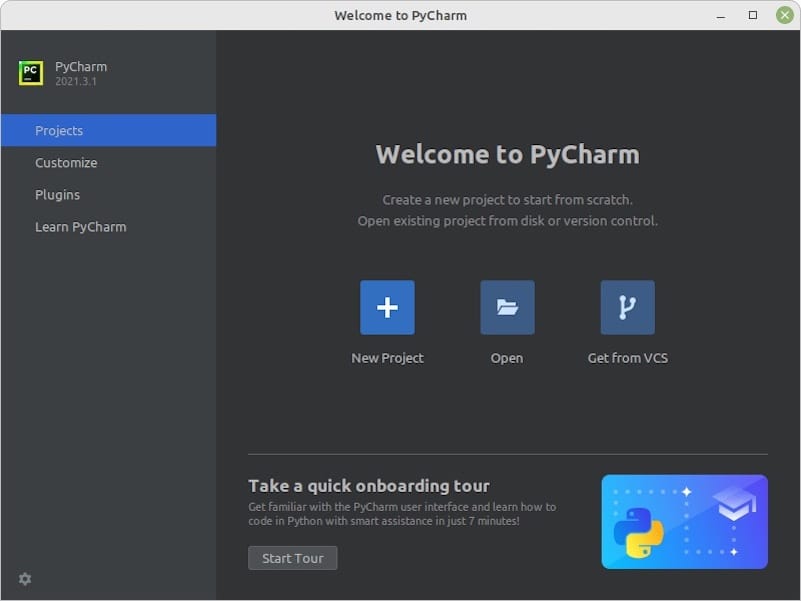
Congratulations! You have successfully installed PyCharm. Thanks for using this tutorial for installing the PyCharm on your Fedora 39 system. For additional Apache or useful information, we recommend you check the official JetBrains website.