How To Install PyCharm on Rocky Linux 10

PyCharm stands as one of the most powerful and versatile Python IDEs available today, offering developers a comprehensive suite of tools for efficient Python development. Installing PyCharm on Rocky Linux 10 provides developers with a robust, enterprise-grade environment that combines the reliability of Red Hat Enterprise Linux with cutting-edge development capabilities. This comprehensive guide walks through multiple installation methods, ensuring you can choose the approach that best fits your development workflow and system requirements.
What is PyCharm and Why Choose It for Rocky Linux Development?
Understanding PyCharm’s Core Capabilities
PyCharm is a sophisticated Integrated Development Environment (IDE) developed by JetBrains, specifically designed to enhance Python programming productivity. The IDE provides intelligent code completion, advanced debugging capabilities, and seamless integration with version control systems like Git and SVN. Beyond basic code editing, PyCharm offers sophisticated refactoring tools, code inspections, and automated error detection that significantly reduces development time.
The IDE’s built-in terminal integration allows developers to execute shell commands directly within the development environment, eliminating the need to switch between applications. This seamless integration proves particularly valuable when working with Linux systems where command-line operations are essential for system administration and development tasks.
PyCharm Edition Overview
PyCharm offers three distinct editions to cater to different development needs and budgets. The Community Edition provides core Python development features completely free of charge, making it an excellent choice for individual developers, open-source projects, and educational purposes. This edition includes essential features like code completion, debugging, and basic refactoring tools.
The Professional Edition expands functionality with advanced web development frameworks, database integration tools, and support for multiple programming languages beyond Python. Professional users gain access to sophisticated debugging tools, remote development capabilities, and enterprise-level features designed for complex development projects.
The Educational Edition offers the same functionality as the Professional version but remains free for students and educators, supporting academic Python development initiatives. Additionally, JetBrains recently introduced a unified PyCharm approach, automatically providing a 30-day Professional trial to all users, allowing evaluation of advanced features before making purchasing decisions.
Rocky Linux Advantages for PyCharm Development
Rocky Linux 10 provides an ideal foundation for PyCharm development due to its enterprise-grade stability and robust security features. As a community-driven, downstream rebuild of Red Hat Enterprise Linux, Rocky Linux offers long-term support and predictable release cycles that align perfectly with professional development requirements.
The distribution’s strong Python ecosystem support ensures compatibility with various Python versions and development frameworks. Rocky Linux’s package management system provides access to extensive software repositories, making it easy to install additional development tools and libraries required for complex Python projects.
System Requirements and Prerequisites
Hardware Specifications for Optimal Performance
Before installing PyCharm on Rocky Linux 10, ensuring your system meets the minimum hardware requirements guarantees smooth operation and optimal performance. The minimum RAM requirement stands at 2 GB of free memory, though JetBrains strongly recommends 8 GB of total system RAM for professional development work.
CPU requirements remain flexible, with any modern processor capable of running PyCharm effectively. However, multi-core processors significantly enhance performance due to PyCharm’s multithreading capabilities for various operations and processes. The IDE can utilize additional CPU cores for indexing, code analysis, and background tasks, making multi-core systems substantially faster.
Storage requirements include a minimum of 3.5 GB of disk space, with 5 GB recommended for optimal performance. SSD storage dramatically improves IDE startup times, project loading speeds, and overall responsiveness compared to traditional hard drives. Monitor resolution should be at least 1024×768 pixels, though 1920×1080 or higher resolutions provide better visibility for complex code structures and multiple panel layouts.
Software Prerequisites and Dependencies
Rocky Linux 10 systems require specific software components before PyCharm installation can proceed successfully. The system must have sudo access or root privileges for installing packages and modifying system configurations. Python support spans versions 2.7 and 3.8 through 3.14, ensuring compatibility with both legacy and modern Python codebases.
One significant advantage of modern PyCharm installations is the bundled JetBrains Runtime, based on JBR 21, eliminating the need for separate Java installations. This bundled runtime ensures compatibility and reduces potential conflicts with system-installed Java versions.
Network connectivity remains essential for downloading installation packages, updates, and accessing online documentation. Terminal access enables command-line operations required for various installation methods and system configuration tasks.
Pre-installation System Preparation
Preparing your Rocky Linux 10 system involves updating existing packages and installing essential repositories. Begin by updating the system package database:
sudo dnf check-update
sudo dnf update -yInstall additional repositories and utilities that may be required during the installation process:
sudo dnf install dnf-utils epel-release -y
sudo dnf install wget curl tar -yVerify available disk space to ensure sufficient storage for PyCharm installation:
df -hCheck your current user’s sudo permissions to avoid installation interruptions:
sudo -lInstallation Method 1: Using Snap Package Manager
Installing and Configuring Snapd
Snap packages provide a convenient, self-contained installation method that includes all necessary dependencies and ensures automatic updates. Rocky Linux 10 systems require manual snapd installation since it’s not included by default.
Install the snapd package manager:
sudo dnf install snapd -yEnable and start the snapd service to ensure it runs at system startup:
sudo systemctl enable --now snapd
sudo systemctl start snapdInstall the core snap package, which provides the foundation for all other snap applications:
sudo snap install coreCreate the required symbolic link for proper snap functionality:
sudo ln -s /var/lib/snapd/snap /snapVerify snapd installation by checking the service status:
sudo systemctl status snapd
snap --versionInstalling PyCharm via Snap
With snapd properly configured, installing PyCharm becomes straightforward. The snap repository offers all three PyCharm editions with simple command-line installation.
Install PyCharm Community Edition (free version):
sudo snap install pycharm-community --classicFor users requiring advanced features, install PyCharm Professional Edition:
sudo snap install pycharm-professional --classicEducational users can install the specialized educational version:
sudo snap install pycharm-educational --classicThe --classic flag is mandatory for PyCharm snap packages because they require full system access to function properly. This classic confinement disables the usual snap security sandbox, allowing PyCharm to access system resources, external tools, and development frameworks without restrictions.
Understanding Snap Package Management
Snap packages automatically update to the latest stable versions, ensuring you always have the most recent PyCharm release with security patches and feature improvements. This automatic updating can be controlled through snap settings if you prefer manual update management.
List all installed snap packages to verify your PyCharm installation:
sudo snap listCheck for available PyCharm versions and channels:
snap info pycharm-communityInstall specific PyCharm versions using channel specifications:
sudo snap install pycharm-community --channel=2024.1/stable --classicAccess edge channel builds for testing new features (not recommended for production):
sudo snap install pycharm-community --classic --edgeInstallation Method 2: Manual Tar Archive Installation
Downloading PyCharm Archive Files
Manual tar archive installation provides complete control over PyCharm placement and configuration, making it ideal for custom deployment scenarios or systems where snap packages aren’t suitable. This method works universally across all Linux distributions and doesn’t require additional package managers.
Navigate to the official JetBrains PyCharm download page using your web browser or download directly via command line. For command-line downloads, use wget or curl:
cd ~/Downloads
wget https://download.jetbrains.com/python/pycharm-community-2025.1.3.1.tar.gzVerify download integrity using SHA checksums provided on the download page:
sha256sum pycharm-community-2025.1.3.1.tar.gzCompare the output with the official checksum to ensure file integrity and security.
Extracting and Installing PyCharm
Extract the downloaded archive to a temporary location for initial setup:
tar -xvzf pycharm-community-2025.1.3.1.tar.gzFor system-wide installation accessible to all users, extract directly to the /opt/ directory, which follows Linux filesystem hierarchy standards:
sudo tar xzf pycharm-community-2025.1.3.1.tar.gz -C /opt/This installation location provides several advantages: it’s accessible to all system users, follows standard Linux directory conventions, and separates application files from user data and system configuration files.
Change ownership of the installation directory if necessary:
sudo chown -R root:root /opt/pycharm-community-2025.1.3.1/
sudo chmod -R 755 /opt/pycharm-community-2025.1.3.1/Launching and Configuring PyCharm
Navigate to the PyCharm binary directory:
cd /opt/pycharm-community-2025.1.3.1/bin/Make the PyCharm launcher script executable:
chmod u+x pycharm.shLaunch PyCharm for the first time:
sh pycharm.shThe initial startup triggers PyCharm’s setup wizard, guiding you through essential configuration options. During first launch, PyCharm may request permission to send anonymous usage statistics to JetBrains for product improvement purposes.
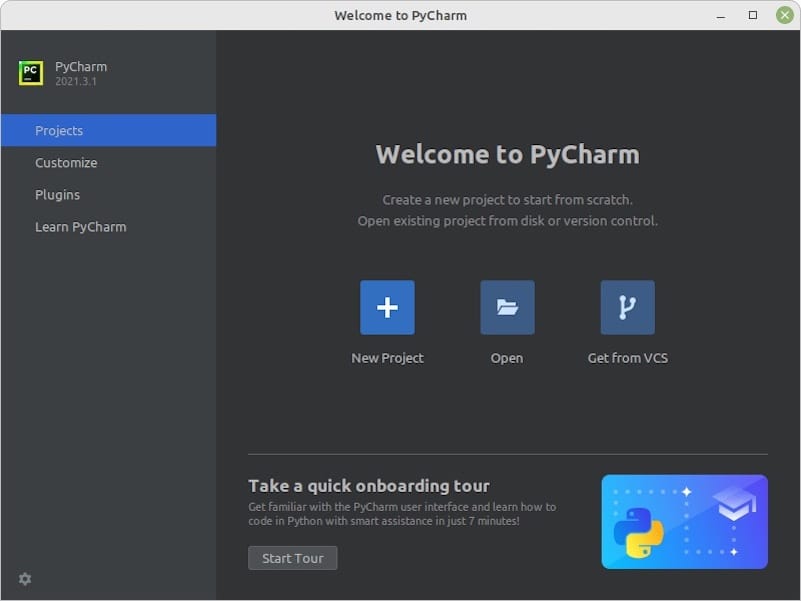
Create a desktop shortcut for convenient access by creating a .desktop file:
sudo nano /usr/share/applications/pycharm.desktopAdd the following content:
[Desktop Entry]
Version=1.0
Type=Application
Name=PyCharm Community Edition
Icon=/opt/pycharm-community-2024.1.1/bin/pycharm.png
Exec=/opt/pycharm-community-2024.1.1/bin/pycharm.sh %f
Comment=Python IDE for Professional Developers
Categories=Development;IDE;
Terminal=false
StartupWMClass=jetbrains-pycharmInstallation Method 3: JetBrains Toolbox App
Toolbox App Installation Process
The JetBrains Toolbox App provides centralized management for all JetBrains IDEs, offering version control, automatic updates, and simplified installation processes. This method particularly benefits developers working with multiple JetBrains products.
Download the Toolbox App archive from the official JetBrains website:
cd ~/Downloads
wget https://download.jetbrains.com/toolbox/jetbrains-toolbox-1.27.3.14493.tar.gzExtract the Toolbox App to your Downloads directory:
sudo tar xzf jetbrains-toolbox-1.27.3.14493.tar.gz -C ~/Downloads/Navigate to the extracted directory and locate the binary:
cd ~/Downloads/jetbrains-toolbox-1.27.3.14493/binLaunch the Toolbox App for initial setup:
./jetbrains-toolboxManaging PyCharm Through Toolbox
The Toolbox interface automatically displays available JetBrains products, including all PyCharm editions. Click the Install button next to your preferred PyCharm version to begin the installation process. The Toolbox App handles downloading, installation, and initial configuration automatically.
The Versions tab allows selection of specific PyCharm releases, including stable versions, release candidates, and early access program builds. This flexibility enables testing new features while maintaining stable production environments.
Toolbox benefits include automatic IDE updates, project management capabilities, and centralized license management for Professional editions. The app maintains separate installations for different PyCharm versions, allowing side-by-side comparisons and gradual migration between versions.
Post-Installation Configuration and Setup
Initial PyCharm Configuration
PyCharm’s first launch presents a comprehensive setup wizard designed to customize the development environment according to your preferences and requirements. The wizard covers essential settings including UI themes, keymap preferences, and plugin selections.
Privacy settings allow control over data sharing with JetBrains for product improvement purposes. Choose your preferred level of anonymous usage data collection based on your privacy requirements and organizational policies.
Import existing IDE settings if migrating from other development environments like Visual Studio Code. PyCharm can automatically detect and import relevant configuration files, preserving customized shortcuts, themes, and workflow preferences.
Python Interpreter Configuration
Proper Python interpreter configuration ensures PyCharm can execute and debug your Python code effectively. Navigate to File > Settings > Project > Python Interpreter to configure project-specific Python environments.
PyCharm supports multiple interpreter types including system Python installations, virtual environments, and conda environments. Virtual environment integration enables isolated project dependencies and prevents conflicts between different projects’ requirements.
Configure package management settings to specify preferred package installation sources and update policies. PyCharm integrates with pip, conda, and other Python package managers for seamless dependency management.
Creating Desktop Integration
For optimal desktop integration, create application menu entries and desktop shortcuts that follow your desktop environment’s conventions. Most Linux desktop environments automatically recognize properly configured .desktop files.
Use PyCharm’s built-in desktop entry creation tool by navigating to Tools > Create Desktop Entry from within the IDE. This automated process generates appropriate desktop integration files with correct paths and permissions.
Configure file associations to automatically open Python files in PyCharm when double-clicked in file managers. This integration streamlines development workflows by reducing the steps required to begin editing code.
Troubleshooting Common Installation Issues
Resolving Snap-Related Problems
Snap installation failures often result from insufficient permissions, network connectivity issues, or conflicting package installations. Verify snapd service status and restart if necessary:
sudo systemctl restart snapd
sudo systemctl status snapdClear snap cache and retry installation if package downloads fail:
sudo snap refresh
sudo snap install pycharm-community --classicAddress classic confinement errors by ensuring the /snap symbolic link exists and points to the correct location:
ls -la /snap
sudo ln -s /var/lib/snapd/snap /snapFixing Archive Installation Issues
Manual archive installation problems typically involve file permissions, missing dependencies, or incorrect extraction procedures. Verify archive integrity using checksum validation before proceeding with troubleshooting.
Permission-related issues during extraction require appropriate sudo usage and directory ownership verification:
sudo chown -R $USER:$USER ~/Downloads/pycharm-community-*/Missing dependencies can prevent PyCharm from launching properly. Install additional development tools and libraries:
sudo dnf groupinstall "Development Tools" -y
sudo dnf install python3-devel python3-pip -yAddressing Runtime Performance Issues
Memory-related performance problems often occur on systems with limited RAM or when running multiple resource-intensive applications simultaneously. Adjust PyCharm’s memory allocation by modifying the IDE’s configuration files:
Navigate to the PyCharm installation directory and edit pycharm64.vmoptions:
nano /opt/pycharm-community-2024.1.1/bin/pycharm64.vmoptionsIncrease heap size allocation:
-Xms256m
-Xmx2048mDebug Python interpreter issues by verifying Python installation and PATH configuration. Install Python development packages if debugging fails:
sudo dnf install python3-devel python3-debuginfo -yPerformance Optimization and Best Practices
System Performance Tuning
Optimize PyCharm performance by configuring appropriate memory settings, utilizing SSD storage, and ensuring adequate system resources. SSD storage dramatically improves IDE startup times, project indexing speed, and overall responsiveness compared to traditional hard drives.
Multi-core CPU systems benefit from PyCharm’s multithreading capabilities, which distribute code analysis, indexing, and background tasks across available processor cores. Ensure your system’s CPU scheduling allows PyCharm to utilize multiple cores effectively.
Configure swap memory appropriately for systems with limited RAM. While swap cannot replace physical memory, proper swap configuration prevents system freezes during memory-intensive operations:
sudo swapon --show
sudo fallocate -l 4G /swapfile
sudo chmod 600 /swapfile
sudo mkswap /swapfile
sudo swapon /swapfileIDE Configuration Optimization
Disable unnecessary plugins to reduce memory usage and improve startup performance. Navigate to File > Settings > Plugins and deactivate features you don’t regularly use. Focus on maintaining only essential plugins for your specific development workflow.
Optimize project indexing by excluding unnecessary directories from PyCharm’s code analysis. Navigate to File > Settings > Project > Project Structure and mark build directories, temporary files, and large data directories as excluded.
Configure code inspection settings to balance thoroughness with performance. Intensive code analysis features provide valuable insights but consume system resources. Adjust inspection levels based on your system capabilities and development requirements.
Security and Maintenance Considerations
Implement regular backup strategies for PyCharm configurations, project files, and custom settings. Export IDE settings periodically to preserve customizations and enable quick recovery after system changes or reinstallations.
Keep PyCharm updated to the latest stable version to ensure security patches, bug fixes, and new feature availability. Snap installations handle updates automatically, while manual installations require periodic checking for new releases.
Monitor system resource usage during development to identify performance bottlenecks and optimize accordingly. Use system monitoring tools to track CPU, memory, and disk usage patterns during typical development workflows.
Alternative Installation Approaches and Considerations
Flatpak Installation Method
Flatpak provides an alternative containerized application distribution method that competes with Snap packages. While not officially supported by JetBrains, community-maintained Flatpak packages offer another installation option for users who prefer this packaging format.
Install Flatpak support on Rocky Linux 10:
sudo dnf install flatpak -y
flatpak remote-add --if-not-exists flathub https://flathub.org/repo/flathub.flatpakrepoInstall PyCharm via Flatpak (community-maintained):
flatpak install flathub com.jetbrains.PyCharm-CommunityFlatpak installations provide sandboxed environments with controlled system access, potentially offering better security isolation compared to classic snap packages or manual installations.
Containerized Development Environments
Docker-based PyCharm deployments enable consistent development environments across different systems and teams. Create Dockerfiles that include PyCharm installations alongside project dependencies for reproducible development setups.
Container-based approaches particularly benefit teams requiring identical development environments or organizations with strict security and compliance requirements. These deployments ensure consistent tool versions, dependencies, and configurations across all team members.
Package Manager Considerations
When choosing installation methods, consider long-term maintenance requirements, update policies, and integration with existing system management practices. Snap packages provide automatic updates but require snapd system integration. Manual installations offer complete control but require manual maintenance.
Enterprise environments may prefer manual installations for centralized software deployment and version control. Individual developers often benefit from Snap or Toolbox App installations for simplified maintenance and automatic updates.
Congratulations! You have successfully installed PyCharm. Thanks for using this tutorial for installing PyCharm on your Rocky Linux 10 system. For additional Apache or useful information, we recommend you check the official JetBrains website.