
In this tutorial, we will show you how to install PyCharm on Ubuntu 20.04 LTS. For those of you who didn’t know, PyCharm offers three editions: Community, Professional, and Educational. The Community edition is a free and open-source IDE suitable for basic Python development, while the Professional edition caters to advanced users, offering web development frameworks, databases, and scientific tools. The Educational edition is a free version of the Professional edition for students and teachers.
This article assumes you have at least basic knowledge of Linux, know how to use the shell, and most importantly, you host your site on your own VPS. The installation is quite simple and assumes you are running in the root account, if not you may need to add ‘sudo‘ to the commands to get root privileges. I will show you the step-by-step installation of PyCharm on an Ubuntu 20.04 (Focal Fossa) server. You can follow the same instructions for Ubuntu 18.04, 16.04, and any other Debian-based distribution like Linux Mint.
Prerequisites
- A server running one of the following operating systems: Ubuntu 20.04, 18.04, and any other Debian-based distribution like Linux Mint or elementary OS.
- It’s recommended that you use a fresh OS install to prevent any potential issues.
- Stable internet connection for downloading the software packages.
- A
non-root sudo useror access to theroot user. We recommend acting as anon-root sudo user, however, as you can harm your system if you’re not careful when acting as the root.
Install PyCharm on Ubuntu 20.04 LTS Focal Fossa
Step 1. Before installing PyCharm, it’s essential to update the system package list and upgrade existing packages:
sudo apt update sudo apt upgrade
Next, make sure that Python is installed on your system. PyCharm supports Python versions 3.6 and higher. You can check the installed Python version by running:
python3 --version
Step 2. Installing PyCharm on Ubuntu 20.04.
- Install PyCharm in Ubuntu using Snap.
One of the easiest ways to install PyCharm on Ubuntu 20.04 LTS is by using the Snap package manager. Snap is a package manager that allows you to install and manage applications in a secure and isolated environment.
You can install PyCharm from the Snap Store with the following command, select your preferred version to install:
$ sudo snap install pycharm-community --classic OR $ sudo snap install pycharm-professional --classic OR $ sudo snap install pycharm-educational --classic
The --classic flag is necessary as it grants the application full access to the system, which is needed by development tools like PyCharm.
After the installation is complete, you can verify that PyCharm has been successfully installed by running the following command:
snap list
This command will display a list of all the installed snap packages, including PyCharm. You should see either pycharm-community or pycharm-professional in the list, depending on which edition you installed.
One of the benefits of installing PyCharm via Snap is that it will automatically update to the latest version when a new release is available. The Snap package manager will handle the update process, ensuring that you always have the most up-to-date version of PyCharm.
Step 3. Accessing PyCharm on Ubuntu.
Now, you can run PyCharm from the Application Menu of Ubuntu 20.04 LTS.
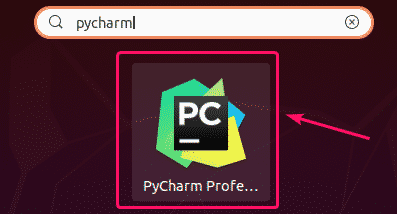
Or you can start the PyCharm using the below command:
$ pycharm-community OR $ pycharm-professional OR $ pycharm-educational
Congratulations! You have successfully installed PyCharm. Thanks for using this tutorial for installing PyCharm on the Ubuntu 20.04 LTS (Focal Fossa) system. For additional help or useful information, we recommend you check the official PyCharm website.