How To Install qBittorrent on Fedora 36

In this tutorial, we will show you how to install qBittorrent on Fedora 36. For those of you who didn’t know, qBittorrent is a free open-source cross-platform P2P BitTorrent client. The software also has an integrated RSS reader so that it can be used to download files directly from RSS feeds. This application is known to work effectively and efficiently on many operating systems such as Linux, Microsoft Windows, and FreeBSD. It is written in the C++ language.
This article assumes you have at least basic knowledge of Linux, know how to use the shell, and most importantly, you host your site on your own VPS. The installation is quite simple and assumes you are running in the root account, if not you may need to add ‘sudo‘ to the commands to get root privileges. I will show you the step-by-step installation of the qBittorrent BitTorrent client on a Fedora 36.
Prerequisites
- A server running one of the following operating systems: Fedora 36.
- It’s recommended that you use a fresh OS install to prevent any potential issues.
- SSH access to the server (or just open Terminal if you’re on a desktop).
- A
non-root sudo useror access to theroot user. We recommend acting as anon-root sudo user, however, as you can harm your system if you’re not careful when acting as the root.
Install qBittorrent on Fedora 36
Step 1. Before proceeding, update your Fedora operating system to make sure all existing packages are up to date. Use this command to update the server packages:
sudo dnf upgrade sudo dnf update sudo dnf install dnf-plugins-core
Step 2. Installing qBittorrent BitTorrent client on Fedora 36.
By default, the qBittorrent package comes in the default repository of Fedora 36. Now run the following command below to install the latest version of qBittorrent to your Fedora system:
sudo dnf install qbittorrent
Step 3. Accessing qBittorrent on Fedora 36.
Once the qBittorrent installation is complete, you can start the Brave browser by typing qbittorrent in the terminal or going to Activities -> search for qBittorrent.
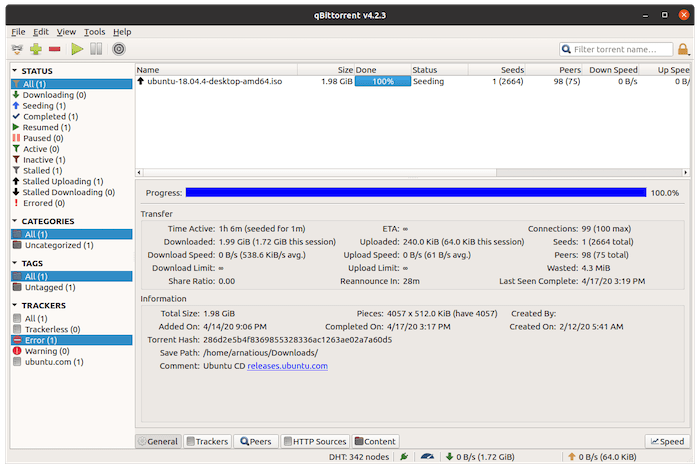
Congratulations! You have successfully installed qBittorrent. Thanks for using this tutorial for installing the qBittorrent BitTorrent client on your Fedora 36 system. For additional help or useful information, we recommend you check the official qBittorrent website.