How To Install qBitTorrent on Fedora 40

In this tutorial, we will show you how to install qBitTorrent on Fedora 40. qBitTorrent is a popular open-source BitTorrent client that offers a reliable and feature-rich solution for downloading and sharing torrent files. With its user-friendly interface and cross-platform compatibility, qBitTorrent has become a go-to choice for many Linux users.
This article assumes you have at least basic knowledge of Linux, know how to use the shell, and most importantly, you host your site on your own VPS. The installation is quite simple and assumes you are running in the root account, if not you may need to add ‘sudo‘ to the commands to get root privileges. I will show you the step-by-step installation of the qBitTorrent on Fedora 40.
Prerequisites
Before we dive into the installation process, ensure that you have the following prerequisites in place:
- A server running one of the following operating systems: Fedora 40.
- It’s recommended that you use a fresh OS install to prevent any potential issues.
- You will need access to the terminal to execute commands. Fedora provides the Terminal application for this purpose. It can be found in your Applications menu.
- A stable internet connection to download the necessary packages.
- A non-root sudo user or access to the root user. We recommend acting as a non-root sudo user, however, as you can harm your system if you’re not careful when acting as the root.
Install qBitTorrent on Fedora 40
Step 1. Update the System.
To ensure a smooth installation process, it’s crucial to start with an up-to-date system. Open a terminal and run the following commands to update your Fedora 40 installation:
sudo dnf clean all sudo dnf update
These commands will ensure that your Fedora 40 system is up-to-date and ready for the qBitTorrent installation.
Step 2. Installing qBitTorrent on Fedora 40.
- Install qBitTorrent Using DNF
The simplest way to install qBitTorrent on Fedora 40 is by using the DNF package manager. DNF is the default package management tool in Fedora, and it simplifies the process of installing, updating, and removing software packages.
To install qBitTorrent using DNF, open the terminal and enter the following command:
sudo dnf install qbittorrent
DNF will resolve any dependencies and install qBitTorrent along with the necessary packages. Once the installation is complete, you can launch qBitTorrent from the applications menu or by typing qbittorrent in the terminal.
If you encounter any issues during the installation process, ensure that you have enabled the RPM Fusion repository, which provides additional packages for Fedora. To enable RPM Fusion, run the following command:
sudo dnf install https://download1.rpmfusion.org/free/fedora/rpmfusion-free-release-$(rpm -E %fedora).noarch.rpm
After enabling RPM Fusion, try installing qBitTorrent again using the sudo dnf install qbittorrent command.
- Install qBitTorrent Using Snap
Snap is a universal package manager developed by Canonical, the company behind Ubuntu. Snap packages are self-contained and include all the necessary dependencies, making them easy to install and use across different Linux distributions, including Fedora 40.
To install qBitTorrent using Snap, you first need to set up Snap on your Fedora system. Open the terminal and run the following command:
sudo dnf install snapd
Once Snap is installed, you can proceed with installing qBitTorrent by entering the following command:
sudo snap install qbittorrent-arnatious
The qbittorrent-arnatious package is a Snap version of qBitTorrent maintained by the community. After the installation is complete, you can launch qBitTorrent from the applications menu or by typing qbittorrent-arnatious in the terminal.
One advantage of using Snap packages is that they are automatically updated in the background, ensuring that you always have the latest version of the software. However, Snap packages may consume more disk space compared to traditional packages due to their self-contained nature.
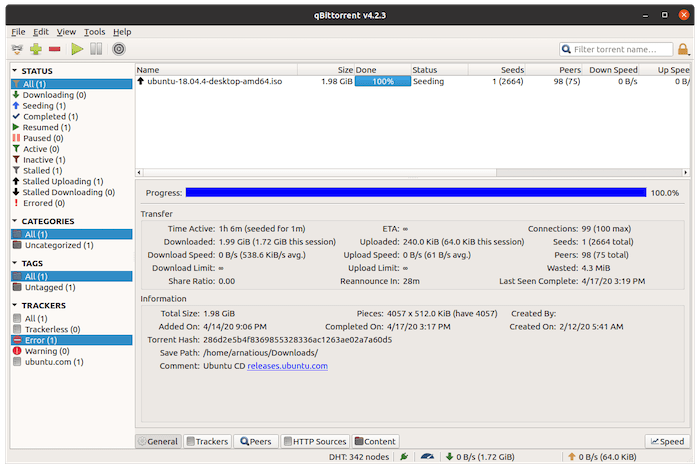
Step 4. Configure qBitTorrent.
After installing qBitTorrent on your Fedora 40 system, you can customize its settings to suit your preferences. When you launch qBitTorrent for the first time, you will be greeted with the initial configuration wizard. Here are some key settings to consider:
- Download and upload limits: Set the maximum download and upload speeds to optimize your network bandwidth usage. You can also configure qBitTorrent to limit the number of active torrents and connections.
- Torrent queueing: Enable torrent queueing to prioritize downloads and control the order in which torrents are processed. This feature is particularly useful when you have multiple torrents in your queue.
- Connection settings: Configure the listening port for incoming connections and enable UPnP/NAT-PMP for better connectivity. If you are behind a firewall or router, you may need to forward the appropriate ports to ensure optimal performance.
- User interface: Customize the qBitTorrent user interface by selecting your preferred language, theme, and layout. You can also enable or disable various interface elements, such as the status bar and the search filters.
To access the qBitTorrent settings, click on the “Tools” menu and select “Options.” From there, you can explore the various settings categories and make the necessary adjustments.
Congratulations! You have successfully installed qBitTorrent. Thanks for using this tutorial for installing the qBitTorrent on Fedora 40 system. For additional help or useful information, we recommend you check the qBitTorrent website.