How To Install qBittorrent on Linux Mint 21

In this tutorial, we will show you how to install qBittorrent on Linux Mint 21. For those of you who didn’t know, qBittorrent is a free, open-source, cross-platform P2P BitTorrent client developed inC++ and Qt libraries. qBittorrent is very popular amongst torrent users as the main alternative to uTorrent. If you’re looking for a feature-rich and lightweight BitTorrent client, qBittorrent should be your go-to.
This article assumes you have at least basic knowledge of Linux, know how to use the shell, and most importantly, you host your site on your own VPS. The installation is quite simple and assumes you are running in the root account, if not you may need to add ‘sudo‘ to the commands to get root privileges. I will show you the step-by-step installation of a qBittorrent BitTorrent client on Linux Mint 21 (Vanessa).
Prerequisites
- A server running one of the following operating systems: Linux Mint 21 (Vanessa).
- It’s recommended that you use a fresh OS install to prevent any potential issues.
- SSH access to the server (or just open Terminal if you’re on a desktop).
- A
non-root sudo useror access to theroot user. We recommend acting as anon-root sudo user, however, as you can harm your system if you’re not careful when acting as the root.
Install qBittorrent on Linux Mint 21 Vanessa
Step 1. Before running the tutorial below, it’s important to make sure your system is up to date by running the following apt commands in the terminal:
sudo apt update sudo apt install software-properties-common apt-transport-https wget ca-certificates gnupg2
Step 2. Installing qBittorrent on Linux Mint 21.
By default, qBittorrent is not available on the Linux Mint 21 base repository. Now we add the qBittorrent repository to your system using the following command:
echo 'deb [signed-by=/usr/share/keyrings/qbittorrent.gpg] https://ppa.launchpadcontent.net/qbittorrent-team/qbittorrent-stable/ubuntu/ jammy main' | sudo tee -a /etc/apt/sources.list.d/qbittorrent.list
Next, import the GPG key:
sudo gpg --no-default-keyring --keyring /usr/share/keyrings/qbittorrent.gpg --keyserver keyserver.ubuntu.com --recv-keys 401E8827DA4E93E44C7D01E6D35164147CA69FC4
Now start by updating the packages list and install the qBittorrent stable version by using the command below:
sudo apt update sudo apt install qbittorrent
Step 3. Accessing qBittorrent on Linux Mint 21.
Once we finish with the installation, we will find qBittorrent in the Mint menu, in the Internet section or you can launch it through the terminal with the help of the command shown below:
qbittorrent
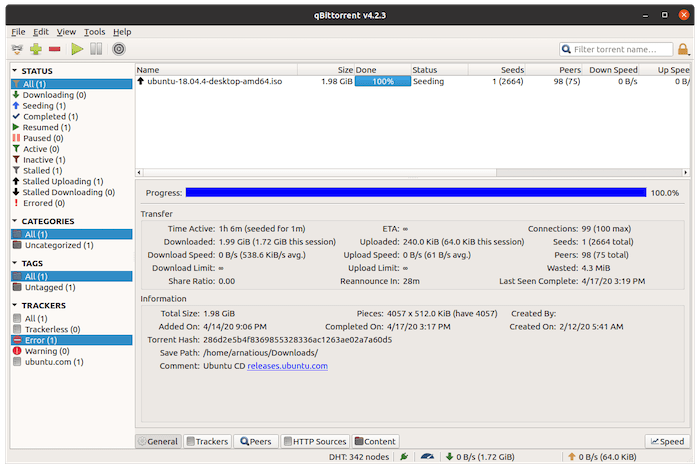
Congratulations! You have successfully installed qBittorrent. Thanks for using this tutorial for installing the latest version of the qBittorrent BitTorrent client on the Linux Mint system. For additional help or useful information, we recommend you check the official qBittorrent website.