How To Install qBittorrent on Linux Mint 22

In this tutorial, we will show you how to install qBittorrent on Linux Mint 22. qBittorrent is a powerful, open-source BitTorrent client that provides a user-friendly interface and a plethora of features for efficient file sharing. For users of Linux Mint 22, installing qBittorrent can enhance your downloading experience significantly. This guide will walk you through the installation process, configuration, and troubleshooting tips to ensure you get the most out of qBittorrent.
Understanding qBittorrent
What is qBittorrent?
qBittorrent is a free and open-source BitTorrent client that allows users to download and share files over the internet using the BitTorrent protocol. It is designed to be lightweight and efficient, making it an excellent choice for users who want a straightforward torrenting experience without unnecessary bloatware or ads. Key features include:
- Built-in search engine for finding torrents.
- Support for sequential downloading.
- IP filtering for enhanced privacy.
- Web UI for remote access.
- Multi-platform support including Windows, macOS, and Linux.
Why Choose qBittorrent?
When it comes to torrent clients, users often face a choice between several options like Transmission, uTorrent, and Deluge. Here’s why qBittorrent stands out:
- No Ads: Unlike some other clients, qBittorrent is completely ad-free.
- User-Friendly Interface: Its clean design makes it easy for beginners to navigate.
- Active Development: Regular updates ensure new features and security improvements.
Preparing Your System
System Requirements
Before installing qBittorrent, ensure your system meets the following requirements:
- Operating System: Linux Mint 22 (or any Ubuntu-based distribution).
- RAM: Minimum 512 MB (1 GB recommended).
- Disk Space: At least 200 MB available for installation.
Updating Your System
Keeping your system up-to-date is essential for security and performance. Before installing any new software, update your system using the terminal. Open the terminal and run the following command:
sudo apt update && sudo apt upgradeInstalling qBittorrent via Terminal
Step-by-Step Installation Process
Adding the PPA Repository
The easiest way to install qBittorrent on Linux Mint 22 is by adding its Personal Package Archive (PPA). A PPA is a repository that allows you to install software that may not be available in the official repositories. To add the qBittorrent PPA, execute the following command in your terminal:
sudo add-apt-repository ppa:qbittorrent-team/qbittorrent-stableUpdating Package List
After adding the repository, update your package list to include the latest software from the new PPA:
sudo apt updateInstalling qBittorrent
You are now ready to install qBittorrent. Run this command in your terminal:
sudo apt install qbittorrentLaunching qBittorrent
Once installed, you can launch qBittorrent by searching for it in your application menu or by executing:
qbittorrent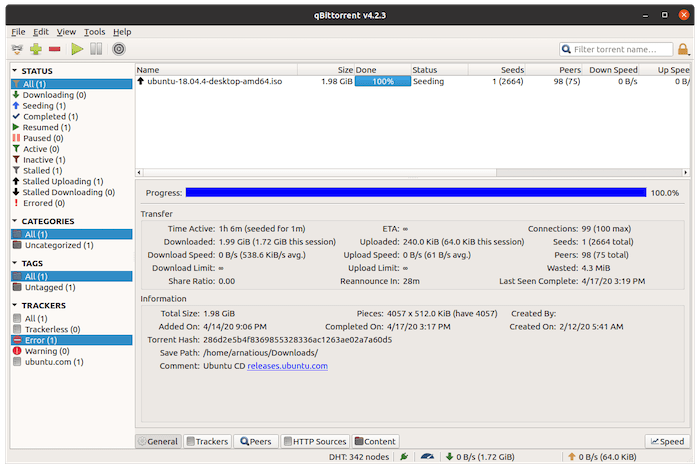
Installing qBittorrent via Flatpak
What is Flatpak?
If you prefer using Flatpak for application management, you can install qBittorrent through this method as well. Flatpak provides a way to run applications in a sandboxed environment which enhances security and simplifies dependency management.
Installing Flatpak Support
If Flatpak is not already installed on your system, you can install it with this command:
sudo apt install flatpakAdd Flathub Repository
The Flathub repository hosts many applications including qBittorrent. To add Flathub to your system, run:
flatpak remote-add --if-not-exists flathub https://flathub.org/repo/flathub.flatpakrepoInstalling qBittorrent via Flatpak
You can now install qBittorrent using Flatpak with this command:
flatpak install flathub org.qbittorrent.qBittorrentConfiguring qBittorrent
Initial Setup Wizard
The first time you launch qBittorrent, an initial setup wizard will guide you through basic configurations. Follow these steps carefully to optimize your experience.
Configuring Preferences
You can access preferences by clicking on “Tools” in the menu bar and selecting “Options.” Here are some critical settings to consider adjusting:
- Downloads: Set your default download location to easily find your files later.
- Bans & Filters: Configure IP filtering options for enhanced privacy.
- User Interface: Customize the layout according to your preferences.
Setting Up RSS Feeds (Optional)
If you want to automate downloads from specific sources, you can configure RSS feeds in qBittorrent. To do this, go to “View” > “RSS Reader” and add your desired RSS feed URLs. This feature allows you to subscribe to feeds from torrent sites that offer RSS support.
Troubleshooting Common Issues
Installation Errors
If you encounter errors during installation, consider these common issues and their solutions:
- PPA Not Found: Ensure that you’ve typed the PPA correctly. You can also check if it’s still available online.
- No Package Found: This may occur if your package list is outdated; make sure to run
sudo apt update.
Performance Issues
If you experience slow download speeds or connectivity issues while using qBittorrent, try these tips:
- BANDWIDTH LIMITS:: Check if bandwidth limits are set too low under “Options” > “Speed.”
- CLOSE UNNECESSARY APPLICATIONS:: Ensure other applications aren’t consuming too much bandwidth.
- CHECK FIREWALL SETTINGS:: Ensure that your firewall allows connections for qBittorrent.
Updating qBittorrent
If you’ve installed via PPA or Flatpak, updating qBittorrent is straightforward. For PPA installations, use:
sudo apt update && sudo apt upgrade qbittorrentIf installed via Flatpak, run this command instead:
flatpak update org.qbittorrent.qBittorrent
Congratulations! You have successfully installed qBittorrent. Thanks for using this tutorial for installing the latest version of the qBittorrent BitTorrent client on the Linux Mint 22 system. For additional help or useful information, we recommend you check the official qBittorrent website.