How To Install qBittorrent on Manjaro

In the world of Linux distributions, Manjaro stands out as a user-friendly and powerful operating system. For Manjaro users who enjoy downloading large files or participating in peer-to-peer file sharing, having a reliable torrent client is essential. qBittorrent has emerged as one of the most popular choices due to its robust features and open-source nature. This comprehensive guide will walk you through the process of installing qBittorrent on Manjaro, ensuring you can harness the full power of this excellent torrent client.
What is qBittorrent?
qBittorrent is a free and open-source BitTorrent client that offers a wide range of features for efficient torrent management. Developed as an alternative to µTorrent, qBittorrent provides a clean, ad-free interface and supports all the essential functionalities expected from a modern torrent client.
Some key features of qBittorrent include:
- Cross-platform compatibility (Windows, macOS, Linux)
- Integrated torrent search engine
- Support for magnet links
- RSS feed support for automatic torrent downloads
- IP filtering for enhanced privacy
- Torrent queueing and prioritization
- Remote control through a Web user interface
Manjaro users often prefer qBittorrent due to its seamless integration with the operating system, lightweight nature, and powerful feature set. Its open-source development ensures regular updates and community-driven improvements, making it a reliable choice for torrent enthusiasts.
Preparing Your Manjaro System
Before diving into the installation process, it’s crucial to prepare your Manjaro system to ensure a smooth experience. Follow these steps to get your system ready:
1. Update Package Databases and System Packages
Open a terminal and run the following command to update your system:
sudo pacman -SyuThis command will refresh the package databases and upgrade all installed packages to their latest versions. It’s essential to keep your system up-to-date to avoid any compatibility issues during the installation process.
2. Check System Requirements
qBittorrent has minimal system requirements, but it’s always good to ensure your system meets them:
- A modern CPU (x86 or x86_64)
- At least 1GB of RAM
- Sufficient free disk space for downloads
- A stable internet connection
Most Manjaro installations will easily meet these requirements, but it’s worth double-checking if you’re using older hardware.
3. Backup Important Data
While installing qBittorrent is generally safe, it’s always a good practice to backup important data before making any system changes. You can use Manjaro’s built-in backup tools or any third-party solution you prefer.
Installation Methods
There are two primary methods to install qBittorrent on Manjaro: using the terminal or the Pacman Package Manager. Both methods are straightforward, and we’ll cover them in detail.
Method 1: Using Terminal
Installing qBittorrent via the terminal is quick and efficient. Follow these steps:
- Open a terminal window (you can use the keyboard shortcut Ctrl+Alt+T).
- Type the following command and press Enter:
sudo pacman -S qbittorrent - When prompted, enter your system password.
- The system will ask for confirmation to proceed with the installation. Type ‘Y’ and press Enter.
- Wait for the installation to complete. The terminal will display the progress and notify you when it’s finished.
This method is preferred by many users due to its speed and simplicity. It also allows for easy troubleshooting if any issues arise during the installation process.
Method 2: Using Pacman Package Manager
For those who prefer a graphical interface, installing qBittorrent through the Pacman Package Manager is an excellent option. Here’s how to do it:
- Open the Manjaro application menu and search for “Add/Remove Software” or “Pamac”.
- Launch the Pacman Package Manager.
- In the search bar, type “
qbittorrent” and press Enter. - Look for qBittorrent in the search results and click on it.
- Click the “Install” button next to qBittorrent.
- If prompted, enter your system password to authorize the installation.
- Wait for the installation to complete. The package manager will display a progress bar and notify you when it’s done.
This method is more user-friendly for those less comfortable with command-line interfaces and provides a visual representation of the installation process.
Launching and Configuring qBittorrent
Once the installation is complete, you can launch qBittorrent in several ways:
- From the application menu: Search for “qBittorrent” and click on the icon.
- From the terminal: Type
qbittorrentand press Enter. - Using the Alt+F2 run command: Type
qbittorrentand press Enter.
When you first launch qBittorrent, you’ll be greeted with a setup wizard. This wizard will help you configure basic settings such as the default save path for downloads, connection limits, and whether to use qBittorrent for magnet links.
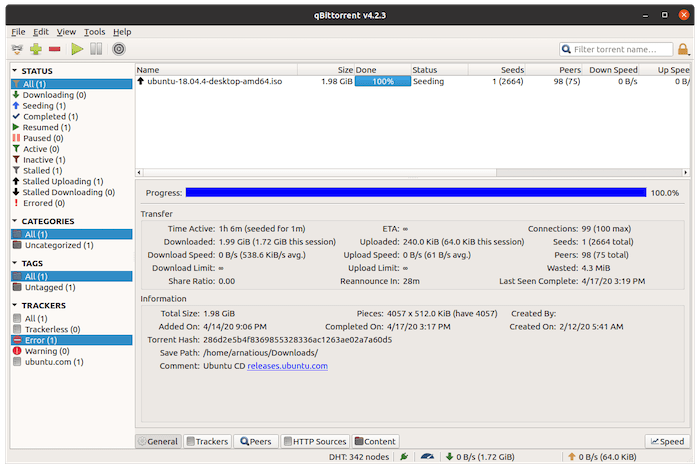
To optimize qBittorrent for better performance, consider the following settings:
- Go to Tools > Options (or press Ctrl+P).
- Under the “Connection” tab, adjust the maximum number of connections globally and per torrent based on your internet speed.
- In the “Speed” tab, set upload and download rate limits if needed to avoid saturating your connection.
- Under “BitTorrent,” enable DHT, PeX, and Local Peer Discovery for faster peer finding.
- In the “Advanced” tab, you can fine-tune settings like disk cache and asynchronous I/O.
Remember to click “Apply” and then “OK” to save your changes.
Troubleshooting Common Issues
While installing and using qBittorrent on Manjaro is generally smooth, you might encounter some issues. Here are solutions to common problems:
Installation Errors
If you encounter errors during installation, try the following:
- Ensure your system is up-to-date by running
sudo pacman -Syuagain. - Clear the Pacman cache with
sudo pacman -Sccand try reinstalling. - Check your internet connection and try using a different mirror if necessary.
Connectivity Problems
If qBittorrent isn’t connecting to peers:
- Verify that your firewall isn’t blocking qBittorrent. You may need to add an exception.
- Check if your ISP is blocking torrent traffic. Consider using a VPN if this is the case.
- Ensure the ports used by qBittorrent are open and properly forwarded on your router.
Slow Download Speeds
To improve download speeds:
- Increase the number of connections and seeds allowed in the qBittorrent settings.
- Try using a different port for incoming connections.
- Enable UPnP in both qBittorrent and your router settings.
- Ensure you’re not limiting your download speed in the qBittorrent options.
Advanced Features and Tips
qBittorrent offers several advanced features that can enhance your torrenting experience on Manjaro:
Using the Search Engine
qBittorrent has a built-in search engine that allows you to find torrents directly within the application:
- Go to View > Search Engine (or press Ctrl+F).
- In the search tab, click on “Search plugins…” to install and enable plugins.
- Once plugins are installed, you can search for torrents using the search bar.
Setting up the Web UI
The Web UI allows you to control qBittorrent remotely:
- Go to Tools > Options > Web UI.
- Check “Web User Interface (Remote control)”.
- Set up a username and password.
- Configure the IP address and port.
- Access the Web UI by entering
http://[IP_ADDRESS]:[PORT]in a web browser.
Customizing Themes
While qBittorrent doesn’t have built-in theme support, you can use system-wide Qt themes to change its appearance:
- Install a Qt theme using Pacman (e.g.,
sudo pacman -S kvantum-theme-materia). - Use a Qt configuration tool to apply the theme system-wide.
- Restart qBittorrent to see the changes.
Congratulations! You have successfully installed qBitTorrent. Thanks for using this tutorial for installing the qBitTorrent BitTorrent client on Manjaro system. For additional help or useful information, we recommend you check the qBitTorrent website.