
In this tutorial, we will show you how to install and configuration of qBittorrent on your Ubuntu 16.04 server. For those of you who didn’t know, qBittorrent is a torrent client, similar to µTorrent, which was recently ported to the Linux systems. Among others, qBittorrent has a built-in search engine for searching in the popular BitTorrent sites, has torrent queueing and prioritizing features, has IP Filtering options, and provides a tool for creating torrents and bandwidth limitations. It is available for Linux, Microsoft Windows, and macOS.
This article assumes you have at least basic knowledge of Linux, know how to use the shell, and most importantly, you host your site on your own VPS. The installation is quite simple and assumes you are running in the root account, if not you may need to add ‘sudo‘ to the commands to get root privileges. I will show you the step-by-step installation qBitTorrent on a Ubuntu 16.04 (Xenial Xerus) server.
Prerequisites
- A server running one of the following operating systems: Ubuntu 16.04 (Xenial Xerus).
- It’s recommended that you use a fresh OS install to prevent any potential issues.
- SSH access to the server (or just open Terminal if you’re on a desktop).
- A
non-root sudo useror access to theroot user. We recommend acting as anon-root sudo user, however, as you can harm your system if you’re not careful when acting as the root.
Install qBitTorrent on Ubuntu 16.04
Step 1. First, make sure that all your system packages are up-to-date by running the following apt-get commands in the terminal.
sudo apt-get update sudo apt-get upgrade
Step 2. Installing qBittorrent on Ubuntu 16.04.
To get the most recent qBittorrent, we need to add the official qBittorrent repository:
sudo add-apt-repository ppa:qbittorrent-team/qbittorrent-stable sudo apt-get update sudo apt-get install qbittorrent
Step 3. Accessing qBittorrent on Ubuntu.
Once successfully installed, then click activities and open the menu, and type qbittorrent.
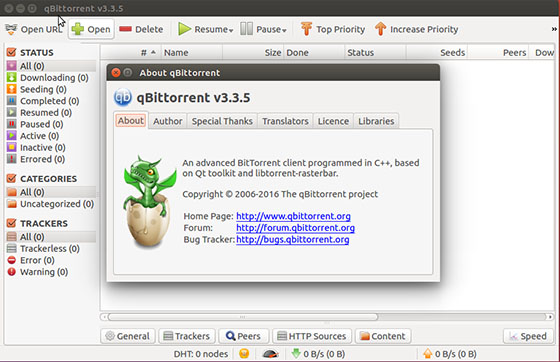
Congratulations! You have successfully installed qBitTorrent. Thanks for using this tutorial for installing qBitTorrent BitTorrent client in Ubuntu 16.04 LTS (Xenial Xerus) system. For additional help or useful information, we recommend you to check the official qBitTorrent website.