How To Install QMPlay2 on Ubuntu 22.04 LTS

In this tutorial, we will show you how to install QMPlay2 on Ubuntu 22.04 LTS. For those of you who didn’t know, QMPlay2 is a lightweight and easy-to-use multimedia player that is designed to support a wide range of audio and video formats. Its support for various sources and its range of features make it a good choice for users who want a versatile and flexible player. Whether you’re looking to play local files or stream content from the internet, QMPlay2 is a good choice for anyone who wants a reliable and feature-rich multimedia player.
This article assumes you have at least basic knowledge of Linux, know how to use the shell, and most importantly, you host your site on your own VPS. The installation is quite simple and assumes you are running in the root account, if not you may need to add ‘sudo‘ to the commands to get root privileges. I will show you the step-by-step installation of the QMPlay2 music player on Ubuntu 22.04 (Jammy Jellyfish). You can follow the same instructions for Ubuntu 22.04 and any other Debian-based distribution like Linux Mint, Elementary OS, Pop!_OS, and more as well.
Prerequisites
- A server running one of the following operating systems: Ubuntu 22.04, 20.04, and any other Debian-based distribution like Linux Mint.
- It’s recommended that you use a fresh OS install to prevent any potential issues.
- SSH access to the server (or just open Terminal if you’re on a desktop).
- An active internet connection. You’ll need an internet connection to download the necessary packages and dependencies for QMPlay2.
- A
non-root sudo useror access to theroot user. We recommend acting as anon-root sudo user, however, as you can harm your system if you’re not careful when acting as the root.
Install QMPlay2 on Ubuntu 22.04 LTS Jammy Jellyfish
Step 1. First, make sure that all your system packages are up-to-date by running the following apt commands in the terminal.
sudo apt update sudo apt upgrade sudo apt install wget apt-transport-https gnupg2 software-properties-common
Step 2. Installing QMPlay2 on Ubuntu 22.04.
- Install QMPlay2 APT Default Ubuntu repository √
By default, QMPlay2 is available on Ubuntu 22.04 base repository. Now add the LaunchPAD repository to your Ubuntu system using the following command:
echo "deb [signed-by=/usr/share/keyrings/qmplay2.gpg] https://ppa.launchpadcontent.net/tomtomtom/qmplay2/ubuntu $(lsb_release -cs) main" | sudo tee /etc/apt/sources.list.d/qmplay2.list
Next, import the GPG Key using the following command:
sudo gpg --no-default-keyring --keyring /usr/share/keyrings/qmplay2.gpg --keyserver keyserver.ubuntu.com --recv-keys CEC312CC5ED8215A6E0EFC49B90E9186F0E836FB > /dev/null
After that, update the local repository and begin the installation using the following command:
sudo apt-get update sudo apt install qmplay2
- Install QMPlay2 on Ubuntu 22.04 using Flatpak √
Before starting this tutorial, Flatpak must be installed on your server. If you do not have Flatpak installed, you can follow our guide here.
Now run the following command below to install the latest stable version of QMPlay2 using Flatpak commands:
flatpak install flathub io.github.zaps166.QMPlay2
Step 3. Accessing QMPlay2 on Ubuntu 22.04.
Once successfully installed on your Ubuntu system, run the following path on your desktop to open the path: Activities -> Show Applications -> QMPlay2 or execute the command on the terminal:
qmplay2
In addition, Flatpak users will need to launch using the command below from a terminal instance:
flatpak run io.github.zaps166.QMPlay2
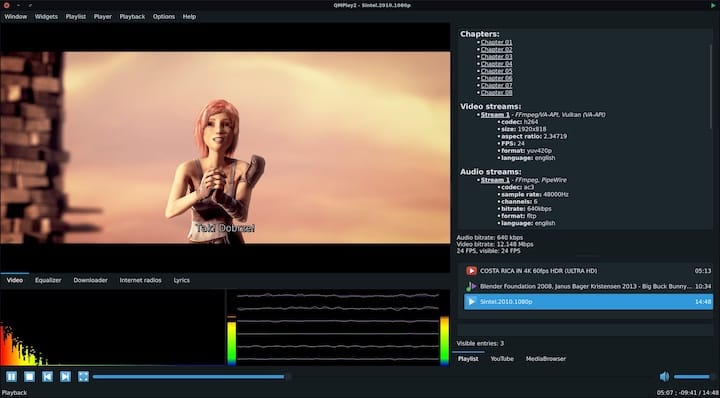
Congratulations! You have successfully installed QMPlay2. Thanks for using this tutorial for installing the QMPlay2 music player on Ubuntu 22.04 LTS Jammy Jellyfish system. For additional help or useful information, we recommend you check the official QMPlay2 website.