How To Install R and Rstudio on Debian 12
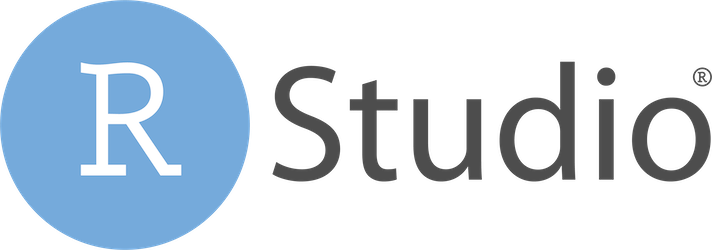
In this tutorial, we will show you how to install R and Rstudio on Debian 12. RStudio is a pivotal tool for data scientists and analysts, offering an integrated development environment (IDE) that streamlines the process of working with R, a powerful language for statistical computing and data analysis. While many users opt for graphical installations, conducting the installation through the Command Line Interface (CLI) provides several advantages, including greater control, scriptability, and suitability for server deployments.
This article assumes you have at least basic knowledge of Linux, know how to use the shell, and most importantly, you host your site on your own VPS. The installation is quite simple and assumes you are running in the root account, if not you may need to add ‘sudo‘ to the commands to get root privileges. I will show you the step-by-step installation of the R and Rstudio on a Debian 12 (Bookworm).
Prerequisites
- A server running one of the following operating systems: Debian 12 (Bookworm).
- It’s recommended that you use a fresh OS install to prevent any potential issues.
- SSH access to the server (or just open Terminal if you’re on a desktop).
- An active internet connection. You’ll need an internet connection to download the necessary packages and dependencies for R and Rstudio.
- A
non-root sudo useror access to theroot user. We recommend acting as anon-root sudo user, however, as you can harm your system if you’re not careful when acting as the root.
Install R and Rstudio on Debian 12 Bookworm
Step 1. Before we install any software, it’s important to make sure your system is up to date by running the following apt commands in the terminal:
sudo apt update
This command will refresh the repository, allowing you to install the latest versions of software packages.
Step 2. Installing R.
RStudio relies on R, so we need to add the CRAN (Comprehensive R Archive Network) repository to our package sources. To do this, execute the following command:
sudo tee /etc/apt/sources.list.d/cran.list <<EOF deb http://cloud.r-project.org/bin/linux/debian bookworm-cran40/ EOF
Now that the CRAN repository has been added, you can proceed to install R. Execute the following command to install R:
sudo apt install r-base
Step 2. Installing RStudio.
To install RStudio, you’ll first need to download the appropriate package from the official website:
wget https://download1.rstudio.org/electron/focal/amd64/rstudio-2023.06.2-561-amd64.deb
With the downloaded RStudio package in hand, you can now install it using the dpkg package manager:
sudo dpkg -i rstudio-2023.06.2-561-amd64.deb
Step 3. Accessing RStudio on Debian.
Start RStudio by searching for it in the applications menu or by running the following command in the terminal:
rstudio
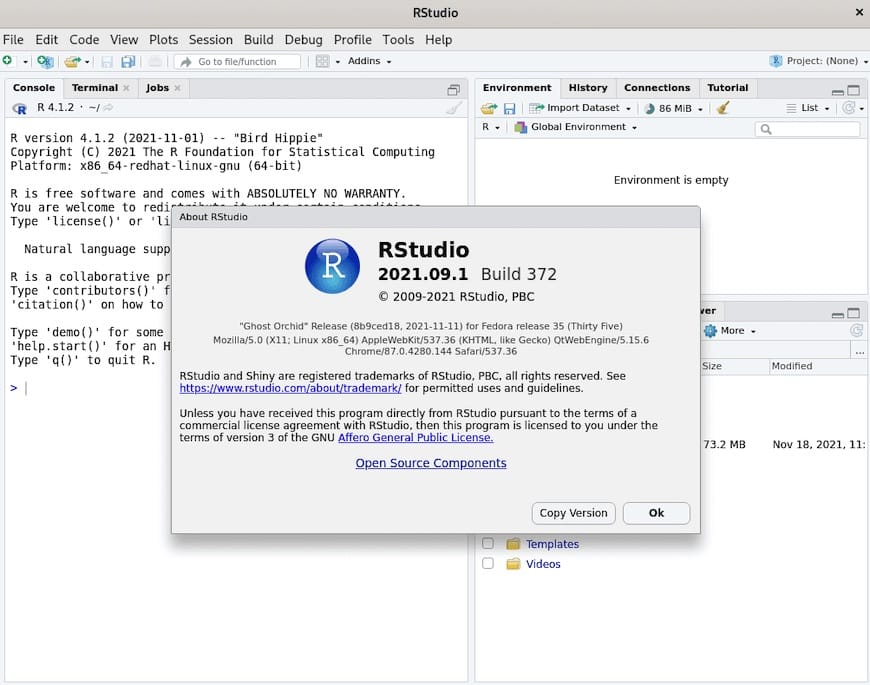
Step 4. Troubleshooting.
While the installation process is generally straightforward, you may encounter some common issues:
1. Dependency Errors
If you encounter dependency errors during the installation, double-check that you have the necessary libraries and packages installed. Refer to the “Installing System Dependencies” section for details on the required dependencies.
2. Repository Configuration Errors
Ensure that you’ve correctly added the CRAN repository. A typo or misconfiguration can cause issues. Review the “Adding the CRAN Repository” section for guidance.
3. RStudio Launch Errors
If RStudio doesn’t launch successfully or displays errors, try restarting your system and running the rstudio command again. If the problem persists, you may need to seek further assistance.
Congratulations! You have successfully installed R and Rstudio. Thanks for using this tutorial to install the latest version of the R and Rstudio on Debian 12 Bookworm. For additional help or useful information, we recommend you check the official R and Rstudio website.