How To Install R and Rstudio on Debian 13
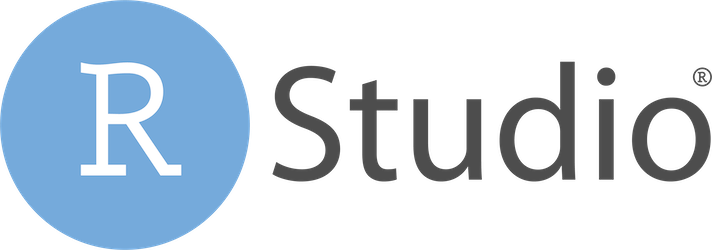
Statistical computing and data analysis have become essential skills in today’s data-driven world. R programming language stands as one of the most powerful tools for statistical analysis, data visualization, and machine learning projects. Combined with RStudio’s intuitive integrated development environment, this combination creates an exceptional platform for data science workflows.
Debian 13, codenamed “Trixie,” represents the cutting-edge development branch of the Debian GNU/Linux distribution. Installing R and RStudio on this platform requires careful attention to compatibility and proper configuration. This comprehensive guide walks you through multiple installation methods, ensuring you can establish a robust R development environment regardless of your specific requirements.
Whether you’re a data scientist, researcher, or student beginning your journey into statistical computing, this tutorial provides step-by-step instructions for successful installation. You’ll learn about different installation approaches, troubleshooting common issues, and optimizing your setup for maximum performance.
Prerequisites and System Requirements
System Requirements
Before beginning the installation process, verify that your Debian 13 system meets the minimum requirements for running R and RStudio effectively. Your system should have at least 4GB of RAM for basic operations, though 8GB or more is recommended for large datasets and complex analyses.
Storage requirements vary depending on your intended usage. Allocate at least 2GB of free disk space for the base R installation and RStudio. Additional space will be needed for R packages, which can quickly accumulate to several gigabytes for comprehensive data science environments.
Debian 13 should be fully installed and operational on your system. Ensure you have a stable internet connection for downloading packages and dependencies during the installation process.
Required Permissions and Access
Administrative privileges are essential for installing system packages on Debian 13. You’ll need either root access or a user account with sudo privileges to execute installation commands successfully.
Create or verify your user account has appropriate permissions by testing sudo access:
sudo whoamiIf this command returns “root,” your account has the necessary privileges to proceed with the installation.
Pre-installation System Updates
Maintaining current system packages ensures compatibility and security. Update your package repository information and upgrade existing packages before installing R and RStudio:
sudo apt update && sudo apt upgrade -yThis command refreshes the package database and installs any available updates. The process may take several minutes depending on the number of packages requiring updates.
Clean the package cache to free up disk space:
sudo apt autoremove && sudo apt autocleanMethod 1: Installing R from Debian Repositories
Basic Repository Installation
The simplest approach for installing R on Debian 13 involves using the official Debian package repositories. This method provides stable, well-tested versions that integrate seamlessly with your system.
Install the base R package and development tools using the Advanced Package Tool (APT):
sudo apt install r-base r-base-devThe installation process automatically resolves dependencies and configures R for immediate use. This command installs both the R runtime environment and essential development packages required for compiling R packages from source.
Monitor the installation progress and respond to any prompts requesting confirmation. The process typically completes within 5-10 minutes, depending on your internet connection speed.
Understanding Package Components
The r-base package provides the core R functionality, including the R interpreter, basic statistical functions, and essential libraries. This foundation enables you to run R scripts and perform fundamental statistical analyses.
The r-base-dev package contains development tools necessary for compiling and installing R packages from source code. Many R packages require compilation during installation, making this component crucial for a complete R environment.
Additional recommended packages enhance R’s capabilities:
sudo apt install r-recommended r-base-core-dbgThese packages include commonly used statistical libraries and debugging tools for advanced R development.
Advantages and Limitations
Installing R from Debian repositories offers several significant advantages. The packages undergo thorough testing for stability and compatibility with Debian systems. Automatic dependency management ensures all required components are installed correctly.
System integration is seamless, with proper file permissions, service configurations, and update mechanisms handled automatically. Security updates are distributed through the standard Debian security channels.
However, repository versions may lag behind the latest R releases available from CRAN. This limitation can be significant if you require cutting-edge features or recently published packages that depend on newer R versions.
Post-Installation Verification
Verify your R installation by launching the R interpreter:
R --versionThis command displays the installed R version and compilation details. A successful installation shows version information similar to:
R version 4.x.x (202x-xx-xx) -- "Version Name"
Platform: x86_64-pc-linux-gnu (64-bit)Test basic R functionality by starting the interactive session:
RExecute simple commands to ensure proper operation:
print("Hello, R!")
2 + 2
quit()Method 2: Installing Latest R from CRAN Repository
Adding CRAN Repository
The Comprehensive R Archive Network (CRAN) maintains the most current R versions and provides packages optimized for various Linux distributions. Installing from CRAN ensures access to the latest features and improvements.
Begin by installing the necessary tools for managing GPG keys and HTTPS repositories:
sudo apt install dirmngr gnupg apt-transport-https ca-certificates software-properties-commonAdd the CRAN repository GPG key to verify package authenticity:
wget -qO- https://cloud.r-project.org/bin/linux/debian/pubkey.gpg | sudo gpg --dearmor -o /etc/apt/trusted.gpg.d/cran_debian_key.gpgThis security measure ensures downloaded packages haven’t been tampered with during transmission.
Repository Configuration Steps
Add the CRAN repository to your system’s package sources. Create a new repository configuration file:
echo "deb https://cloud.r-project.org/bin/linux/debian bullseye-cran40/" | sudo tee /etc/apt/sources.list.d/cran-r.listNote that Debian 13 (Trixie) is a development release, so using the stable Debian 11 (Bullseye) repository configuration ensures better compatibility. The CRAN maintainers regularly update these repositories for optimal performance.
Verify the repository configuration by examining the added file:
cat /etc/apt/sources.list.d/cran-r.listUpdate the package database to include the new CRAN repository:
sudo apt updateInstalling R from CRAN
Install R from the CRAN repository with enhanced package selection:
sudo apt install --install-recommends r-base r-base-core r-recommendedThe --install-recommends flag ensures installation of additional packages that enhance R functionality but aren’t strictly required dependencies.
Monitor the installation process carefully. CRAN packages may have different dependency requirements than Debian repository versions, potentially requiring additional package installations.
Resolve any dependency conflicts by allowing APT to suggest solutions:
sudo apt --fix-broken installVerification and Testing
Confirm the CRAN installation by checking the R version:
R --versionCRAN installations typically show more recent version numbers compared to Debian repository versions. The output should display current R version information with compilation details specific to the CRAN build.
Test R functionality with a more comprehensive verification:
R --slave -e "sessionInfo()"This command provides detailed information about your R installation, including loaded packages, system architecture, and compilation flags.
Installing RStudio Desktop
Download Options and Selection
RStudio Desktop provides an intuitive graphical interface for R development, making it the preferred choice for most users. Posit (formerly RStudio PBC) maintains official packages for Debian-based distributions.
Navigate to the official RStudio download page and select the appropriate Debian package. Choose the version compatible with your system architecture (typically amd64 for modern systems).
Download the latest stable release using wget:
wget https://download1.rstudio.org/electron/jammy/amd64/rstudio-2024.04.2-764-amd64.debVerify the download completed successfully by checking the file size and integrity.
Dependency Management
RStudio Desktop requires specific system libraries that may not be installed by default on minimal Debian installations. Install the essential dependencies before attempting RStudio installation:
sudo apt install libedit2 libssl-dev libclang-dev libpq5 libgles2-mesa-devThese packages provide cryptographic functions, development tools, and graphics support required for RStudio’s modern interface.
Additional dependencies may be needed depending on your specific use case:
sudo apt install libcurl4-openssl-dev libxml2-dev libfontconfig1-devThese libraries enable network operations, XML processing, and font rendering within RStudio.
RStudio Installation Process
Install the downloaded RStudio package using the dpkg package manager:
sudo dpkg -i rstudio-2024.04.2-764-amd64.debIf dependency issues arise during installation, resolve them using APT:
sudo apt-get install -fThis command automatically identifies and installs any missing dependencies required for RStudio operation.
Alternative installation using APT directly:
sudo apt install ./rstudio-2024.04.2-764-amd64.debThis method automatically handles dependency resolution during the installation process.
Post-Installation Setup
Launch RStudio for the first time to verify successful installation:
rstudioThe application should start and display the familiar RStudio interface with console, source, environment, and plots panes.
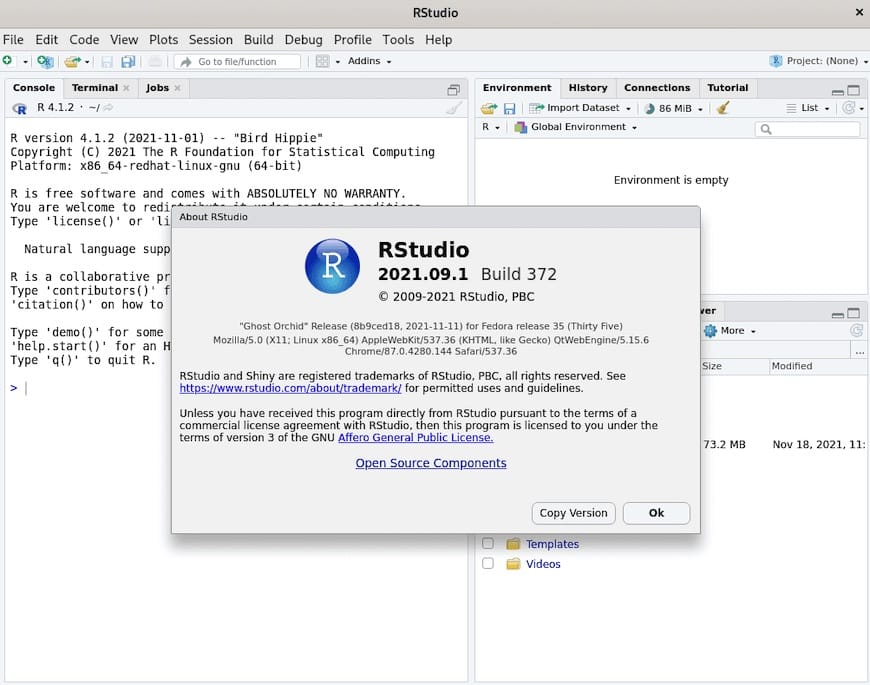
Configure initial settings through the Tools → Global Options menu. Set preferences for code appearance, pane layout, and R session behavior according to your workflow requirements.
Alternative: Installing RStudio Server
When to Choose RStudio Server
RStudio Server provides a web-based interface accessible from any browser, making it ideal for remote work scenarios and multi-user environments. Server installation is particularly valuable for shared computing resources or when working with large datasets that require substantial computational power.
Consider RStudio Server when you need to access your R environment from multiple devices, collaborate with team members, or work with cloud-based computing instances.
Server Installation Steps
Install RStudio Server using the same package management approach as the desktop version. Download the server package:
wget https://download2.rstudio.org/server/jammy/amd64/rstudio-server-2024.04.2-764-amd64.debInstall the server package and its dependencies:
sudo apt install ./rstudio-server-2024.04.2-764-amd64.debRStudio Server automatically starts after installation and creates the necessary system services.
Verify the server status:
sudo systemctl status rstudio-serverThe service should show as active and running without errors.
Configuration and Access
RStudio Server listens on port 8787 by default. Access the web interface by navigating to http://your-server-ip:8787 in your web browser.
Configure firewall rules if necessary to allow access to port 8787:
sudo ufw allow 8787User authentication uses system accounts. Create users for RStudio Server access:
sudo adduser rstudio-userLog in using your system username and password through the web interface.
Configuration and Optimization
R Environment Configuration
Customize your R environment by creating configuration files that control startup behavior and default settings. Create a system-wide R profile:
sudo nano /etc/R/Rprofile.siteAdd common configurations such as CRAN mirror selection and library paths:
options(repos = c(CRAN = "https://cran.rstudio.com/"))
options(max.print = 1000)
.libPaths(c("/usr/local/lib/R/site-library", .libPaths()))Configure memory settings for large dataset handling:
options(java.parameters = "-Xmx8g")
memory.limit(size = 8000)RStudio Customization
Optimize RStudio for your workflow through comprehensive customization options. Access Global Options through Tools → Global Options to configure:
- Code editing preferences including syntax highlighting and auto-completion
- Pane layout arrangement for optimal workspace organization
- Git integration for version control workflows
- Package management and installation preferences
Set up project templates and snippets to accelerate development. Create custom themes and keyboard shortcuts to match your coding style preferences.
Package Management Setup
Configure efficient package management practices to maintain organized and reproducible R environments. Set up a local package library:
mkdir -p ~/R/libraryConfigure R to use this location by adding to your .Rprofile:
.libPaths(c("~/R/library", .libPaths()))Use the renv package for project-specific package management and reproducibility:
install.packages("renv")
renv::init()Installing Essential R Packages
Package Installation Methods
R’s extensive package ecosystem provides specialized tools for virtually every statistical and data analysis task. Install packages from CRAN using the install.packages() function:
install.packages(c("tidyverse", "ggplot2", "dplyr", "readr"))Install development versions from GitHub using the devtools package:
install.packages("devtools")
devtools::install_github("username/repository")Use Bioconductor for bioinformatics packages:
if (!requireNamespace("BiocManager", quietly = TRUE))
install.packages("BiocManager")
BiocManager::install("GenomicRanges")Essential Packages for Data Science
Build a comprehensive data science toolkit by installing key packages that cover data manipulation, visualization, and statistical analysis:
Data Manipulation:
install.packages(c("dplyr", "tidyr", "data.table", "stringr"))Visualization:
install.packages(c("ggplot2", "plotly", "leaflet", "DT"))Statistical Analysis:
install.packages(c("caret", "randomForest", "glmnet", "survival"))Machine Learning:
install.packages(c("mlr3", "xgboost", "keras", "tensorflow"))Package Management Best Practices
Maintain package versions and dependencies using systematic approaches. Document your package requirements in a requirements.R file:
# Core data science packages
packages <- c(
"tidyverse",
"ggplot2",
"dplyr",
"readr",
"caret"
)
install.packages(packages)Use sessionInfo() to document your R environment for reproducibility:
sessionInfo()
writeLines(capture.output(sessionInfo()), "session_info.txt")Troubleshooting Common Issues
Installation Failures
Dependency resolution problems frequently occur during R and RStudio installation. When encountering “unmet dependencies” errors, identify missing packages:
sudo apt --dry-run install package-nameForce dependency installation if automated resolution fails:
sudo apt install -fRepository access problems may require updating GPG keys or checking internet connectivity. Verify repository configurations:
sudo apt update --allow-releaseinfo-changeRStudio Launch Issues
Chrome sandbox errors commonly prevent RStudio from launching correctly. Fix permission issues with the Chrome sandbox:
sudo chown root:root /usr/lib/rstudio/chrome-sandbox
sudo chmod 4755 /usr/lib/rstudio/chrome-sandboxAlternative workaround for persistent sandbox problems:
echo 'rsession-which-r=/usr/bin/R' | sudo tee -a /etc/rstudio/rserver.conf
sudo systemctl restart rstudio-serverGraphics rendering problems may require additional library installations:
sudo apt install libgles2-mesa-dev libgl1-mesa-devPerformance and Memory Issues
Memory allocation errors during large dataset processing require system-level adjustments. Increase virtual memory limits:
sudo sysctl vm.overcommit_memory=1
sudo sysctl vm.swappiness=10Configure R memory settings in .Renviron:
echo 'R_MAX_VSIZE=100Gb' >> ~/.RenvironMonitor system resources during R operations:
htop
free -hTesting Your Installation
Basic Functionality Tests
Verify your complete R and RStudio installation with comprehensive testing procedures. Create a test R script to validate core functionality:
# Basic arithmetic and data structures
numbers <- c(1, 2, 3, 4, 5)
mean(numbers)
sd(numbers)
# Data frame operations
df <- data.frame(x = 1:10, y = rnorm(10))
summary(df)Test package loading and data import capabilities:
library(tidyverse)
data(mtcars)
glimpse(mtcars)Advanced Testing
Perform statistical analysis to ensure mathematical functions operate correctly:
# Linear regression
model <- lm(mpg ~ wt + hp, data = mtcars)
summary(model)
plot(model)Test plotting and visualization capabilities:
library(ggplot2)
ggplot(mtcars, aes(x = wt, y = mpg)) +
geom_point() +
geom_smooth(method = "lm") +
theme_minimal()Create and test an RStudio project to verify project management functionality:
# File → New Project → New Directory → New Project
# Test project creation and R script execution within project contextSecurity and Best Practices
Security Considerations
Maintain secure R and RStudio installations through regular security practices. Verify package sources before installation and avoid packages from untrusted repositories.
Configure user permissions appropriately for multi-user systems:
sudo chmod 755 /usr/local/lib/R/site-library
sudo chown -R root:staff /usr/local/lib/R/site-libraryUse strong authentication for RStudio Server deployments and consider implementing SSL/TLS encryption for remote access.
Maintenance and Updates
Establish regular maintenance procedures to keep your R environment current and secure. Update R packages monthly:
update.packages(ask = FALSE, checkBuilt = TRUE)Monitor Debian security updates for R-related packages:
sudo apt list --upgradable | grep r-baseCreate backup procedures for important R projects and package configurations:
tar -czf r-backup-$(date +%Y%m%d).tar.gz ~/.R ~/RCongratulations! You have successfully installed R and Rstudio. Thanks for using this tutorial to install the latest version of R and Rstudio on Debian 13 “Trixie”. For additional help or useful information, we recommend you check the official R and Rstudio website.